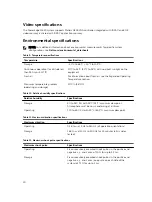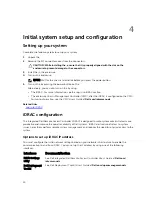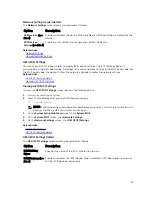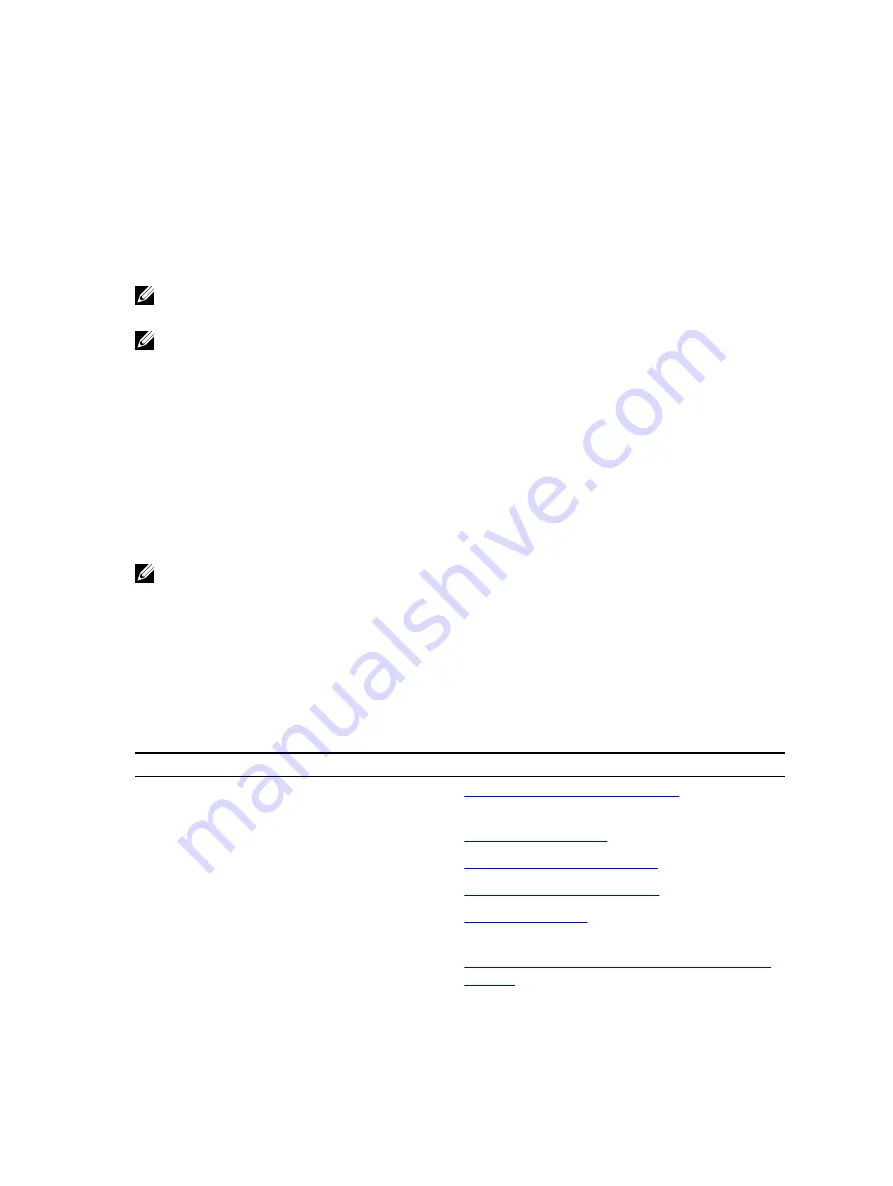
Interfaces
Document/Section
Dell Lifecycle
Controller
See
Dell Lifecycle Controller User’s Guide
at
Dell.com/idracmanuals
Chassis or Server
LCD panel
See the LCD panel section
You must use the default iDRAC IP address 192.168.0.120 to configure the initial network settings,
including setting up DHCP or a static IP for iDRAC.
NOTE: To access iDRAC, ensure that you install the iDRAC port card or connect the network cable
to the Ethernet connector 1 on the system board.
NOTE: Ensure that you change the default user name and password after setting up the iDRAC IP
address.
Log in to iDRAC
You can log in to iDRAC as:
• iDRAC user
• Microsoft Active Directory user
• Lightweight Directory Access Protocol (LDAP) user
The default user name and password are
root
and
calvin
. You can also log in by using Single Sign-On
or Smart Card.
NOTE: You must have iDRAC credentials to log in to iDRAC.
For more information about logging in to iDRAC and iDRAC licenses, see the
Integrated Dell Remote
Access Controller User's Guide
at
Dell.com/idracmanuals
.
Options to install the operating system
If the system is shipped without an operating system, install the supported operating system by using one
of the following resources:
Table 18. Resources to install the operating system
Resources
Location
Dell Systems Management Tools and
Documentation media
Dell.com/operatingsystemmanuals
Dell Lifecycle Controller
Dell OpenManage Deployment Toolkit
Dell certified VMware ESXi
Dell.com/virtualizationsolutions
Supported operating systems on Dell PowerEdge
systems
Installation and How-to videos for supported
operating systems on Dell PowerEdge systems
Supported Operating Systems for Dell PowerEdge
Systems
25