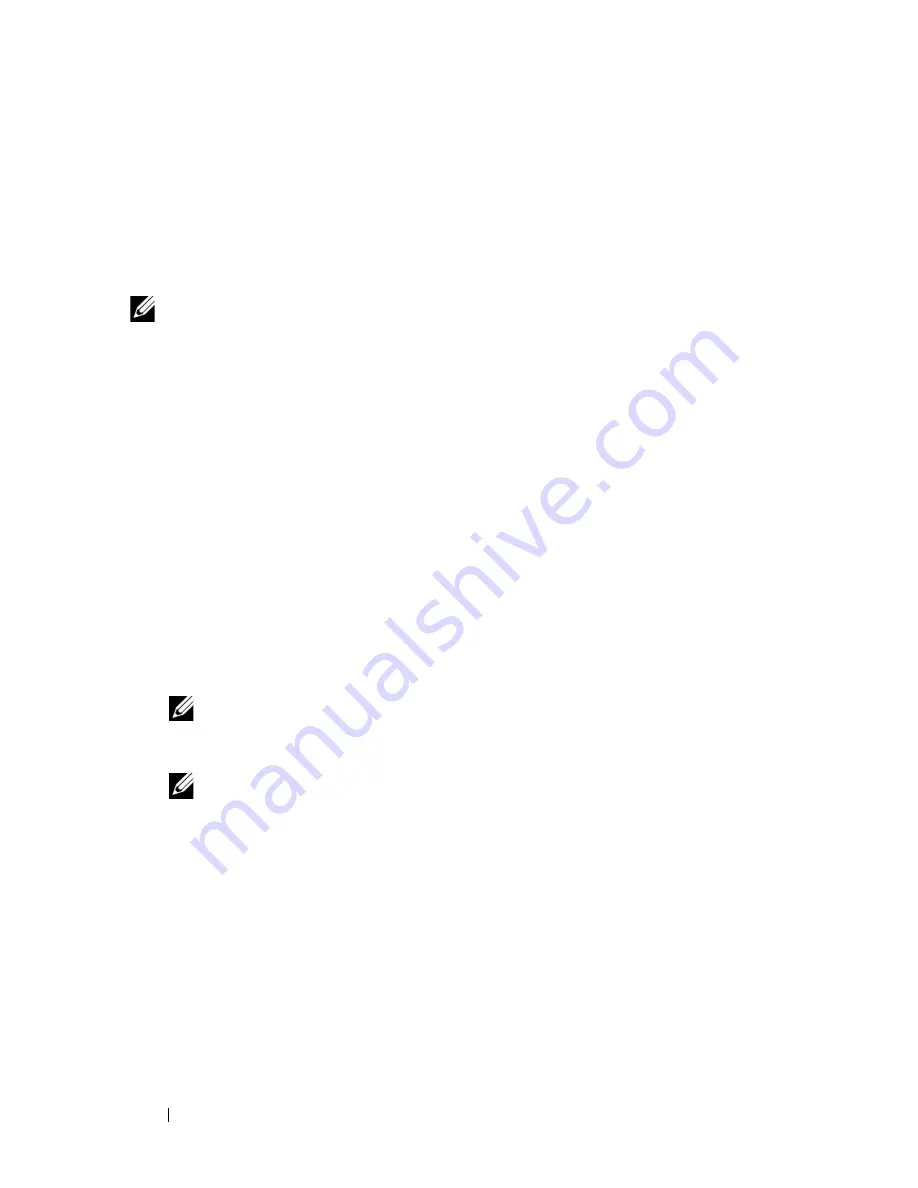
20
About Your System
Configuration Wizard
The CMC is preset for DHCP. To use a static IP address, you must toggle the
CMC setting from DHCP to a static address by either running the LCD
Configuration Wizard, or by using a management station and CLI
commands. (For more information, see the P
owerEdge M1000e Configuration
Guide
or CMC documentation.)
NOTE:
After you run the configuration wizard, this option is no longer available on
the LCD menus.
1
Choose a language from the options presented in the dialog box.
2
Start the configuration wizard.
3
Configure the CMC network settings for your network environment:
• Network speed
• Duplex mode
• Network mode (DHCP or static)
• Static IP address, subnet mask, and gateway values (if static mode was
selected)
• DNS settings
4
If desired, configure the iDRAC network settings.
See the CMC
User’s Guide
for detailed information about the iDRAC.
NOTE:
The configuration wizard automatically configures each blade’s iDRAC
internal network interface if you do not choose to manually configure the
iDRAC settings.
NOTE:
You cannot set a static IP address for the iDRAC using the LCD
Configuration Wizard. To set a static IP address, use the CMC Web-based
interface or RACADM.
5
Review the settings on the
Network Summary
screen.
• If the settings are correct, press the center button to close the
configuration wizard and return to the
Main Menu
.
• If the settings are not correct, use the left arrow key to return to the
screen for that setting and correct it.
After you complete the configuration wizard, the CMC is available on your
network.
Summary of Contents for PowerEdge M1000e
Page 1: ...Dell PowerEdge Modular Systems Hardware Owner s Manual ...
Page 56: ...56 About Your System Figure 1 21 Example of M610x Blade Port Mapping of Blade 2 ...
Page 64: ...64 About Your System Figure 1 23 Example of Half Height Blade Port Mapping ...
Page 126: ...126 About Your System ...
Page 144: ...144 Using the System Setup Program and UEFI Boot Manager ...
Page 264: ...264 Installing Blade Components ...
Page 286: ...286 Installing Enclosure Components ...
Page 308: ...308 Running System Diagnostics ...
Page 336: ...336 System Board Information ...
Page 338: ...338 Getting Help ...
Page 344: ...Index 344 V video controller installing 252 ...
Page 345: ...Index 345 ...
Page 346: ...346 Index ...











































