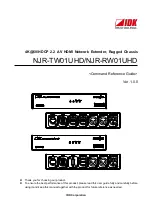288
Troubleshooting Your System
Checking the Equipment
This section provides troubleshooting procedures for external devices
attached to the system, such as the monitor, keyboard, or mouse. Before you
perform any of the procedures, see "Troubleshooting External Connections"
on page 288.
Troubleshooting External Connections
Loose or improperly connected cables are the most likely source of problems
for the system, monitor, and other peripherals (such as a keyboard, mouse, or
other external device). Ensure that all external cables are securely attached to
the external connectors on your system. See Figure 1-6 for the front-panel
connectors on your system and Figure 1-14 for the back-panel connectors.
Troubleshooting Video
1
Check the connection to the iKVM module.
Try swapping cables if another monitor cable is available.
2
Verify that the iKVM firmware revision is current.
3
Check the monitor connection to either the front-panel connector on the
blade or the back-panel iKVM module.
4
Ensure that the port is not disabled by the CMC or by redirection to
another port.
5
If two or more blades are installed in the enclosure, select a different blade.
If the monitor is connected to the back-panel iKVM module and works
with another blade, the first blade may need to be reseated. See "Removing
and Installing a Blade" on page 145. If reseating the blade does not help,
the blade may be faulty. See "Getting Help" on page 337.
6
Swap the monitor with a known-working monitor.
If the monitor does not work when connected to the blade front-panel
connector, the blade may be faulty. See "Getting Help" on page 337.
If the monitor does not work when connected to the iKVM module, the
iKVM module may be faulty. See "Getting Help" on page 337.
Summary of Contents for PowerEdge M1000e
Page 1: ...Dell PowerEdge Modular Systems Hardware Owner s Manual ...
Page 56: ...56 About Your System Figure 1 21 Example of M610x Blade Port Mapping of Blade 2 ...
Page 64: ...64 About Your System Figure 1 23 Example of Half Height Blade Port Mapping ...
Page 126: ...126 About Your System ...
Page 144: ...144 Using the System Setup Program and UEFI Boot Manager ...
Page 264: ...264 Installing Blade Components ...
Page 286: ...286 Installing Enclosure Components ...
Page 308: ...308 Running System Diagnostics ...
Page 336: ...336 System Board Information ...
Page 338: ...338 Getting Help ...
Page 344: ...Index 344 V video controller installing 252 ...
Page 345: ...Index 345 ...
Page 346: ...346 Index ...