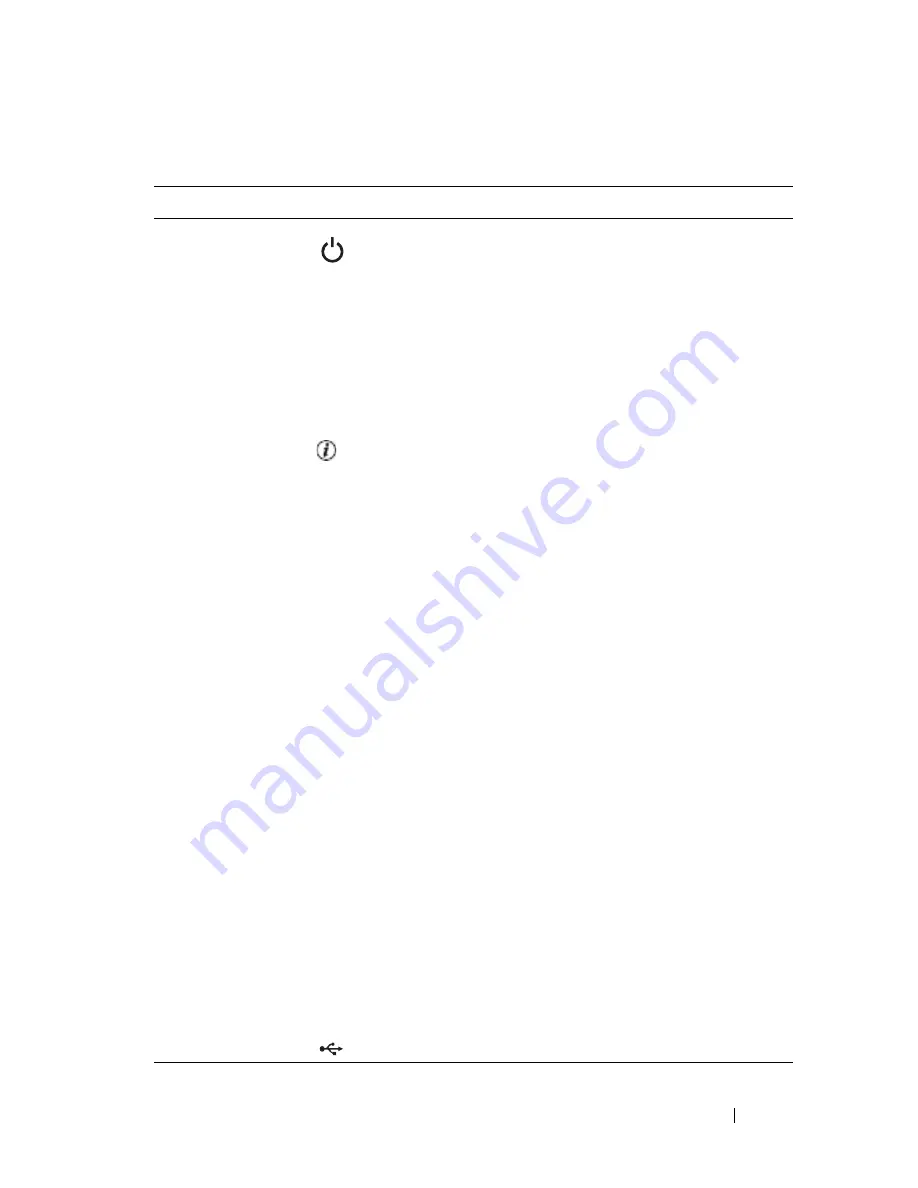
About Your System
29
Table 1-3. Blade Control Panel Features
Feature
Icon
Description
Blade power
indicator
Off – Power is not available to the blade, the blade is
in standby mode, the blade is not turned on, or the
blade is installed incorrectly. For detailed information
on installing a blade, see "Installing a Blade" on
page 148.
Green increasing from low brightness to full
brightness – Blade power on request is pending.
Green on – The blade is turned on.
Blade status/
identification
indicator
Off – The blade power is off.
Blue – Normal operating state.
Blue blinking – The blade is being remotely
identified via the CMC.
Amber blinking – Blade has either detected an
internal error, or the installed mezzanine card(s) does
not match the I/O modules installed in the M1000e
enclosure. Check the CMC for an I/O configuration
error message and correct the error.
Blade power
button
N/A
Turns blade power off and on.
• If you turn off the blade using the power button
and the blade is running an ACPI-compliant
operating system, the blade can perform an orderly
shutdown before the power is turned off.
• If the blade is not running an ACPI-compliant
operating system, power is turned off immediately
after the power button is pressed.
• Press and hold the button to turn off the blade
immediately.
The blade power button is enabled by default by the
System Setup program.(If the power button option is
disabled, you can only use the power button to turn
on the blade. The blade can then only be shut down
using system management software.)
USB connector
Connects external USB 2.0 devices to the blade.
Summary of Contents for PowerEdge M1000e
Page 1: ...Dell PowerEdge Modular Systems Hardware Owner s Manual ...
Page 56: ...56 About Your System Figure 1 21 Example of M610x Blade Port Mapping of Blade 2 ...
Page 64: ...64 About Your System Figure 1 23 Example of Half Height Blade Port Mapping ...
Page 126: ...126 About Your System ...
Page 144: ...144 Using the System Setup Program and UEFI Boot Manager ...
Page 264: ...264 Installing Blade Components ...
Page 286: ...286 Installing Enclosure Components ...
Page 308: ...308 Running System Diagnostics ...
Page 336: ...336 System Board Information ...
Page 338: ...338 Getting Help ...
Page 344: ...Index 344 V video controller installing 252 ...
Page 345: ...Index 345 ...
Page 346: ...346 Index ...
















































