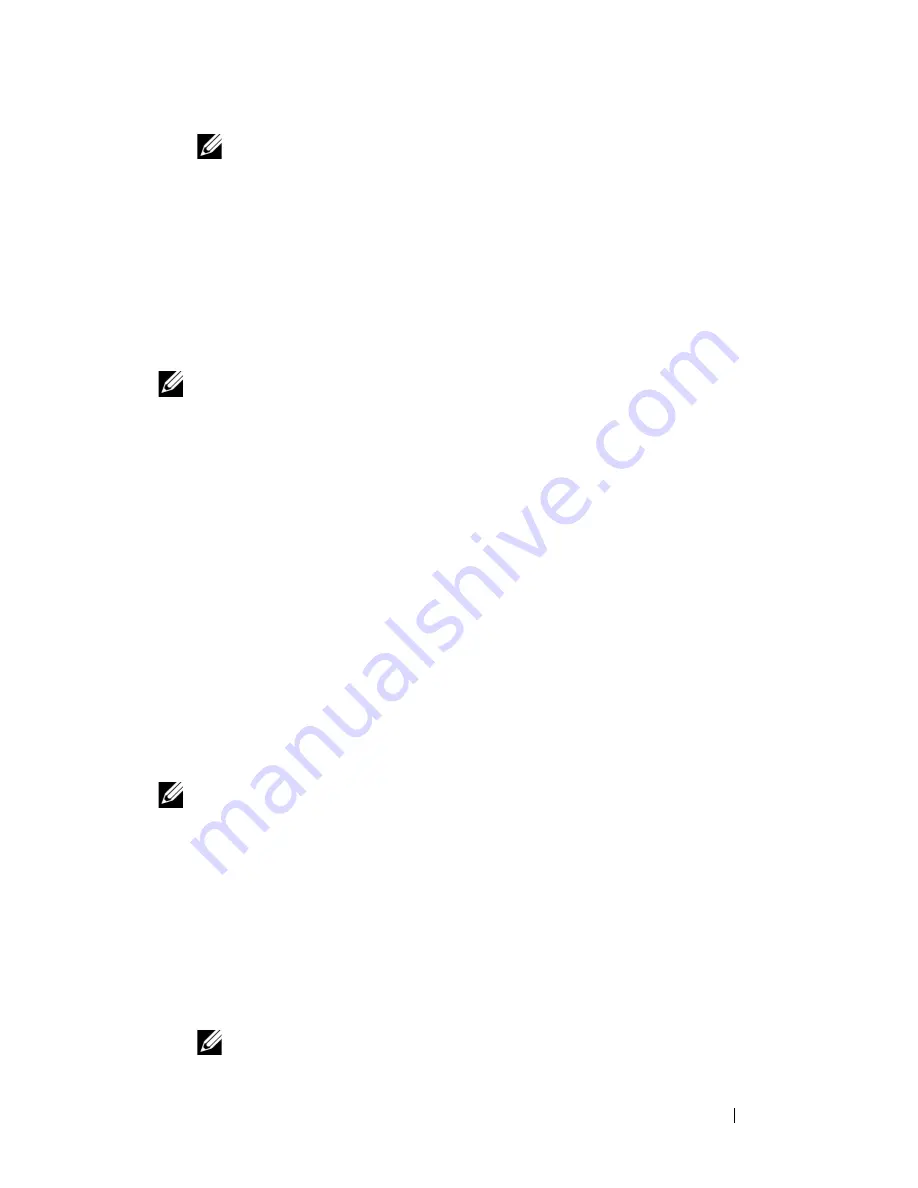
Troubleshooting Your System
293
NOTE:
After installing a new power supply, allow several seconds for the
system to recognize the power supply and determine whether it is working
properly. The power supply DC power indicator turns green if the power
supply is functioning properly. See Figure 1-16.
3
If none of the power supplies show a fault LED and the blades do not
power on, check the LCD display or CMC for status messages.
4
If the problem is not resolved, see "Getting Help" on page 337.
Troubleshooting Fan Modules
NOTE:
The fan modules are hot swappable. Remove and replace only one fan
module at a time in a system that is turned on. Operating the system without all six
fan modules for extended periods of time can cause the system to overheat.
1
Locate the faulty fan.
Each fan module has indicators that identify a faulty fan. See Figure 1-17.
2
Remove the fan module. See "Removing a Fan Module" on page 269.
3
Examine the blades for debris. If debris is present, carefully remove it.
4
Reseat the faulty fan. See "Installing a Fan Module" on page 270.
5
If none of the fans show a fault LED and the blades do not power on,
check the LCD display or CMC for status messages.
6
If the problem is not resolved, install a new fan.
7
If the new fan does not operate, see "Getting Help" on page 337.
Troubleshooting the CMC Module
NOTE:
To eliminate the possibility of a hardware problem with the module or its
attaching devices, first ensure that the module is properly initialized and
configured. See the
Configuration Guide
and the documentation that came with the
module before performing the following procedure.
1
Verify that the latest firmware is installed on the CMC module.
See
support.dell.com
for the latest firmware and refer to the release notes
for firmware compatibility and update information.
2
Verify that the CMC(s) have valid IP addresses for the subnet. Verify using
the ICMP
ping
command.
NOTE:
In an enclosure with two CMCs, both share the same IP address.
Summary of Contents for PowerEdge M1000e
Page 1: ...Dell PowerEdge Modular Systems Hardware Owner s Manual ...
Page 56: ...56 About Your System Figure 1 21 Example of M610x Blade Port Mapping of Blade 2 ...
Page 64: ...64 About Your System Figure 1 23 Example of Half Height Blade Port Mapping ...
Page 126: ...126 About Your System ...
Page 144: ...144 Using the System Setup Program and UEFI Boot Manager ...
Page 264: ...264 Installing Blade Components ...
Page 286: ...286 Installing Enclosure Components ...
Page 308: ...308 Running System Diagnostics ...
Page 336: ...336 System Board Information ...
Page 338: ...338 Getting Help ...
Page 344: ...Index 344 V video controller installing 252 ...
Page 345: ...Index 345 ...
Page 346: ...346 Index ...




































