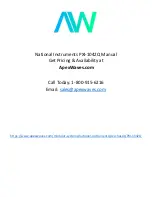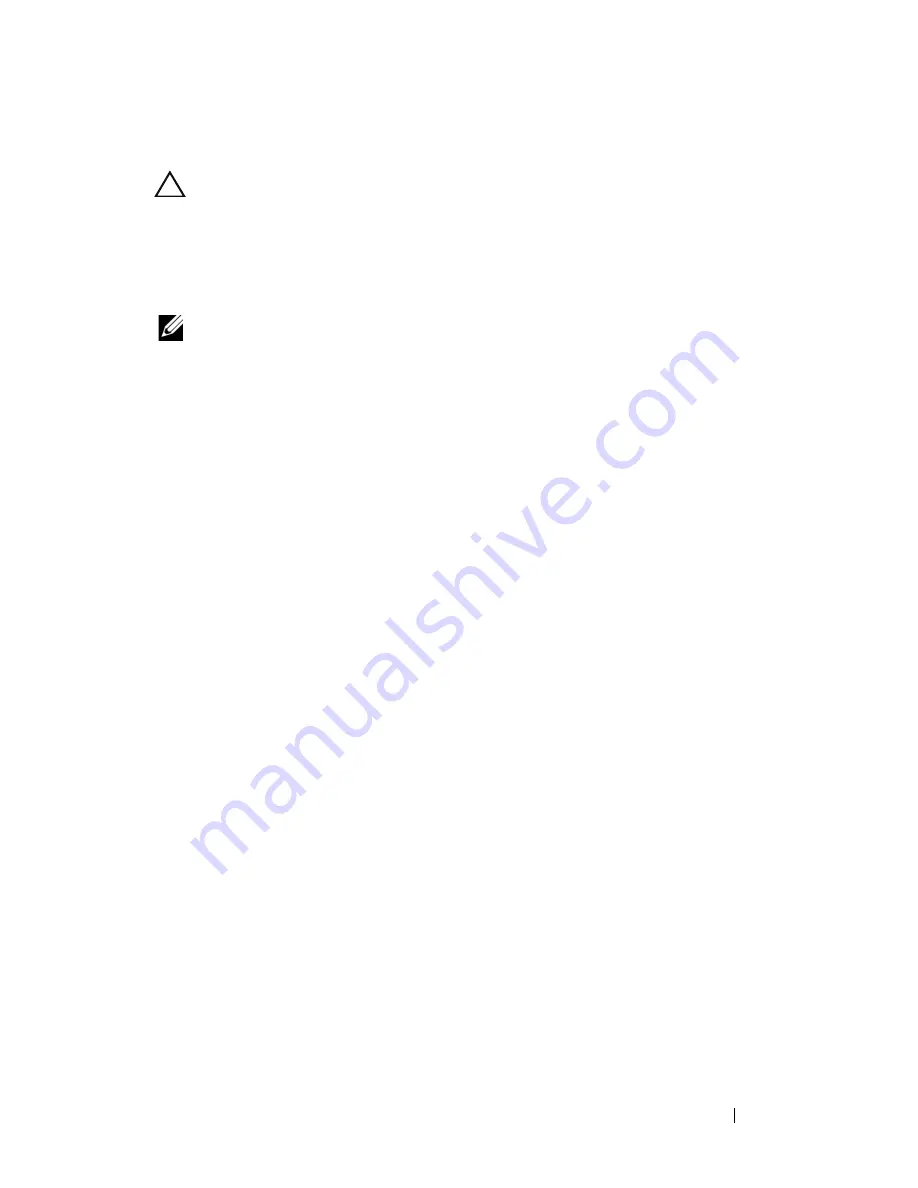
Troubleshooting Your System
299
Troubleshooting Expansion Cards
CAUTION:
Many repairs may only be done by a certified service technician. You
should only perform troubleshooting and simple repairs as authorized in your
product documentation, or as directed by the online or telephone service and
support team. Damage due to servicing that is not authorized by Dell is not covered
by your warranty. Read and follow the safety instructions that came with the
product.
NOTE:
When troubleshooting an expansion card, see the documentation for your
operating system and the expansion card.
1
Run the appropriate online diagnostic test. See "Running the System
Diagnostics" on page 304.
2
Remove the blade. See "Removing a Blade" on page 145.
3
Open the blade. See "Opening the Blade" on page 149.
4
Verify that the installed expansion cards are compliant with the expansion
card installation guidelines. See "Expansion Card Installation Guidelines"
on page 217.
5
Ensure that the expansion card is firmly seated in its connector. See
"Installing an Expansion Card" on page 218.
6
Close the blade. See "Closing the Blade" on page 159.
7
Install the blade. See "Installing a Blade" on page 148.
8
If the problem is not resolved, remove the blade. See "Removing a Blade"
on page 145.
9
Open the blade. See "Opening the Blade" on page 149.
10
Remove all expansion cards installed in the blade. See "Removing an
Expansion Card" on page 220.
11
Close the blade. See "Closing the Blade" on page 159.
12
Install the blade and turn it on. See "Installing a Blade" on page 148.
13
Run the appropriate online diagnostic test.
If the test fails, see "Getting Help" on page 337.
Summary of Contents for PowerEdge M1000e
Page 1: ...Dell PowerEdge Modular Systems Hardware Owner s Manual ...
Page 56: ...56 About Your System Figure 1 21 Example of M610x Blade Port Mapping of Blade 2 ...
Page 64: ...64 About Your System Figure 1 23 Example of Half Height Blade Port Mapping ...
Page 126: ...126 About Your System ...
Page 144: ...144 Using the System Setup Program and UEFI Boot Manager ...
Page 264: ...264 Installing Blade Components ...
Page 286: ...286 Installing Enclosure Components ...
Page 308: ...308 Running System Diagnostics ...
Page 336: ...336 System Board Information ...
Page 338: ...338 Getting Help ...
Page 344: ...Index 344 V video controller installing 252 ...
Page 345: ...Index 345 ...
Page 346: ...346 Index ...