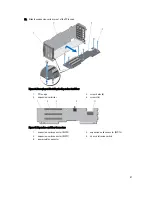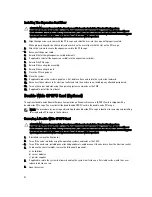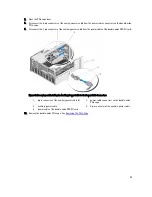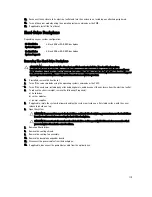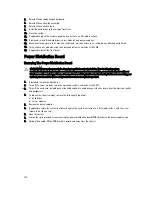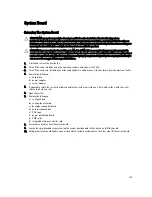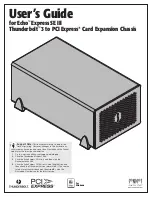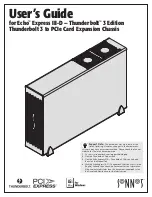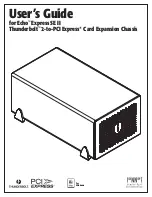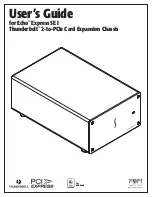8.
To remove the base cover:
a) Extend the base of the system slightly off the surface edge.
b) If installed, remove the wheel assembly.
c) Remove the screw securing the base cover to the chassis.
d) Slide the cover toward the back of the system and lift it away from the chassis.
Figure 73. Removing and Installing the System Top and Base Covers
1.
tabs on the inside of top and base covers
2.
system top cover
3.
screws (2)
4.
chassis slots
5.
system base cover
Installing The System Top And Base Covers
CAUTION: Many repairs may only be done by a certified service technician. You should only perform
troubleshooting and simple repairs as authorized in your product documentation, or as directed by the online or
telephone service and support team. Damage due to servicing that is not authorized by Dell is not covered by your
warranty. Read and follow the safety instructions that came with the product.
NOTE: To install the top cover, extend the top of the system slightly off the surface edge. To install the base cover,
extend the base of the system slightly off the surface edge.
1.
Align the tabs on the inside of the covers, with the slots on the chassis.
2.
Lower the covers to the chassis and slide the covers toward the front of the system, until firmly seated.
When firmly seated, the hooks on the covers align with the slots on the mounting ears.
3.
Install the screws to secure the covers to the chassis.
4.
Reinstall the PCIe cage door.
5.
Close the system.
6.
If applicable, reinstall the wheel assembly.
7.
Place the system upright on a flat, stable surface.
If the wheel assembly is not installed, rotate the system feet outward.
8.
If applicable, reinstall the power cable retention bracket and route the power supply cables through it.
110
Summary of Contents for PowerEdge M520
Page 1: ...Dell PowerEdge VRTX Enclosure Owner s Manual Regulatory Model E22S Regulatory Type E22S001 ...
Page 8: ...8 ...
Page 34: ...34 ...
Page 66: ...Figure 45 Securing the Power Cable Without Wheel Assembly 1 power cable 2 strap 66 ...
Page 148: ...148 ...
Page 151: ...Figure 94 System Board Connectors Back 1 midplane planar connectors 3 151 ...
Page 152: ...152 ...
Page 158: ...158 ...