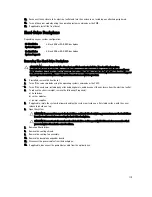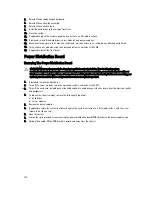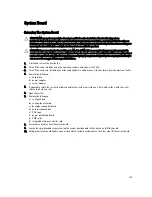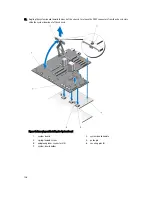Figure 80. Removing and Installing the 3.5 inch (x12) Hard-drive Backplane
1.
hard-drive connectors (12)
2.
release pins (2)
3.
SAS cables on backplane expander board (2)
4.
power cables (2)
5.
backplane expander board
6.
hard-drive backplane
Figure 81. Back View of the 3.5 inch (x12) Hard-drive Backplane
1.
release pins (2)
2.
slots for chassis hooks (10)
3.
backplane expander board connectors (6)
4.
guide pins for backplane expander boards (4)
5.
backplane expander board brackets (2)
6.
power cable connectors (2)
Installing The Hard-Drive Backplane
CAUTION: Many repairs may only be done by a certified service technician. You should only perform
troubleshooting and simple repairs as authorized in your product documentation, or as directed by the online or
telephone service and support team. Damage due to servicing that is not authorized by Dell is not covered by your
warranty. Read and follow the safety instructions that came with the product.
1.
Align the slots on the hard-drive backplane with the hooks on the chassis.
2.
Slide down the hard-drive backplane until the release pins align with the slots on the chassis and click into place.
3.
Connect the power cables to the hard-drive backplane.
4.
Route the power cables along the chassis base.
5.
If applicable, connect the power/data cable to the optical drive.
121
Summary of Contents for PowerEdge M520
Page 1: ...Dell PowerEdge VRTX Enclosure Owner s Manual Regulatory Model E22S Regulatory Type E22S001 ...
Page 8: ...8 ...
Page 34: ...34 ...
Page 66: ...Figure 45 Securing the Power Cable Without Wheel Assembly 1 power cable 2 strap 66 ...
Page 148: ...148 ...
Page 151: ...Figure 94 System Board Connectors Back 1 midplane planar connectors 3 151 ...
Page 152: ...152 ...
Page 158: ...158 ...