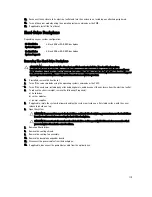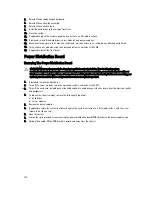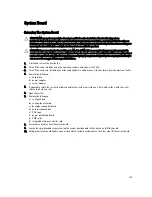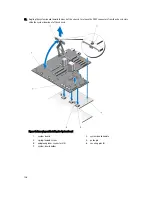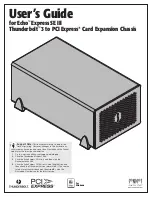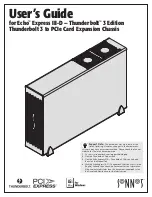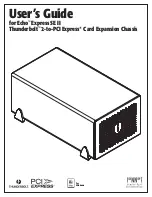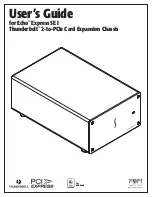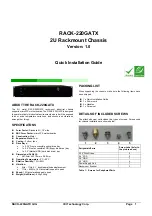6.
Reinstall the backplane expander board.
7.
Reinstall the cooling-fan assembly.
8.
Reinstall the cooling shroud.
9.
Install the hard drives in their original locations.
10. Close the system.
11. If applicable, place the system upright and on its feet on a flat, stable surface.
12. If removed, reinstall the hard drives, server modules, and power supplies.
13. Reconnect the enclosure to its electrical outlet and turn the enclosure on, including any attached peripherals.
14. Turn on the server modules using the operating system commands or the CMC.
15. If applicable, install the front bezel.
Power Distribution Board
Removing The Power Distribution Board
CAUTION: Many repairs may only be done by a certified service technician. You should only perform
troubleshooting and simple repairs as authorized in your product documentation, or as directed by the online or
telephone service and support team. Damage due to servicing that is not authorized by Dell is not covered by your
warranty. Read and follow the safety instructions that came with the product.
1.
If installed, remove the front bezel.
2.
Turn off the server modules using the operating system commands or the CMC.
3.
Turn off the enclosure, including any attached peripherals, and disconnect the enclosure from the electrical outlet
and peripherals.
4.
To reduce the chassis weight, remove the following (if required):
a) hard drives
b) server modules
5.
Remove the power supplies.
6.
If applicable, rotate the system feet inward and lay the system on its side on a flat stable surface, with the cover
release latch side on top.
7.
Open the system.
8.
Loosen the spring-loaded screw securing the power distribution board (PDB) bracket to the power supply cage.
9.
Holding the handle, lift the PDB bracket upward and away from the chassis.
122
Summary of Contents for PowerEdge M520
Page 1: ...Dell PowerEdge VRTX Enclosure Owner s Manual Regulatory Model E22S Regulatory Type E22S001 ...
Page 8: ...8 ...
Page 34: ...34 ...
Page 66: ...Figure 45 Securing the Power Cable Without Wheel Assembly 1 power cable 2 strap 66 ...
Page 148: ...148 ...
Page 151: ...Figure 94 System Board Connectors Back 1 midplane planar connectors 3 151 ...
Page 152: ...152 ...
Page 158: ...158 ...