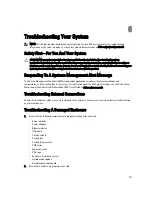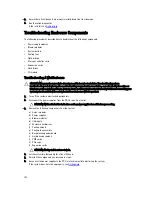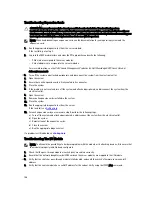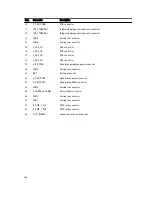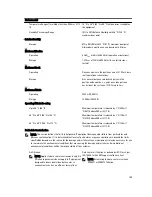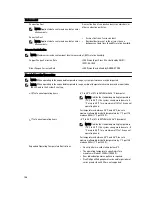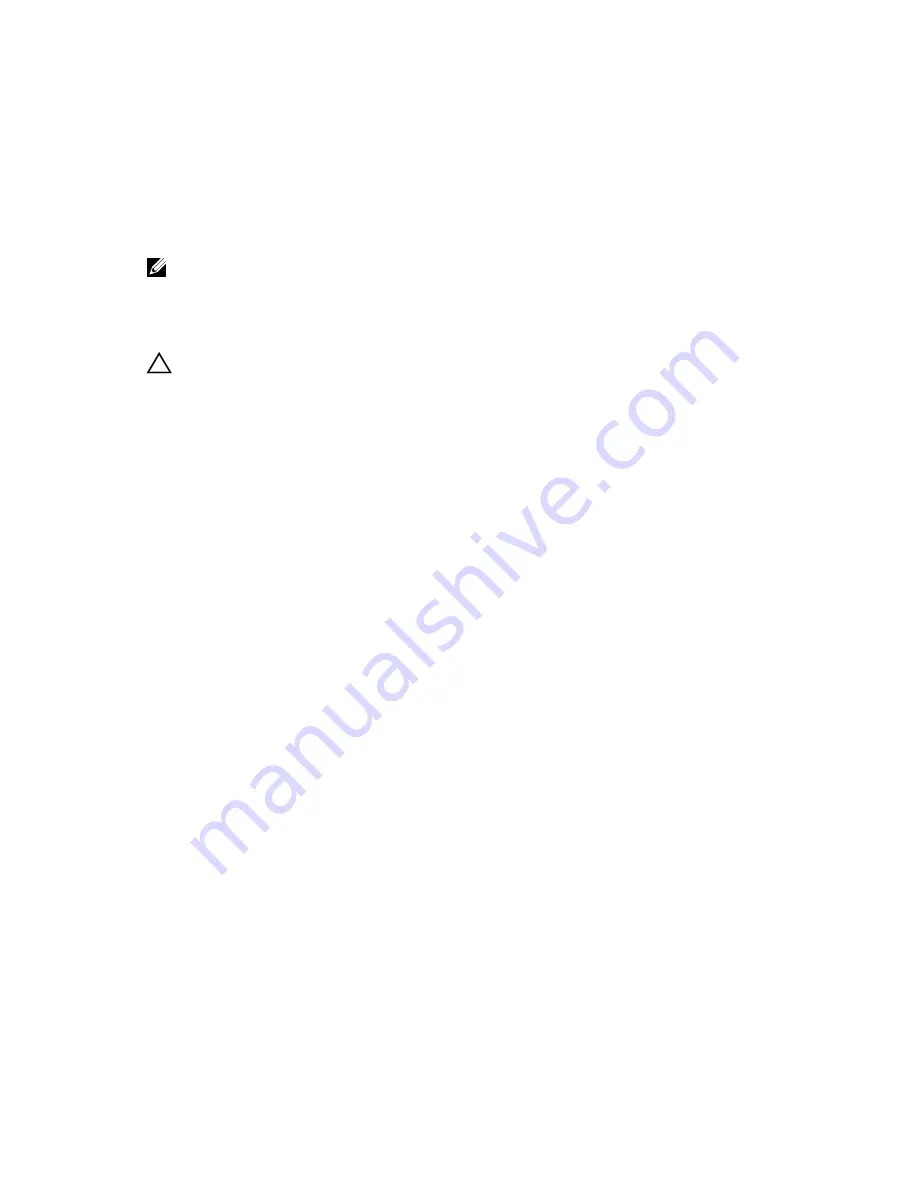
6
Troubleshooting Your System
NOTE: This chapter provides troubleshooting information for the VRTX enclosure only. For troubleshooting
information on the server modules, see the server module documentation at dell.com/poweredgemanuals.
Safety First—For You And Your System
CAUTION: Many repairs may only be done by a certified service technician. You should only perform
troubleshooting and simple repairs as authorized in your product documentation, or as directed by the online or
telephone service and support team. Damage due to servicing that is not authorized by Dell is not covered by your
warranty. Read and follow the safety instructions that came with the product.
Responding To A Systems Management Alert Message
The Chassis Management Controller (CMC) management applications monitor critical system voltages and
temperatures, and the cooling fans in the system. For information about the CMC alert messages, see the
Dell Chassis
Management Controller for Dell PowerEdge VRTX User’s Guide
at dell.com/esmmanuals.
Troubleshooting External Connections
Ensure that all external cables are securely attached to the external connectors on your system before troubleshooting
any external devices.
Troubleshooting A Damaged Enclosure
1.
Ensure that the following components are properly installed and connected:
– Server modules
– Power supplies
– Blower modules
– I/O module
– Cooling shroud
– Cooling fans
– Cooling-fan assembly
– CMC cards
– Expansion cards
– PCIe cage
– Enclosure hard-drive carriers
– Hard-drive backplane
– Backplane expander board
2.
Ensure that all cables are properly connected.
141
Summary of Contents for PowerEdge M520
Page 1: ...Dell PowerEdge VRTX Enclosure Owner s Manual Regulatory Model E22S Regulatory Type E22S001 ...
Page 8: ...8 ...
Page 34: ...34 ...
Page 66: ...Figure 45 Securing the Power Cable Without Wheel Assembly 1 power cable 2 strap 66 ...
Page 148: ...148 ...
Page 151: ...Figure 94 System Board Connectors Back 1 midplane planar connectors 3 151 ...
Page 152: ...152 ...
Page 158: ...158 ...