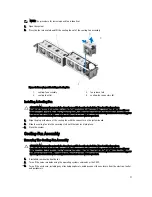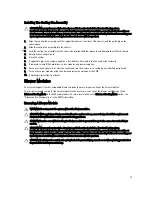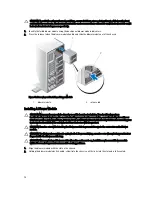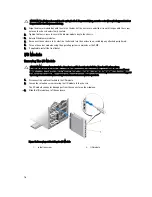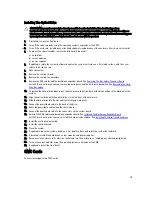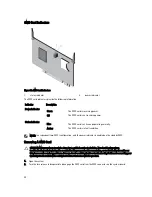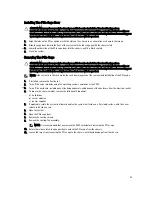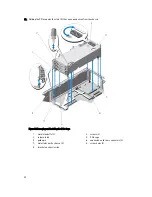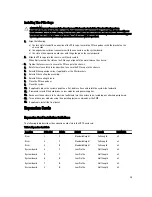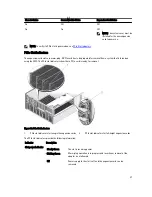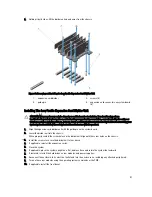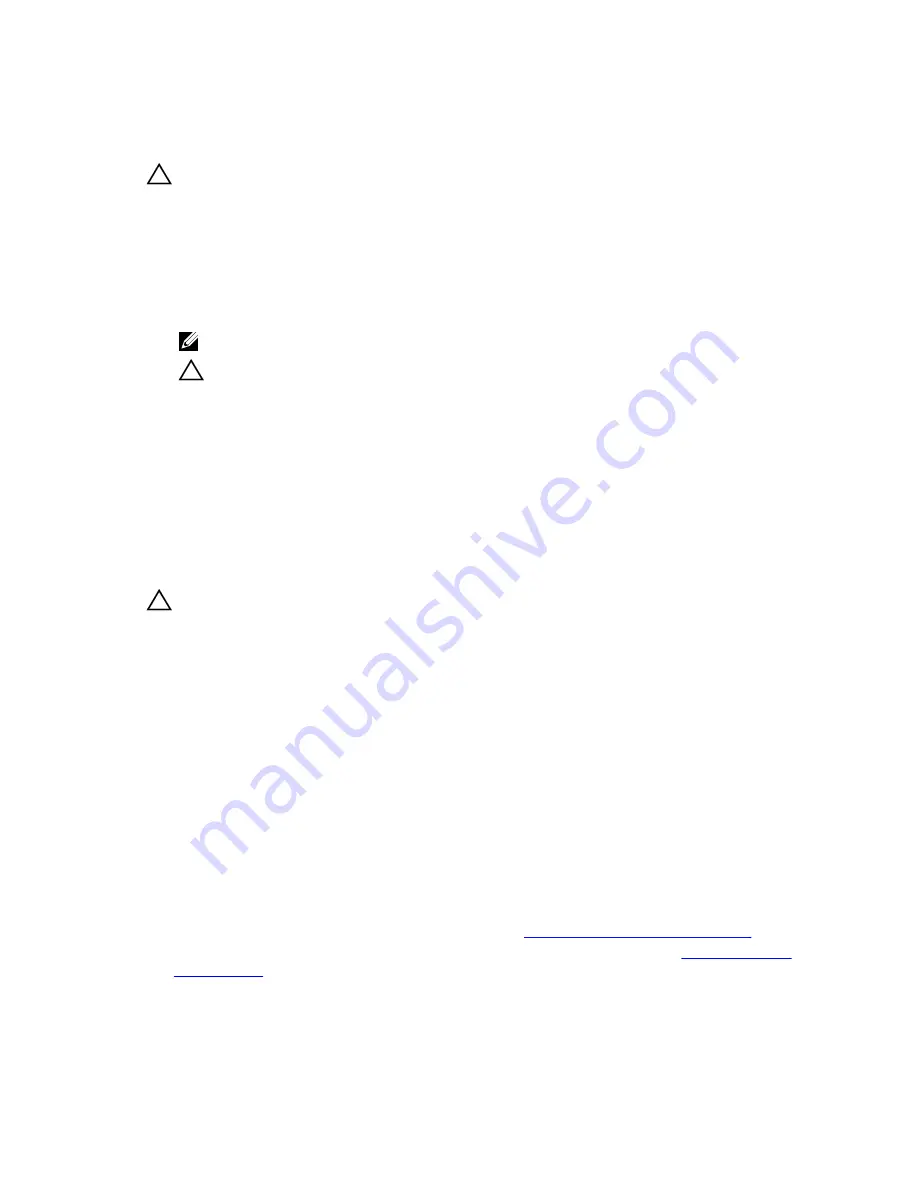
Installing The I/O Module
CAUTION: Many repairs may only be done by a certified service technician. You should only perform
troubleshooting and simple repairs as authorized in your product documentation, or as directed by the online or
telephone service and support team. Damage due to servicing that is not authorized by Dell is not covered by your
warranty. Read and follow the safety instructions that came with the product.
1.
Unpack the I/O module and prepare it for installation.
For instructions, see the documentation that accompanied the I/O module.
2.
Remove the I/O connector cover.
3.
Align the I/O module connector with the midplane connector, and slide the module in.
NOTE: The I/O module is not firmly seated at this stage.
CAUTION: Do not overtighten the retention screw when installing the I/O module. To prevent over-tightening,
tighten the retention screw until resistance is felt and the screw is seated. The screw tension can range from
5 in-lb to 8 in-lb (5.7 kg-cm to 9.2 kg-cm).
4.
Tighten the retention screw until the I/O module connector engages with the connector on the midplane, and the
I/O module is firmly seated.
5.
Connect all cables that must be attached to the I/O module.
See the documentation of the I/O module for information about its cable connections.
Optical Drive (Optional)
Removing The Optical Drive
CAUTION: Many repairs may only be done by a certified service technician. You should only perform
troubleshooting and simple repairs as authorized in your product documentation, or as directed by the online or
telephone service and support team. Damage due to servicing that is not authorized by Dell is not covered by your
warranty. Read and follow the safety instructions that came with the product.
1.
If installed, remove the front bezel.
2.
Turn off the server modules using the operating system commands or the CMC.
3.
Turn off the enclosure, including any attached peripherals, and disconnect the enclosure from the electrical outlet
and peripherals.
4.
To reduce the chassis weight, remove the following (if required):
a) hard drives
b) server modules
c) power supplies
5.
If applicable, rotate the system feet inward and lay the system on its side on a flat stable surface, with the cover
release latch side on top.
6.
Open the system.
7.
Remove the cooling shroud.
8.
Remove the cooling-fan assembly.
9.
Remove the SAS cables and the backplane expander board. See
Removing The Backplane Expander Board
.
For the 3.5 inch hard-drive chassis, remove the hard drives and the hard-drive backplane. See
Removing The Hard-
Drive Backplane
.
10. Disconnect the power/data cable from the system board.
77
Summary of Contents for PowerEdge M520
Page 1: ...Dell PowerEdge VRTX Enclosure Owner s Manual Regulatory Model E22S Regulatory Type E22S001 ...
Page 8: ...8 ...
Page 34: ...34 ...
Page 66: ...Figure 45 Securing the Power Cable Without Wheel Assembly 1 power cable 2 strap 66 ...
Page 148: ...148 ...
Page 151: ...Figure 94 System Board Connectors Back 1 midplane planar connectors 3 151 ...
Page 152: ...152 ...
Page 158: ...158 ...