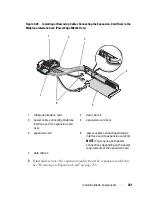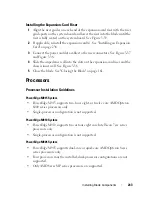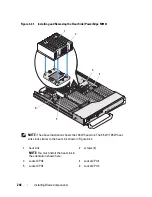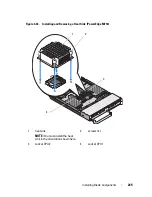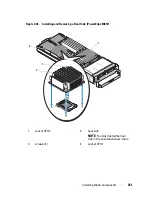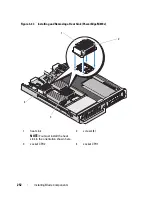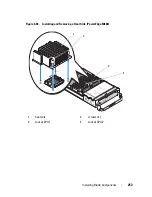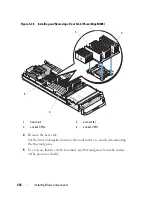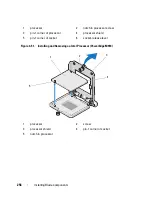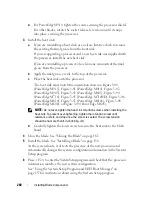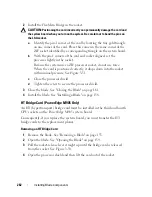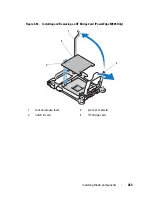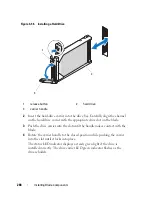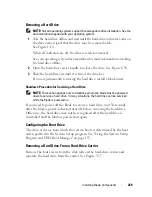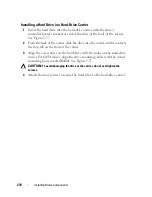Installing Blade Components
255
6
For PowerEdge M910, remove the screw to release the processor shield and
then lift the processor out of the socket. See Figure 3-51.
For other blades, pull the socket-release lever straight up until the
processor is released from the socket. Open the processor shield and then
lift the processor out of the socket. See Figure 3-50 (PowerEdge M915),
Figure 3-52 (PowerEdge M710, M710HD, M610, M610x, or M600), or
Figure 3-53 (PowerEdge M905, M805, or M605).
NOTE:
Leave the release lever up so that the socket is ready for the new
processor.
Figure 3-50. Installing and Removing the Processor (PowerEdge M915)
6
1
2
3
4
5
Summary of Contents for PowerEdge M620
Page 1: ...Dell PowerEdge Modular Systems Hardware Owner s Manual ...
Page 60: ...60 About Your System Figure 1 24 Example of PowerEdge M610x Port Mapping of Blade 2 ...
Page 68: ...68 About Your System Figure 1 26 Example of Half Height Blade Port Mapping ...
Page 136: ...136 About Your System ...
Page 286: ...286 Installing Blade Components ...
Page 308: ...308 Installing Enclosure Components ...
Page 330: ...330 Running System Diagnostics ...
Page 360: ...360 System Board Information ...
Page 362: ...362 Getting Help ...
Page 368: ...Index 368 V video controller installing 273 ...