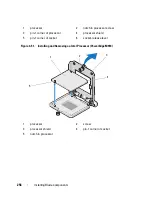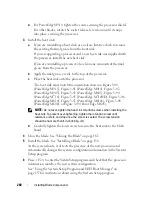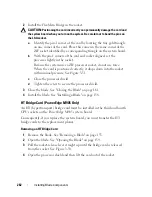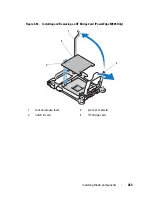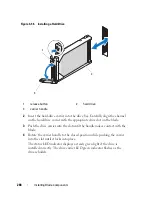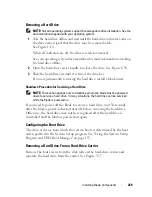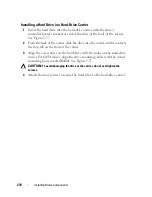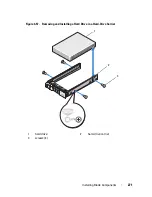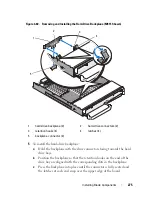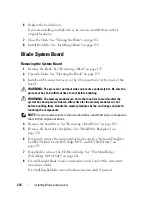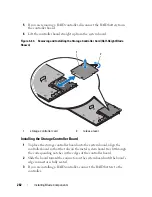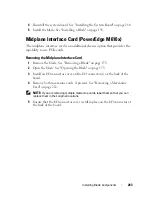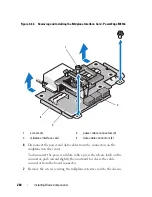Installing Blade Components
269
Removing a Hard Drive
NOTE:
Not all operating systems support hot-swappable drive installation. See the
documentation supplied with your operating system.
1
Take the hard drive offline and wait until the hard-drive indicator codes on
the drive carrier signal that the drive may be removed safely.
See Figure 1-14.
When all indicators are off, the drive is ready for removal.
See your operating system documentation for more information on taking
the hard drive offline.
2
Open the hard-drive carrier handle to release the drive. See Figure 3-56.
3
Slide the hard drive out until it is free of the drive bay.
If you are permanently removing the hard drive, install a blank insert.
Shutdown Procedure for Servicing a Hard Drive
NOTE:
This section applies only to situations where the blade must be powered
down to service a hard drive. In many situations, the hard drive can be serviced
while the blade is powered on.
If you need to power off the blade to service a hard drive, wait 30 seconds
after the blade’s power indicator turns off before removing the hard drive.
Otherwise, the hard drive may not be recognized after the hard drive is
reinstalled and the blade is powered on again.
Configuring the Boot Drive
The drive or device from which the system boots is determined by the boot
order specified in the System Setup program. See "Using the System Setup
Program and UEFI Boot Manager" on page 137.
Removing a Hard Drive From a Hard-Drive Carrier
Remove the four screws from the slide rails on the hard-drive carrier and
separate the hard drive from the carrier. See Figure 3-57.
Summary of Contents for PowerEdge M620
Page 1: ...Dell PowerEdge Modular Systems Hardware Owner s Manual ...
Page 60: ...60 About Your System Figure 1 24 Example of PowerEdge M610x Port Mapping of Blade 2 ...
Page 68: ...68 About Your System Figure 1 26 Example of Half Height Blade Port Mapping ...
Page 136: ...136 About Your System ...
Page 286: ...286 Installing Blade Components ...
Page 308: ...308 Installing Enclosure Components ...
Page 330: ...330 Running System Diagnostics ...
Page 360: ...360 System Board Information ...
Page 362: ...362 Getting Help ...
Page 368: ...Index 368 V video controller installing 273 ...