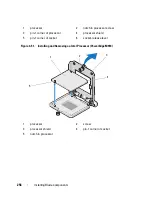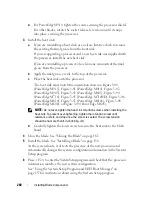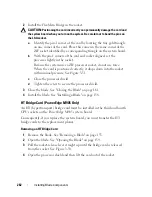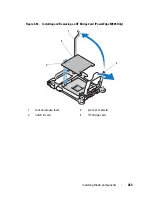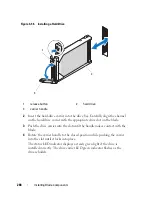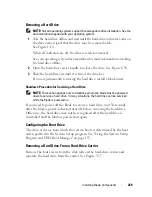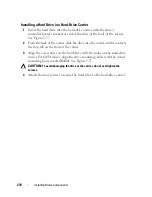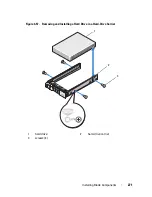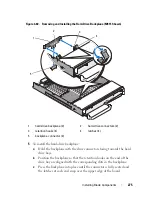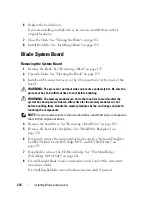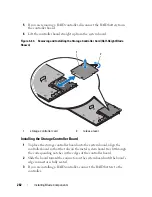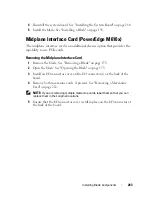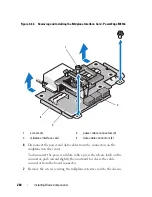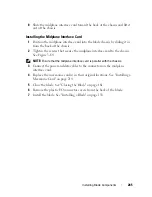270
Installing Blade Components
Installing a Hard Drive in a Hard-Drive Carrier
1
Insert the hard drive into the hard-drive carrier with the drive’s
controller board’s connector end of the drive at the back of the carrier.
See Figure 3-57.
2
From the back of the carrier, slide the drive into the carrier until it contacts
the stop tab on the front of the carrier.
3
Align the screw holes on the hard drive with the holes on the hard-drive
carrier. For SATA drives, align the drive mounting holes with the carrier
mounting holes marked
SATA
. See Figure 3-57.
CAUTION:
To avoid damaging the drive or the carrier, do not overtighten the
screws.
4
Attach the four screws to secure the hard drive to the hard-drive carrier.
Summary of Contents for PowerEdge M620
Page 1: ...Dell PowerEdge Modular Systems Hardware Owner s Manual ...
Page 60: ...60 About Your System Figure 1 24 Example of PowerEdge M610x Port Mapping of Blade 2 ...
Page 68: ...68 About Your System Figure 1 26 Example of Half Height Blade Port Mapping ...
Page 136: ...136 About Your System ...
Page 286: ...286 Installing Blade Components ...
Page 308: ...308 Installing Enclosure Components ...
Page 330: ...330 Running System Diagnostics ...
Page 360: ...360 System Board Information ...
Page 362: ...362 Getting Help ...
Page 368: ...Index 368 V video controller installing 273 ...