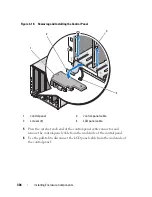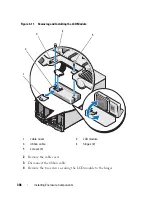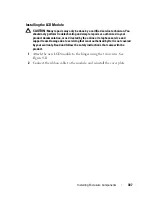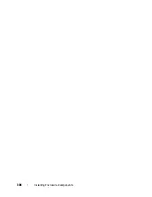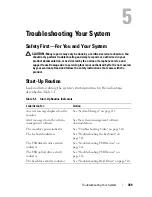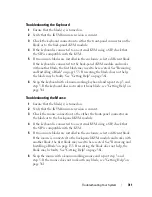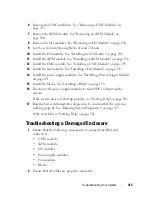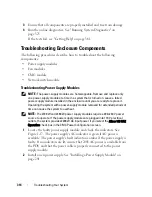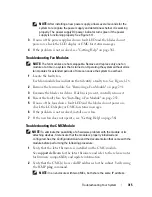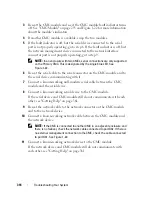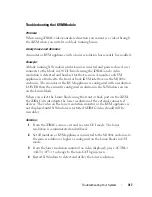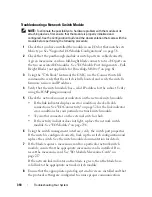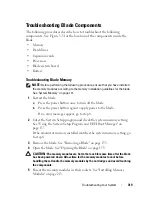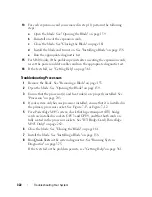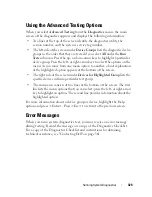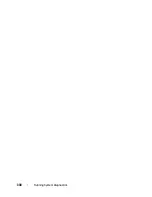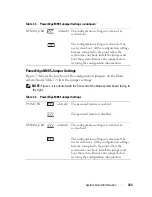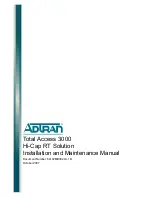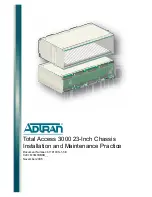318
Troubleshooting Your System
Troubleshooting a Network Switch Module
NOTE:
To eliminate the possibility of a hardware problem with the module or its
attaching devices, first ensure that the module is properly initialized and
configured. See the
Configuration Guide
and the documentation that came with the
module before performing the following procedure.
1
Check that you have installed the module in an I/O slot that matches its
fabric type. See "Supported I/O Module Configurations" on page 56.
2
Check that the passthrough module or switch ports are cabled correctly.
A given mezzanine card in a full-height blade connects to two I/O ports on
the two associated I/O modules. See "I/O Module Port Assignments - Full-
Height Blades (not applicable for PowerEdge M610x)" on page 61.
3
Using the "17th blade" feature of the CMC, use the Connect Switch-X
command to verify that the switch is fully booted, and verify the switch’s
firmware revision and IP address.
4
Verify that the switch module has a valid IP address for the subnet. Verify
using the ICMP
ping
command.
5
Check the network connector indicators on the network switch module.
• If the link indicator displays an error condition, check all cable
connections. See "I/O Connectivity" on page 52 for the link indicator
error conditions for your particular network switch module.
• Try another connector on the external switch or hub.
• If the activity indicator does not light, replace the network switch
module. See "I/O Modules" on page 296.
6
Using the switch management interface, verify the switch port properties.
If the switch is configured correctly, back up the switch configuration and
replace the switch. See the switch module documentation for details.
7
If the blade requires a mezzanine card for a particular network switch
module, ensure that the appropriate mezzanine card is installed. If so,
reseat the mezzanine card. See "I/O Module Mezzanine Cards" on
page 217.
If the network link indicator on the blade is green, then the blade has a
valid link to the appropriate network switch module.
8
Ensure that the appropriate operating system drivers are installed and that
the protocol settings are configured to ensure proper communication.
Summary of Contents for PowerEdge M620
Page 1: ...Dell PowerEdge Modular Systems Hardware Owner s Manual ...
Page 60: ...60 About Your System Figure 1 24 Example of PowerEdge M610x Port Mapping of Blade 2 ...
Page 68: ...68 About Your System Figure 1 26 Example of Half Height Blade Port Mapping ...
Page 136: ...136 About Your System ...
Page 286: ...286 Installing Blade Components ...
Page 308: ...308 Installing Enclosure Components ...
Page 330: ...330 Running System Diagnostics ...
Page 360: ...360 System Board Information ...
Page 362: ...362 Getting Help ...
Page 368: ...Index 368 V video controller installing 273 ...