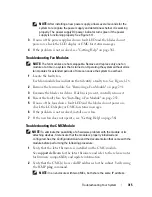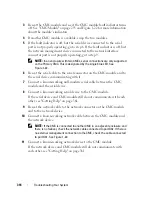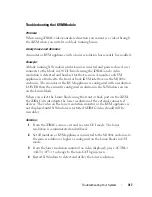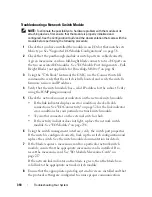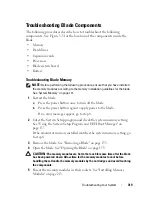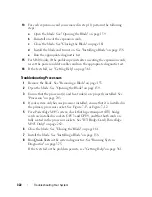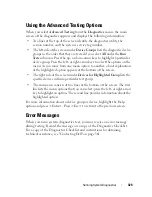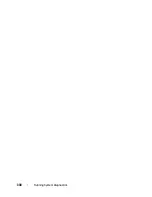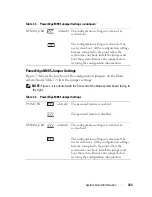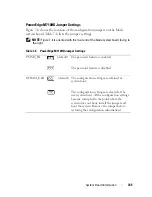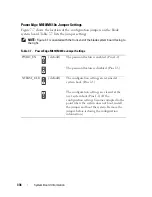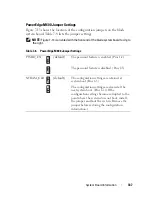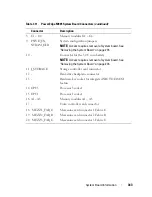Running System Diagnostics
329
Using the Advanced Testing Options
When you select
Advanced Testing
from the
Diagnostics
menu, the main
screen of the diagnostics appears and displays the following information:
• Two lines at the top of the screen identify the diagnostics utility, the
version number, and the system’s service tag number.
• The left side of the screen under
Device Groups
lists
the diagnostic device
groups in the order that they are tested if you select
All
under the
Run
Tests
submenu. Press the up- or down-arrow keys to highlight a particular
device group. Press the left- or right-arrow keys to select the options on the
menu. As you move from one menu option to another, a brief explanation
of the highlighted option appears at the bottom of the screen.
• The right side of the screen under
Devices for Highlighted Group
lists the
specific devices within a particular test group.
• The menu area consists of two lines at the bottom of the screen. The first
line lists the menu options that you can select; press the left- or right-arrow
key to highlight an option. The second line provides information about the
highlighted option.
For more information about a device group or device, highlight the Help
option and press <Enter>. Press <Esc> to return to the previous screen.
Error Messages
When you run a system diagnostics test, you may receive an error message
during testing. Record the message on a copy of the Diagnostics Checklist.
For a copy of the Diagnostics Checklist and instructions for obtaining
technical assistance, see "Contacting Dell" on page 361.
Summary of Contents for PowerEdge M620
Page 1: ...Dell PowerEdge Modular Systems Hardware Owner s Manual ...
Page 60: ...60 About Your System Figure 1 24 Example of PowerEdge M610x Port Mapping of Blade 2 ...
Page 68: ...68 About Your System Figure 1 26 Example of Half Height Blade Port Mapping ...
Page 136: ...136 About Your System ...
Page 286: ...286 Installing Blade Components ...
Page 308: ...308 Installing Enclosure Components ...
Page 330: ...330 Running System Diagnostics ...
Page 360: ...360 System Board Information ...
Page 362: ...362 Getting Help ...
Page 368: ...Index 368 V video controller installing 273 ...