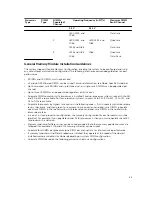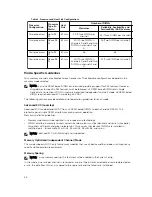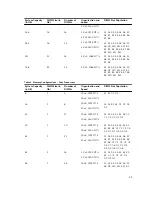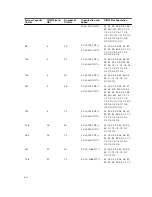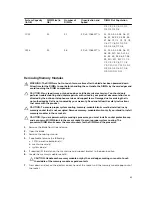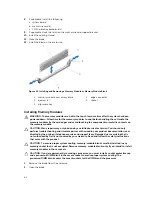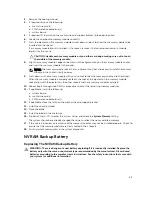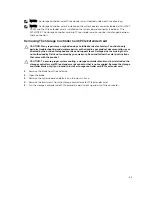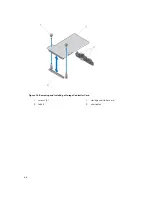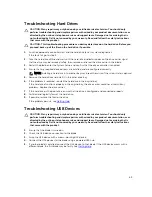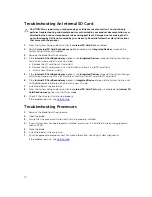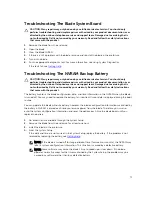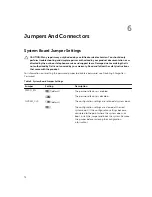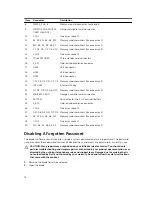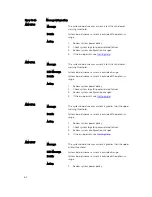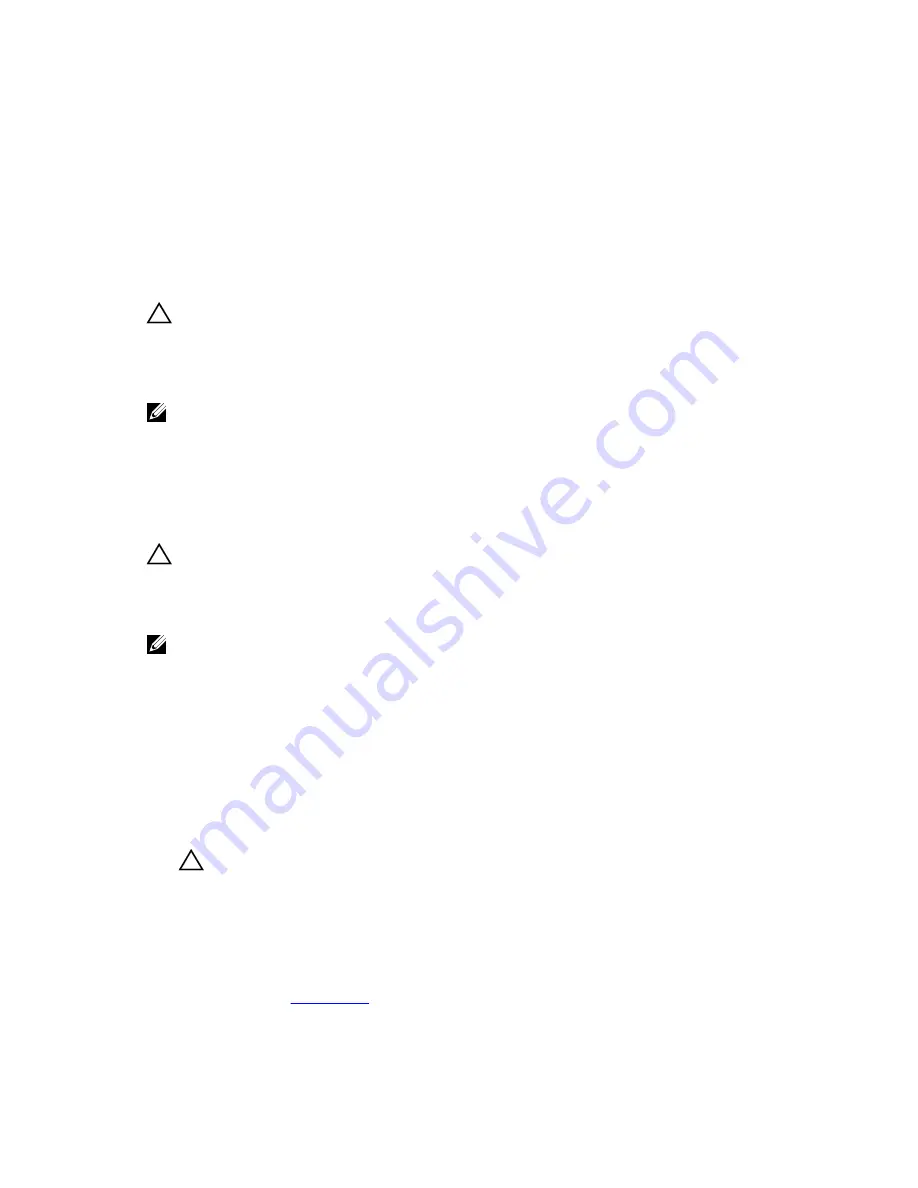
4
Troubleshooting Your System
Safety First—For You and Your System
CAUTION: Many repairs may only be done by a certified service technician. You should only
perform troubleshooting and simple repairs as authorized in your product documentation, or as
directed by the online or telephone service and support team. Damage due to servicing that is
not authorized by Dell is not covered by your warranty. Read and follow the safety instructions
that came with the product.
NOTE: For troubleshooting information on the M1000e enclosure components, see
“Troubleshooting The Enclosure” in the
Dell PowerEdge M1000e Enclosure Owner's Manual
at
support.dell.com/manuals
.
Troubleshooting System Memory
CAUTION: Many repairs may only be done by a certified service technician. You should only
perform troubleshooting and simple repairs as authorized in your product documentation, or as
directed by the online or telephone service and support team. Damage due to servicing that is
not authorized by Dell is not covered by your warranty. Read and follow the safety instructions
that came with the product.
NOTE: Before performing the following procedure, ensure that you have installed the memory
modules according to the memory installation guidelines for the blade.
1.
Restart the blade:
a. Press the power button once to turn off the blade
b. Press the power button again to apply power to the blade.
If no error messages appear, go to step 8.
2.
Enter the System Setup and check the system memory setting.
If the amount of memory installed matches the system memory setting, go to step 8.
3.
Remove the blade from the enclosure.
4.
Open the blade.
CAUTION: The memory modules are hot to touch for some time after the blade has been
powered down. Allow time for the memory modules to cool before handling them. Handle
the memory modules by the card edges and avoid touching the components.
5.
Reseat the memory modules in their sockets.
6.
Close the blade.
7.
Install the blade in the enclosure.
8.
Run the appropriate diagnostic test. For more information, see Using System Diagnostics.
If the test fails, see
Getting Help
.
68