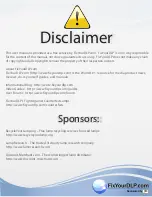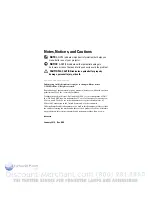Contents
5
Configuring the Network Setting
. . . . . . . . . .
49
Accessing Web Management
. . . . . . . . . . .
49
Managing Properties
. . . . . . . . . . . . . . . .
50
4 Troubleshooting Your Projector
. . . . . . . .
62
Guiding Signals
. . . . . . . . . . . . . . . . . . . . .
66
Changing the Lamp
. . . . . . . . . . . . . . . . . . . .
67
5 Specifications
. . . . . . . . . . . . . . . . . . . . .
69
6 Contacting Dell
. . . . . . . . . . . . . . . . . . . .
74
7 Appendix:
Glossary
. . . . . . . . . . . . . . . . .
75