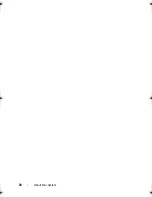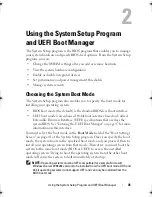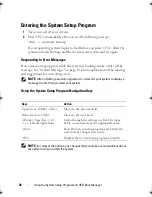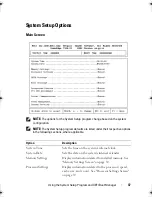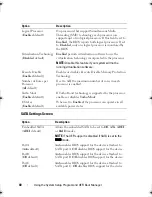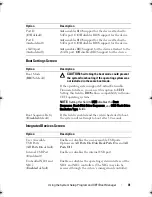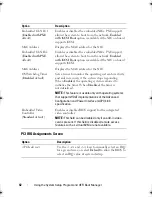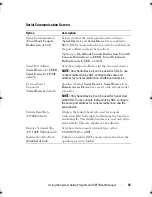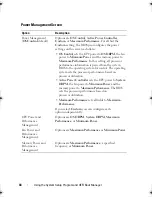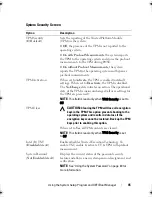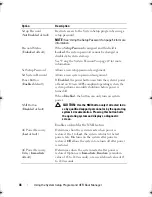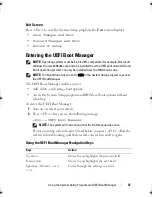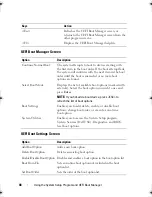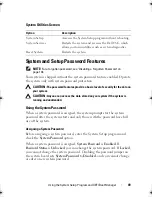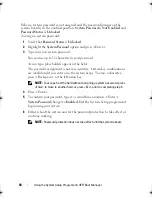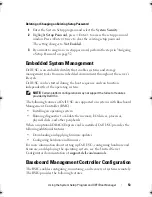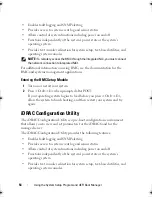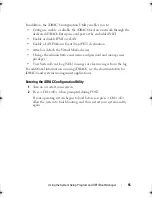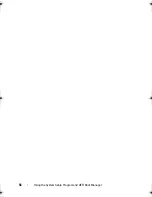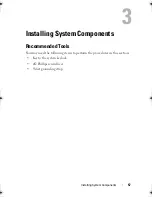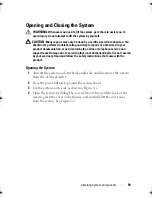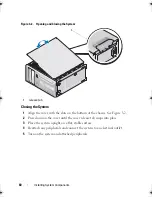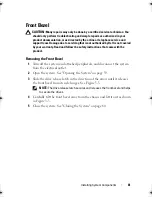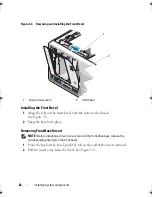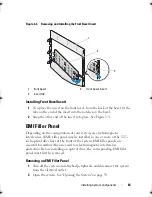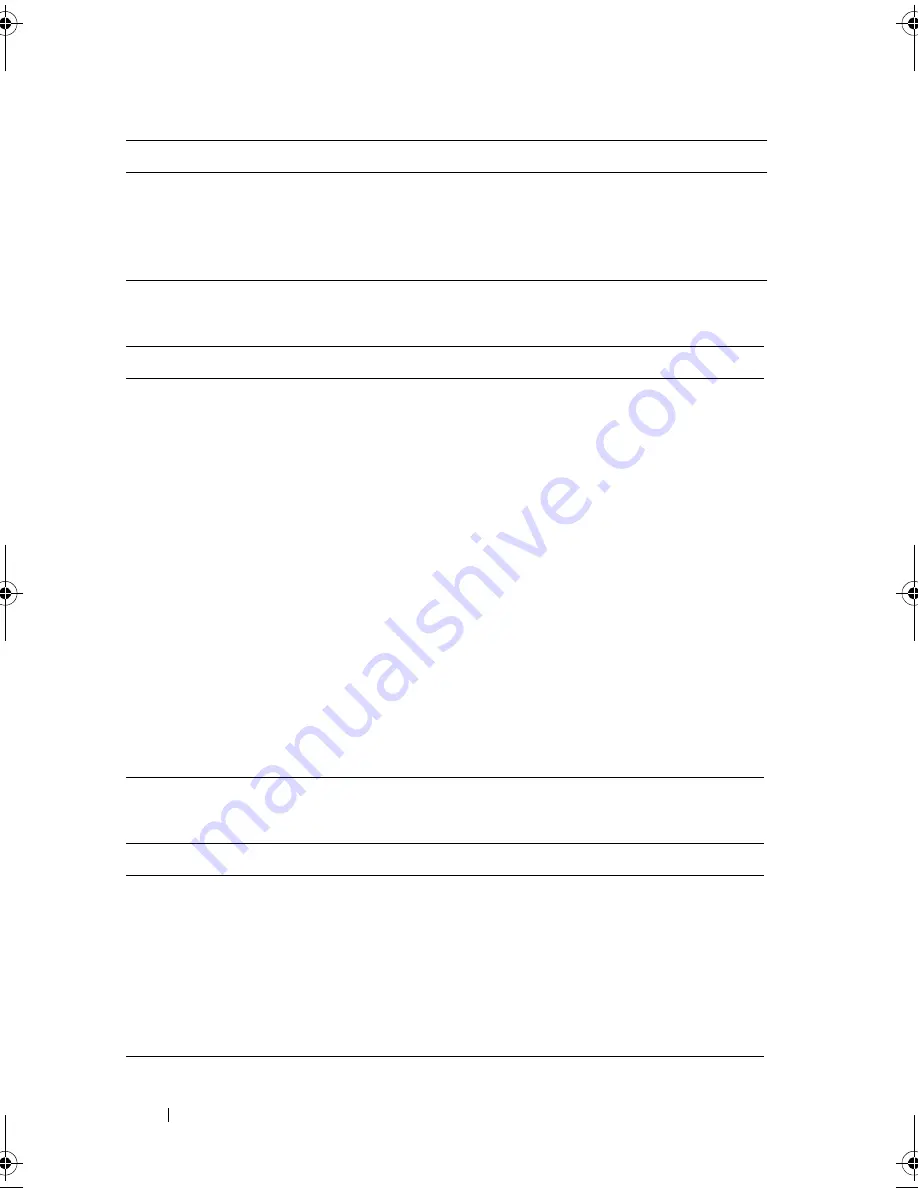
48
Using the System Setup Program and UEFI Boot Manager
UEFI Boot Manager Screen
UEFI Boot Settings Screen
<Esc>
Refreshes the UEFI Boot Manager screen, or
returns to the UEFI Boot Manager screen from the
other program screens.
<F1>
Displays the UEFI Boot Manager help file.
Option
Description
Continue Normal Boot
The system attempts to boot to devices starting with
the first item in the boot order. If the boot attempt fails,
the system will continue with the next item in the boot
order until the boot is successful or no more boot
options are found.
Select Boot Mode
Displays the list of available boot options (marked with
asterisks). Select the boot option you wish to use and
press
Enter
.
NOTE:
If you hot-add a boot device, press <ESC> to
refresh the list of boot options.
Boot Settings
Enables you to add, delete, enable, or disable boot
options; change boot order; or execute a one-time
boot option.
System Utilities
Enables you to access the System Setup program,
System Services (Dell USC), Diagnostics, and BIOS-
level boot options.
Option
Description
Add Boot Option
Adds a new boot option.
Delete Boot Option
Deletes an existing boot option.
Enable/Disable Boot Option Disables and enables a boot option in the boot option list.
Boot From File
Sets a one-time boot option not included in the boot
option list.
Set Boot Order
Sets the order of the boot option list.
Keys
Action
Coaster_HOM.book Page 48 Monday, November 3, 2014 3:23 PM
Summary of Contents for PowerEdge T110 II
Page 9: ...Contents 9 Index 137 ...
Page 10: ...10 Contents ...
Page 33: ...About Your System 33 ...
Page 34: ...34 About Your System ...
Page 56: ...56 Using the System Setup Program and UEFI Boot Manager ...
Page 126: ...126 Troubleshooting Your System ...
Page 136: ...136 Getting Help ...
Page 142: ...142 Index ...