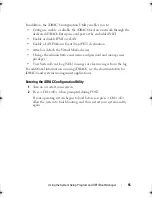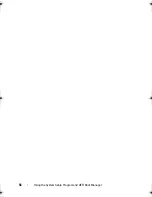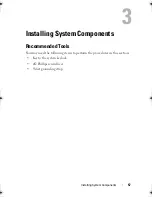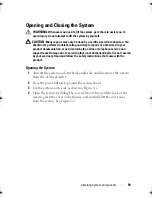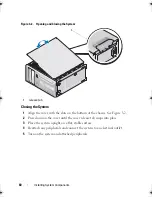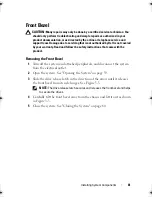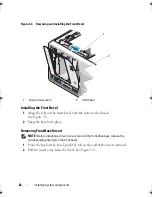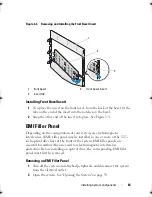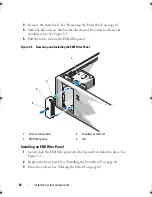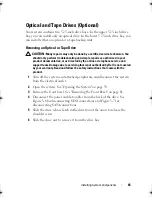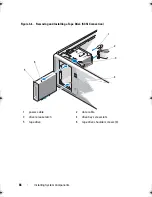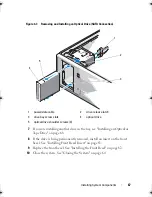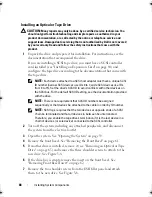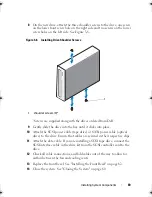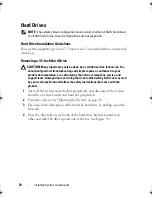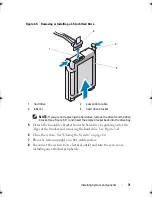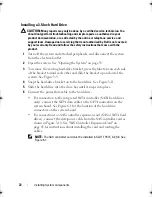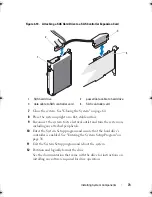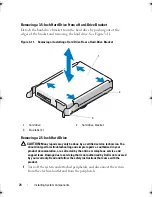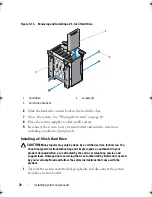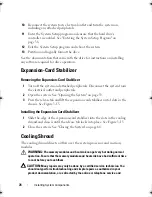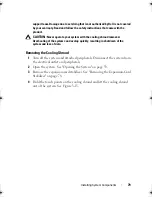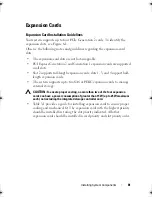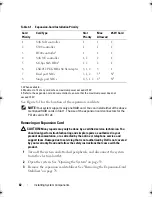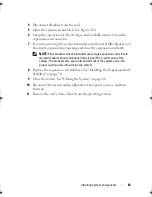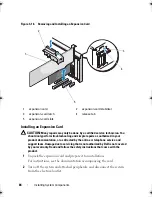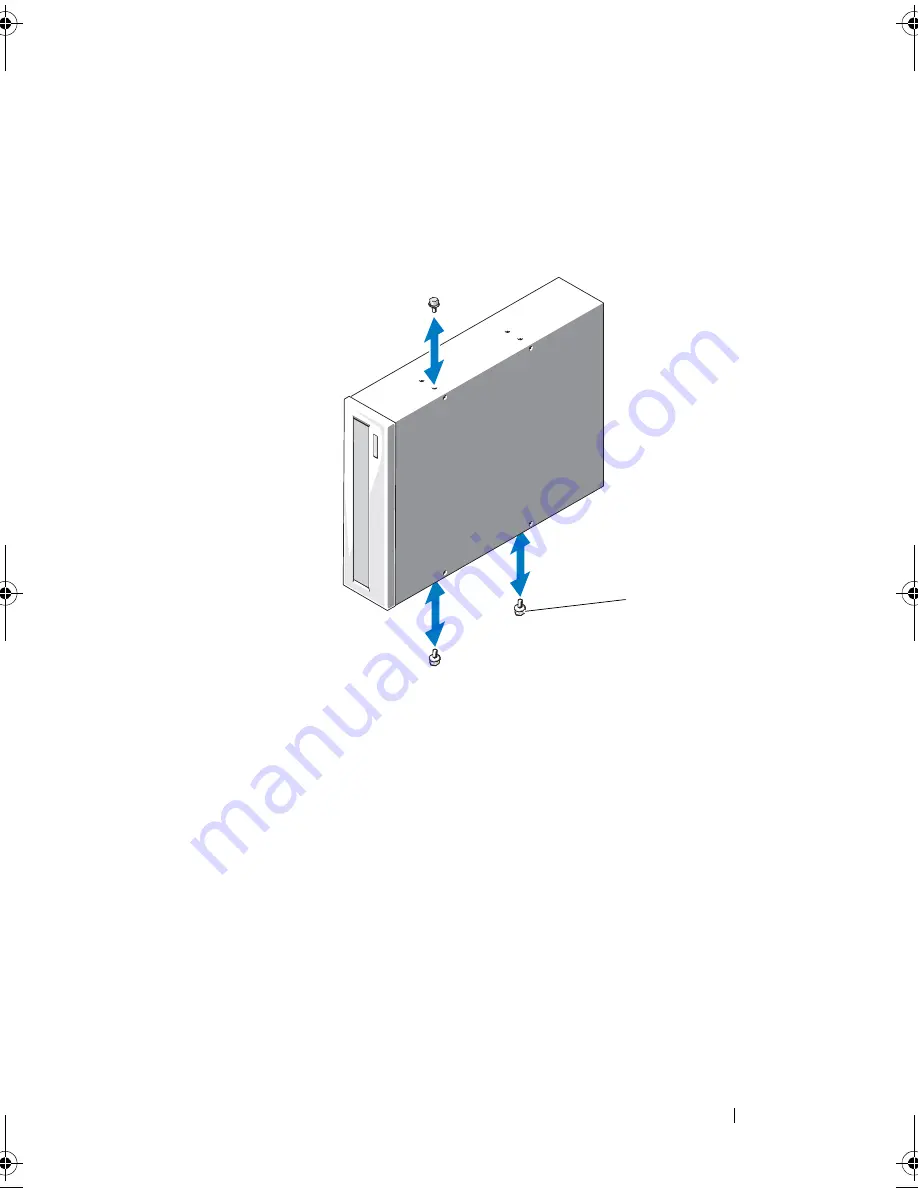
Installing System Components
69
8
On the new drive, attach the three shoulder screws to the drive, one screw
on the lower front screw hole on the right side and two screws on the lower
screw holes on the left side. See Figure 3-8.
Figure 3-8. Installing Drive Shoulder Screws
*Screws are supplied along with the drives ordered from Dell.
9
Gently slide the drive into the bay until it clicks into place.
10
Attach the SCSI power cable (tape drive) or SATA power cable (optical
drive) to the drive. Ensure that cables are secured in their respective clips.
11
Attach the data cable. If you are installing a SCSI tape drive, connect the
SCSI interface cable in the drive kit from the SCSI controller card to the
drive.
12
Check all cable connections, and fold cables out of the way to allow for
airflow between the fan and cooling vents.
13
Replace the front bezel. See "Installing the Front Bezel" on page 62.
14
Close the system. See "Closing the System" on page 60.
1
shoulder screws (3)*
1
Coaster_HOM.book Page 69 Monday, November 3, 2014 3:23 PM
Summary of Contents for PowerEdge T110 II
Page 9: ...Contents 9 Index 137 ...
Page 10: ...10 Contents ...
Page 33: ...About Your System 33 ...
Page 34: ...34 About Your System ...
Page 56: ...56 Using the System Setup Program and UEFI Boot Manager ...
Page 126: ...126 Troubleshooting Your System ...
Page 136: ...136 Getting Help ...
Page 142: ...142 Index ...