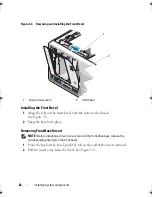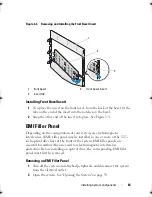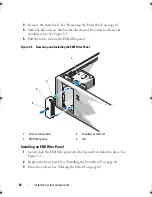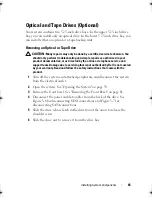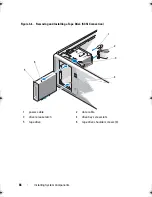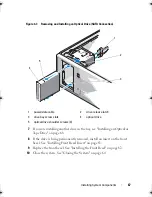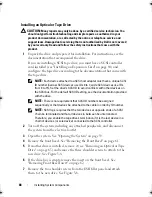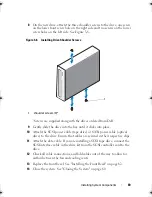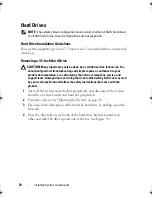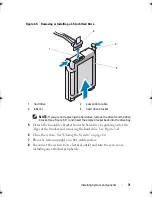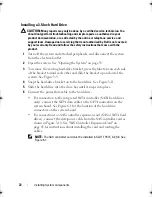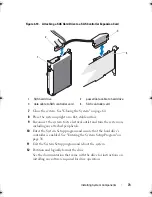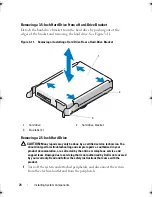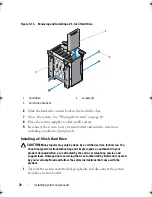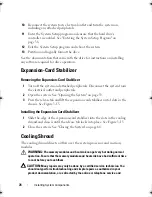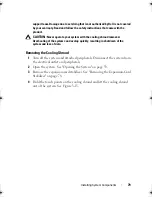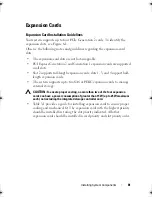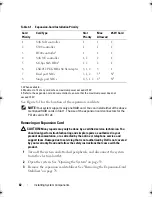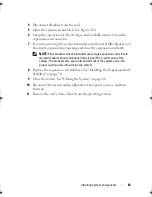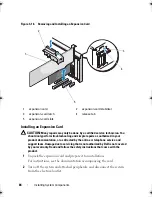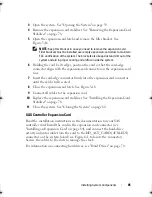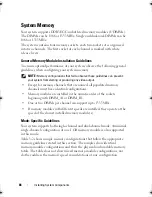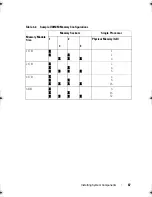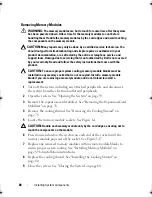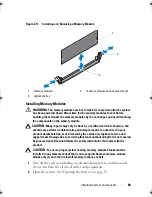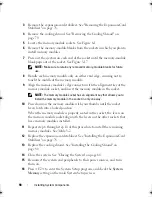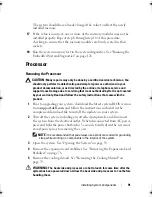76
Installing System Components
Figure 3-13. Removing and Installing a 2.5-Inch Hard Drive
6
Slide the hard-drive carrier back in the hard drive bay.
7
Close the system. See "Closing the System" on page 60.
8
Place the system upright on a flat, stable surface.
9
Reconnect the system to its electrical outlet and turn the system on,
including any attached peripherals.
Installing a 2.5-Inch Hard Drive
CAUTION:
Many repairs may only be done by a certified service technician. You
should only perform troubleshooting and simple repairs as authorized in your
product documentation, or as directed by the online or telephone service and
support team. Damage due to servicing that is not authorized by Dell is not covered
by your warranty. Read and follow the safety instructions that came with the
product.
1
Turn off the system and attached peripherals, and disconnect the system
from the electrical outlet.
1
hard drive
2
screws (4)
3
hard-drive bracket
1
2
3
Coaster_HOM.book Page 76 Monday, November 3, 2014 3:23 PM
Summary of Contents for PowerEdge T110 II
Page 9: ...Contents 9 Index 137 ...
Page 10: ...10 Contents ...
Page 33: ...About Your System 33 ...
Page 34: ...34 About Your System ...
Page 56: ...56 Using the System Setup Program and UEFI Boot Manager ...
Page 126: ...126 Troubleshooting Your System ...
Page 136: ...136 Getting Help ...
Page 142: ...142 Index ...