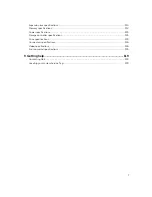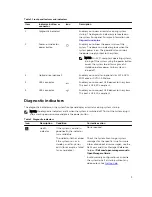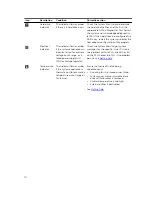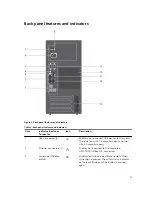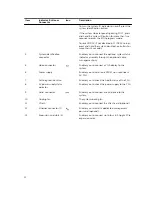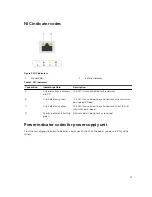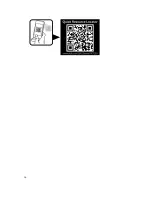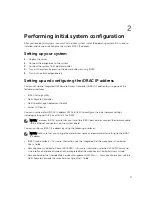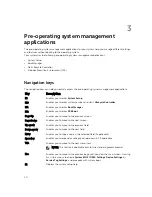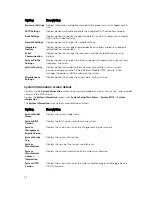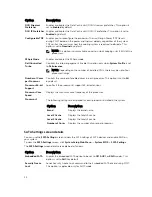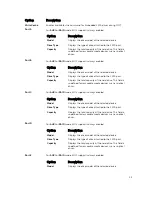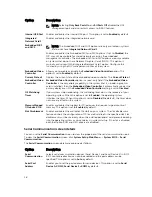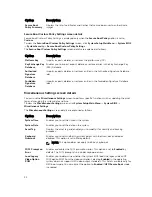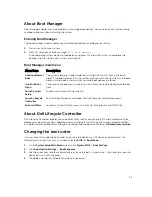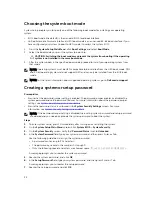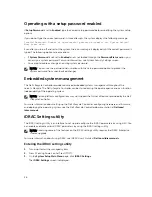About system setup
By using the
System Setup
screen, you can configure the BIOS settings, iDRAC settings, and device
settings of your system.
NOTE: Help text for the selected field is displayed in the graphical browser by default. To view the
help text in the text browser, press F1.
You can access system setup in two ways:
• Standard graphical browser — The browser is enabled by default.
• Text Browser — The browser is enabled by using Console Redirection.
Entering System Setup
1.
Turn on, or restart your system.
2.
Press F2 immediately after you see the following message:
F2 = System Setup
If your operating system begins to load before you press F2, wait for the system to finish booting,
and then restart your system and try again.
System Setup Main Menu
The
System Setup Main Menu
screen details are explained as follows:
Option
Description
System BIOS
Enables you to configure BIOS settings.
iDRAC Settings
Enables you to configure iDRAC settings.
The iDRAC settings utility is an interface to set up and configure the iDRAC
parameters by using UEFI. You can enable or disable various iDRAC parameters by
using the iDRAC settings utility. For more information about this utility, see
Integrated Dell Remote Access Controller User’s Guide
at
Dell.com/idracmanuals
.
Device Settings
Enables you to configure device settings.
System BIOS screen details
You can use the
System BIOS
screen to edit specific functions such as boot order, system password,
setup password, set the RAID mode, and enable or disable USB ports.
To view the
System BIOS
screen, click
System Setup Main Menu
→
System BIOS
.
The
System BIOS
screen details are explained as follows:
Option
Description
System
Information
Displays information about the system such as the system model name, BIOS
version, and Service Tag.
Memory Settings
Displays information and options related to the installed memory.
21