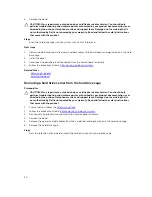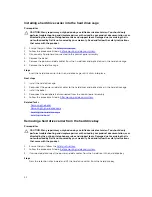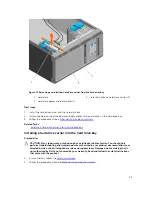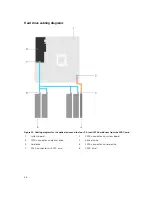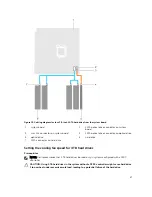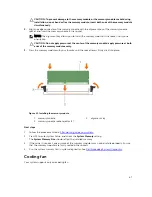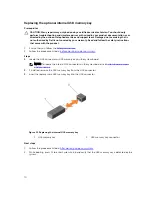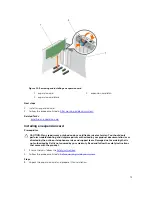Installing the optical drive
Only slim 9.5 mm SATA DVD-ROM drive or DVD+/-RW drive can be installed in your system. External
optical drives can be connected through USB ports.
Prerequisites
CAUTION: Many repairs may only be done by a certified service technician. You should only
perform troubleshooting and simple repairs as authorized in your product documentation, or as
directed by the online or telephone service and support team. Damage due to servicing that is
not authorized by Dell is not covered by your warranty. Read and follow the safety instructions
that came with the product.
1.
Ensure that you follow the
Safety instructions
.
2.
Follow the procedure listed in
Before working inside your system
.
3.
Disconnect all peripherals connected to the I/O module.
4.
Remove the bezel.
5.
If connected, disconnect the power and data cables from the optical drive and hard drives.
6.
Remove the hard drive cage.
7.
If installed, remove the optical drive blank from the bezel and the optical drive filler from the hard
drive cage.
Steps
1.
Align the optical drive with the optical drive slot on the front of the chassis.
2.
Slide the optical drive into the slot until the release tab locks into place.
3.
Connect the power and data cables to the optical drive.
4.
Route the power and data cables through the cable routing guides on the system chassis.
Next steps
1.
Install the hard drive cage.
2.
If disconnected, reconnect the disconnected data and power cables to the hard drives and optical
drive.
3.
Install the bezel.
4.
Reconnect the peripherals disconnected from the control panel assembly.
5.
Follow the procedure listed in
After working inside your system
.
Related Tasks
Removing the bezel
Removing the hard drive cage
Removing the optical drive blank and filler
Installing the optical drive
Installing the hard drive cage
Installing the bezel
System memory
Your system supports DDR4 ECC unbuffered DIMMs (UDIMMs).
NOTE: MT/s indicates memory module speed in Mega Transfers per second.
62