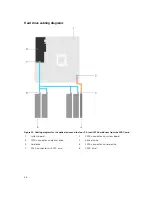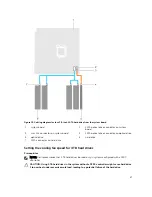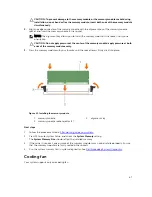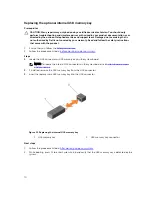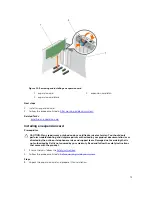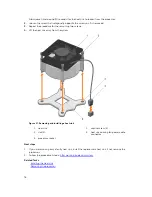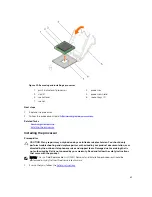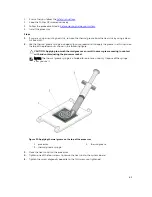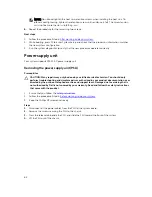3. cooling fan power cable
Next steps
1.
Install the cooling fan.
2.
Follow the procedure listed in
After working inside your system
.
Related Tasks
Installing the cooling fan
Installing the cooling fan
Prerequisites
CAUTION: Many repairs may only be done by a certified service technician. You should only
perform troubleshooting and simple repairs as authorized in your product documentation, or as
directed by the online or telephone service and support team. Damage due to servicing that is
not authorized by Dell is not covered by your warranty. Read and follow the safety instructions
that came with the product.
CAUTION: Do not remove or install the system fan by holding the blades.
1.
Ensure that you follow the
Safety instructions
.
2.
Follow the procedure listed in
Before working inside your system
.
NOTE: Install the lower two grommets first.
Steps
1.
Hold the cooling fan by the sides with the cable end facing the bottom of the chassis.
2.
Align the four grommets on the chassis with the four holes on the sides of the cooling fan.
3.
Pass the grommets through the corresponding holes on the cooling fan.
4.
Stretch the grommets and slide the cooling fan toward the chassis until it locks into place.
5.
Connect the cooling fan power cable to the connector on the system board.
Next steps
Follow the procedure listed in
After working inside your system
.
Internal USB memory key (optional)
A USB memory key installed inside your system can be used as a boot device, security key, or mass
storage device. The USB connector must be enabled by the
Internal USB Port
option in the
Integrated
Devices
screen of System Setup.
To boot from the USB memory key, configure the USB memory key with a boot image and then specify
the USB memory key in the boot sequence in System Setup.
NOTE: To locate the internal USB connector (INT_USB) on the system board, see
System board
jumpers and connectors
.
69