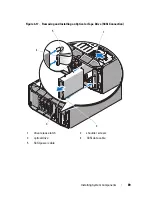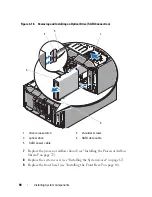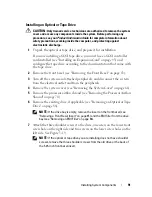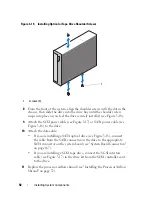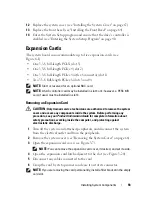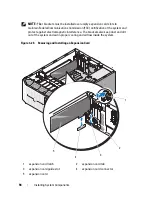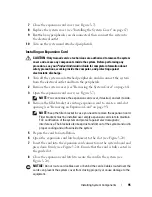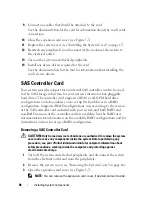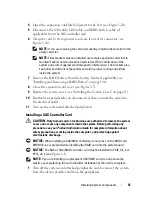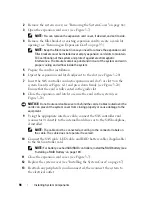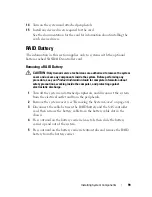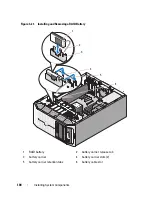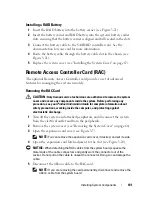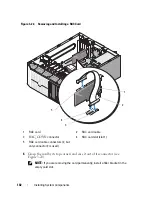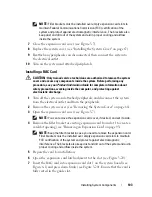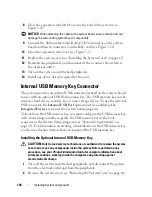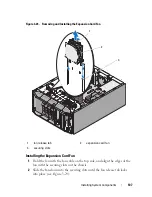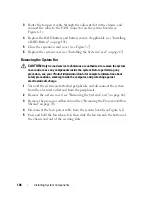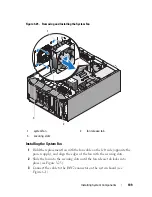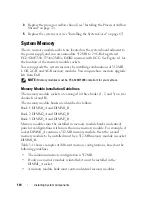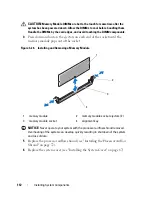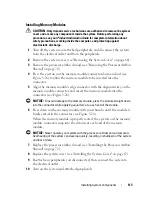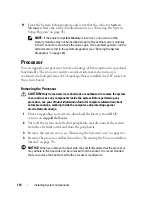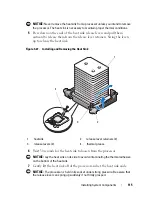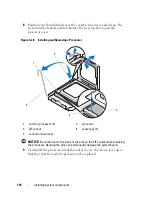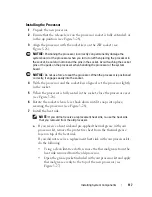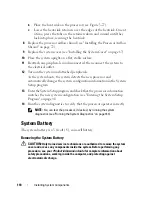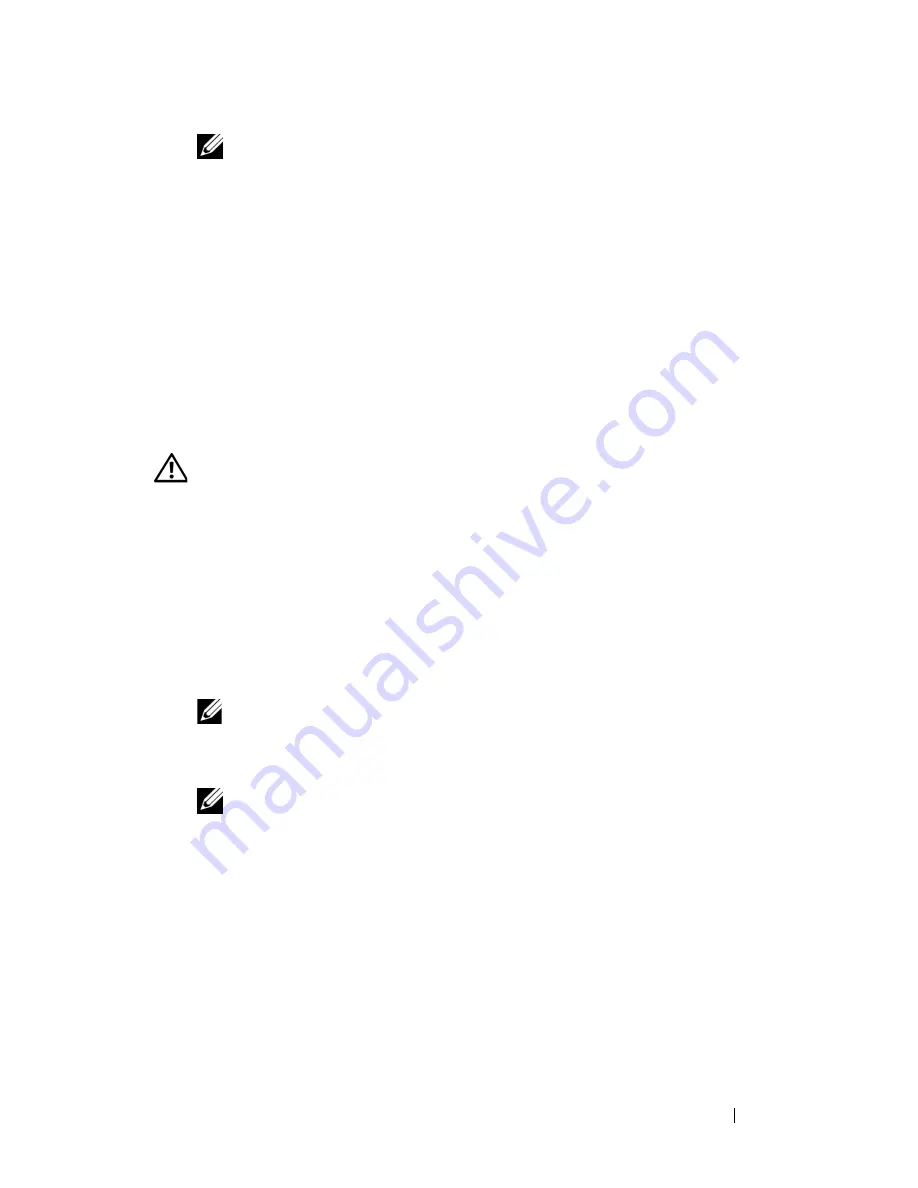
Installing System Components
103
NOTE:
Filler brackets must be installed over empty expansion card slots to
maintain Federal Communications Commission (FCC) certification of the
system and protect against electromagnetic interference. The brackets also
keep dust and dirt out of the system and aid in proper cooling and airflow
inside the system.
7
Close the expansion card cover (see Figure 3-7).
8
Replace the system cover (see "Installing the System Cover" on page 67).
9
Reattach any peripherals you disconnected, then connect the system to
the electrical outlet.
10
Turn on the system and attached peripherals.
Installing a RAC Card
CAUTION:
Only trained service technicians are authorized to remove the system
cover and access any components inside the system. Before performing any
procedure, see your
Product Information Guide
for complete information about
safety precautions, working inside the computer, and protecting against
electrostatic discharge.
1
Turn off the system and attached peripherals, and disconnect the system
from the electrical outlet and from the peripherals.
2
Remove the system cover (see "Removing the System Cover" on page 66).
3
Open the expansion card cover (see Figure 3-7).
NOTE:
You can remove the expansion card cover, if desired, and set it aside.
4
Remove the filler bracket or existing expansion card from slot 1 to create a
card-slot opening (see "Removing an Expansion Card" on page 93).
NOTE:
Keep the filler bracket in case you need to remove the expansion card.
Filler brackets must be installed over empty expansion card slots to maintain
FCC certification of the system and protect against electromagnetic
interference. The brackets also keep dust and dirt out of the system and aid in
proper cooling and airflow inside the system.
5
Prepare the card for installation.
6
Open the expansion card latch adjacent to the slot (see
Figure 3-20)
.
7
Insert the RAC card into expansion card slot 1 on the system board (see
Figure 6-1) and press down firmly (see Figure 3-20). Ensure that the card is
fully seated in the guide slot.
Summary of Contents for POWEREDGE T300
Page 10: ...10 Contents ...
Page 132: ...132 Installing System Components ...
Page 174: ...174 Jumpers and Connectors ...
Page 176: ...176 Getting Help ...
Page 188: ...188 Glossary ...