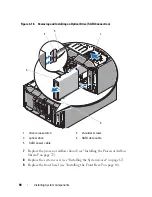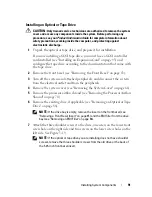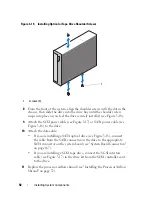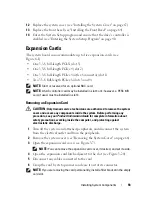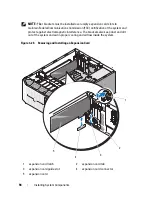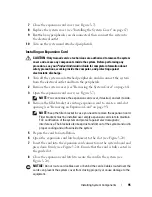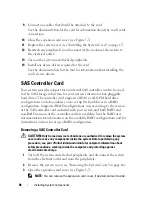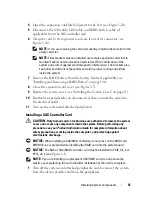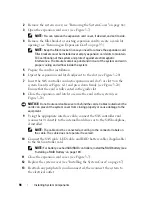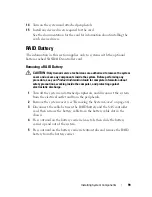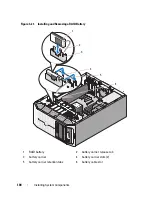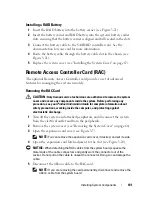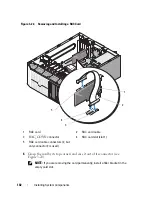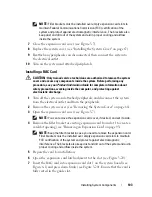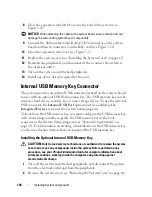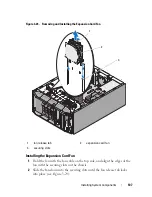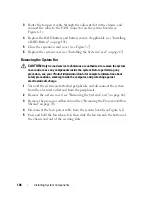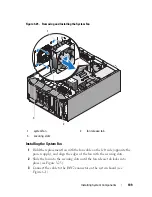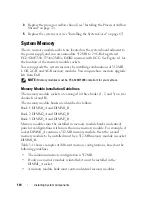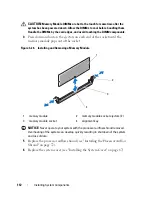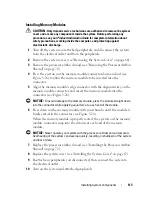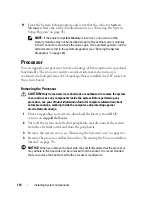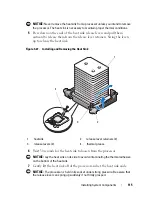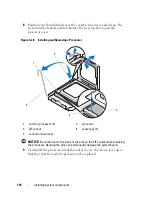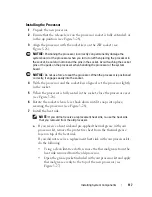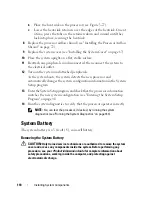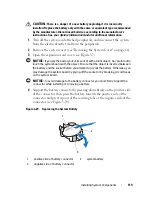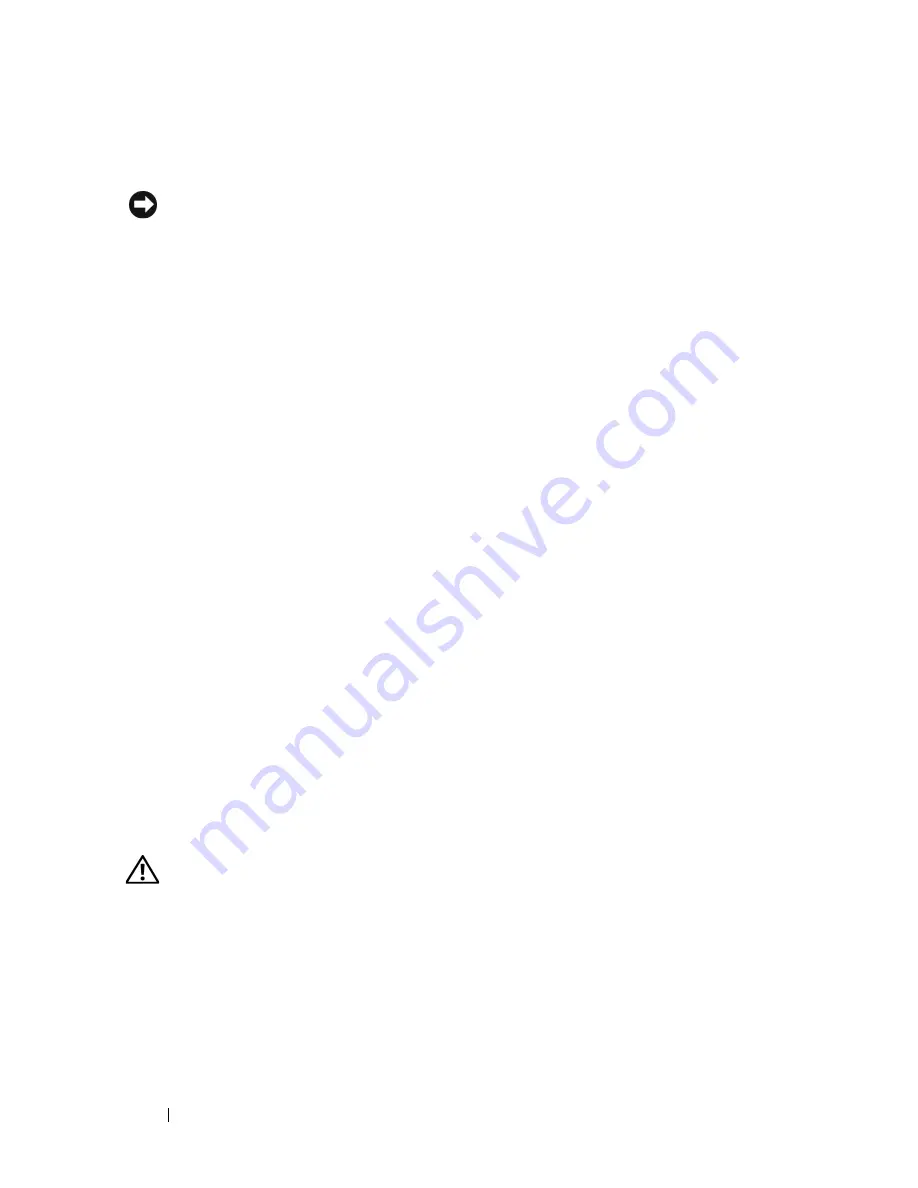
104
Installing System Components
8
Close the expansion card latch to secure the card in the system
(see
Figure 3-20).
NOTICE:
When attaching the cable to the system board, ensure that you do not
damage the surrounding system board components.
9
Connect the ribbon cable to the RAC_CONN connector on the system
board and then to connector 2 on the RAC card (see Figure 3-22).
10
Close the expansion card cover (see Figure 3-7).
11
Replace the system cover (see "Installing the System Cover" on page 67).
12
Reattach any peripherals you disconnected, then connect the system to
the electrical outlet.
13
Turn on the system and attached peripherals.
14
Install any device drivers required for the card.
Internal USB Memory Key Connector
The system provides an internal USB connector located on the system board
for use with an optional USB flash memory key. The USB memory key can be
used as a boot device, security key, or mass storage device. To use the internal
USB connector, the
Internal USB Port
option must be enabled in the
Integrated Devices
screen of the System Setup program.
To boot from the USB memory key, you must configure the USB memory key
with a boot image and then specify the USB memory key in the boot
sequence in the System Setup program (see "System Setup Options" on
page 43). For information on creating a bootable file on the USB memory key,
see the user documentation that accompanied the USB memory key.
Installing the Optional Internal USB Memory Key
CAUTION:
Only trained service technicians are authorized to remove the system
cover and access any components inside the system. Before performing any
procedure, see your
Product Information Guide
for complete information about
safety precautions, working inside the computer, and protecting against
electrostatic discharge.
1
Turn off the system and attached peripherals, and disconnect the system
from the electrical outlet and from the peripherals.
2
Remove the system cover (see "Removing the System Cover" on page 66).
Summary of Contents for POWEREDGE T300
Page 10: ...10 Contents ...
Page 132: ...132 Installing System Components ...
Page 174: ...174 Jumpers and Connectors ...
Page 176: ...176 Getting Help ...
Page 188: ...188 Glossary ...