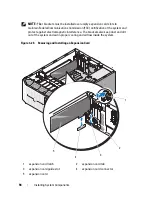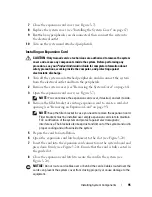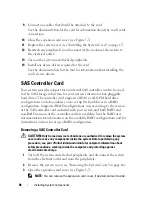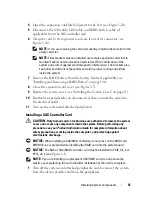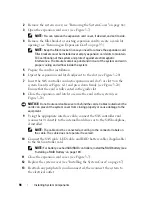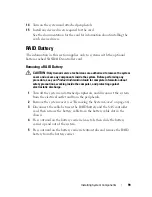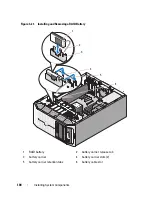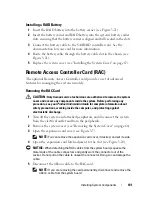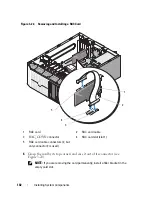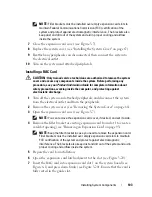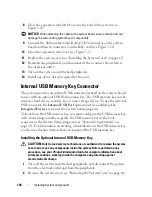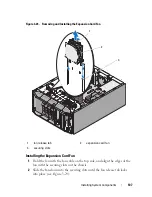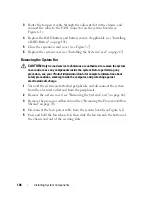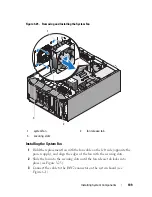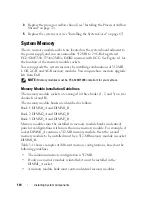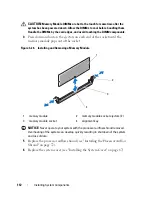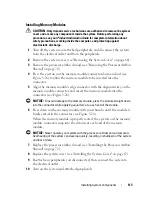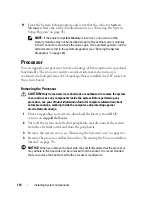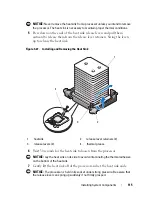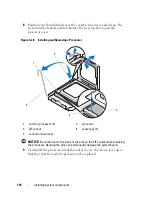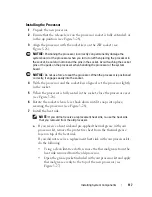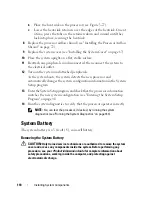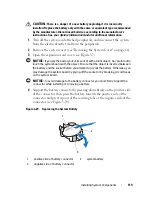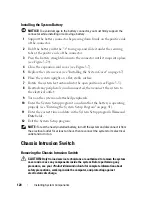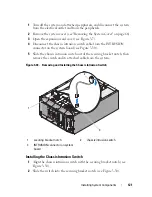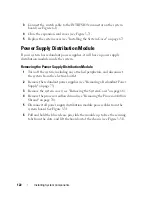108
Installing System Components
3
Route the fan power cable through the adjacent slot in the chassis, and
connect the cable to the FAN1 connector on the system board (see
Figure 6-1
).
4
Replace the RAID battery and battery carrier, if applicable (see "Installing
a RAID Battery" on page 101).
5
Close the expansion card cover (see Figure 3-7).
6
Replace the system cover (see "Installing the System Cover" on page 67).
Removing the System Fan
CAUTION:
Only trained service technicians are authorized to remove the system
cover and access any components inside the system. Before performing any
procedure, see your
Product Information Guide
for complete information about
safety precautions, working inside the computer, and protecting against
electrostatic discharge.
1
Turn off the system and attached peripherals, and disconnect the system
from the electrical outlet and from the peripherals.
2
Remove the system cover (see "Removing the System Cover" on page 66).
3
Remove the processor airflow shroud (see "Removing the Processor Airflow
Shroud" on page 70).
4
Disconnect the fan’s power cable from the system board (see
Figure 6-1
).
5
Press and hold the fan release tab, then slide the fan towards the bottom of
the chassis and out of the securing slots.
Summary of Contents for POWEREDGE T300
Page 10: ...10 Contents ...
Page 132: ...132 Installing System Components ...
Page 174: ...174 Jumpers and Connectors ...
Page 176: ...176 Getting Help ...
Page 188: ...188 Glossary ...