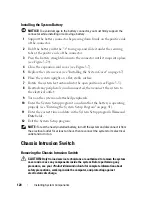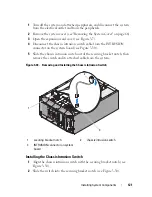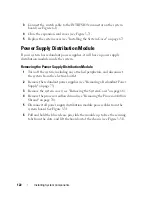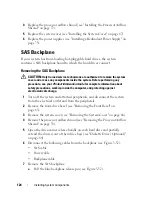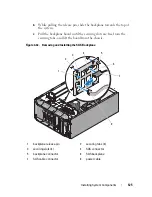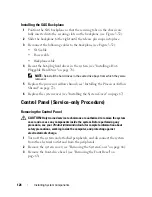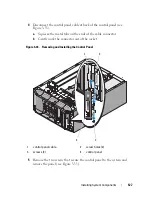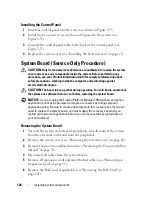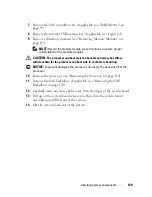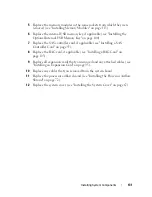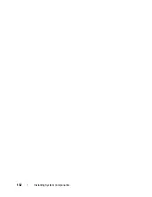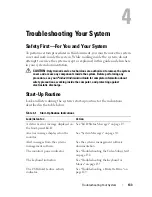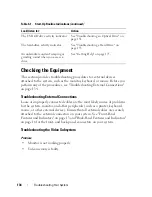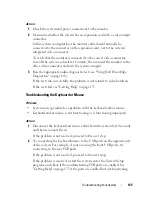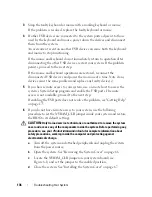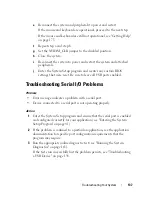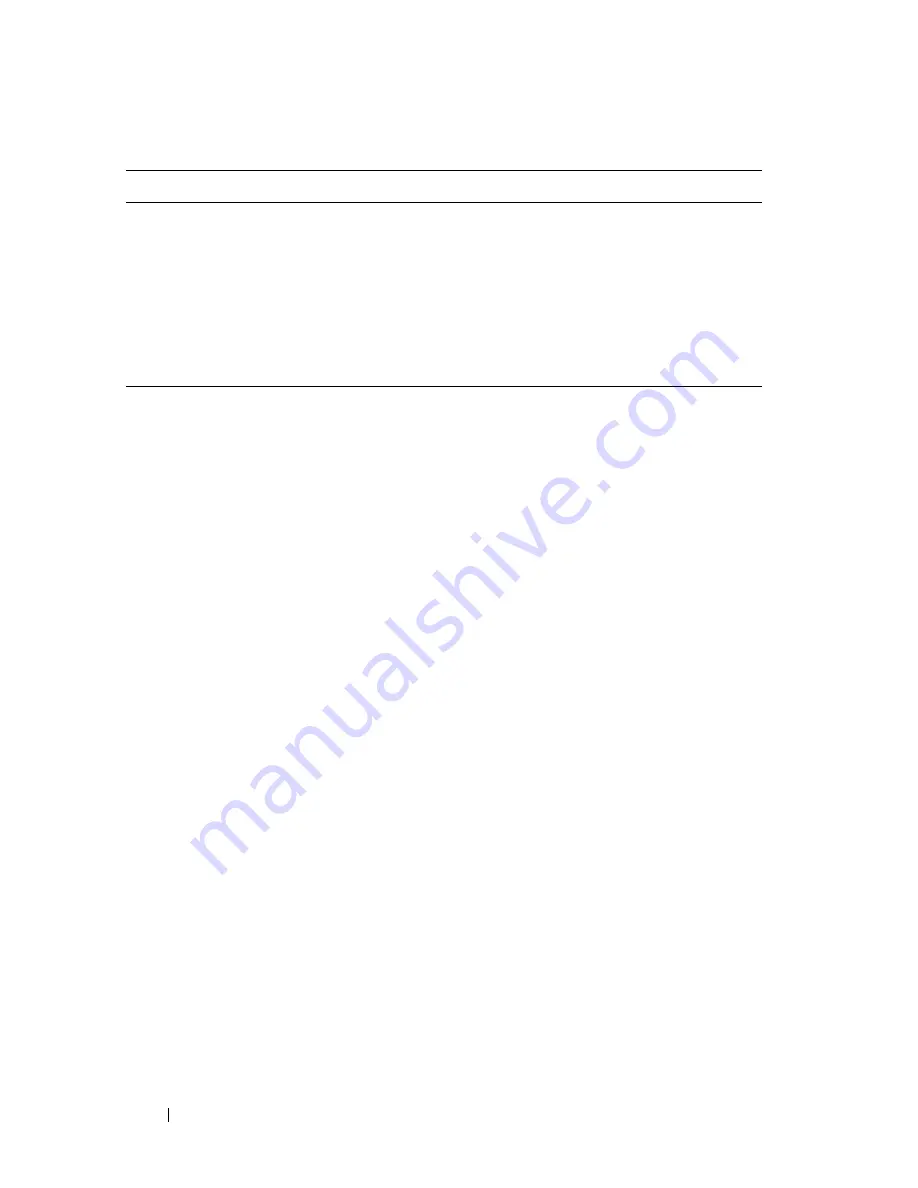
134
Troubleshooting Your System
Checking the Equipment
This section provides troubleshooting procedures for external devices
attached to the system, such as the monitor, keyboard, or mouse. Before you
perform any of the procedures, see "Troubleshooting External Connections"
on page 134.
Troubleshooting External Connections
Loose or improperly connected cables are the most likely source of problems
for the system, monitor, and other peripherals (such as a printer, keyboard,
mouse, or other external device). Ensure that all external cables are securely
attached to the external connectors on your system. See "Front-Panel
Features and Indicators" on page 13 and "Back-Panel Features and Indicators"
on page 16 for the front- and back-panel connectors on your system.
Troubleshooting the Video Subsystem
Problem
•
Monitor is not working properly.
•
Video memory is faulty.
The USB CD drive activity indicator.
See "Troubleshooting an Optical Drive" on
page 151.
The hard-drive activity indicator.
See "Troubleshooting a Hard Drive" on
page 153.
An unfamiliar constant scraping or
grinding sound when you access a
drive.
See "Getting Help" on page 175.
Table 4-1.
Start-Up Routine Indications
(continued)
Look/listen for:
Action
Summary of Contents for POWEREDGE T300
Page 10: ...10 Contents ...
Page 132: ...132 Installing System Components ...
Page 174: ...174 Jumpers and Connectors ...
Page 176: ...176 Getting Help ...
Page 188: ...188 Glossary ...