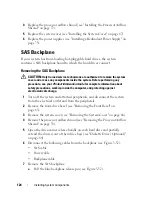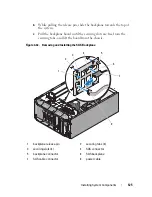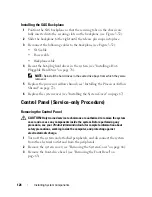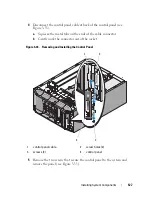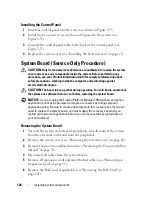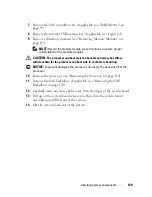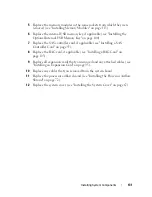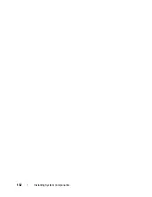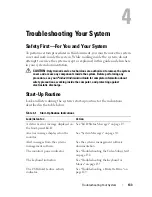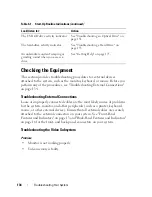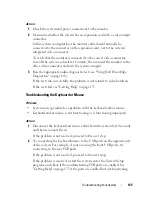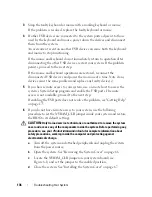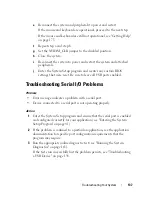Troubleshooting Your System
137
e
Reconnect the system and peripherals to power and restart.
If the mouse and keyboard are operational, proceed to the next step.
If the mouse and keyboard are still not operational, see "Getting Help"
on page 175.
f
Repeat step a and step b.
g
Set the NVRAM_CLR jumper to the disabled position.
h
Close the system.
i
Reconnect the system to power and restart the system and attached
peripherals.
j
Enter the System Setup program and reenter any custom BIOS
settings that were reset. Be sure to leave all USB ports enabled.
Troubleshooting Serial I/O Problems
Problem
•
Error message indicates a problem with a serial port.
•
Device connected to a serial port is not operating properly.
Action
1
Enter the System Setup program and ensure that the serial port is enabled
and configured correctly for your application (see "Entering the System
Setup Program" on page 41).
2
If the problem is confined to a particular application, see the application
documentation for specific port configuration requirements that the
program may require.
3
Run the appropriate online diagnostic test (see "Running the System
Diagnostics" on page 163).
If the tests run successfully but the problem persists, see "Troubleshooting
a USB Device" on page 138.
Summary of Contents for POWEREDGE T300
Page 10: ...10 Contents ...
Page 132: ...132 Installing System Components ...
Page 174: ...174 Jumpers and Connectors ...
Page 176: ...176 Getting Help ...
Page 188: ...188 Glossary ...