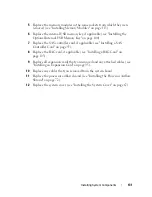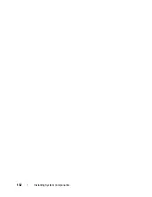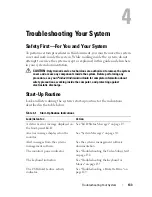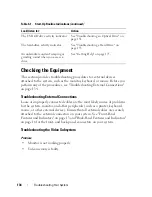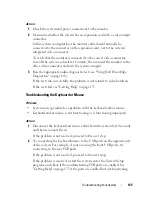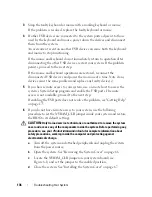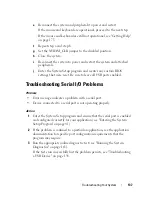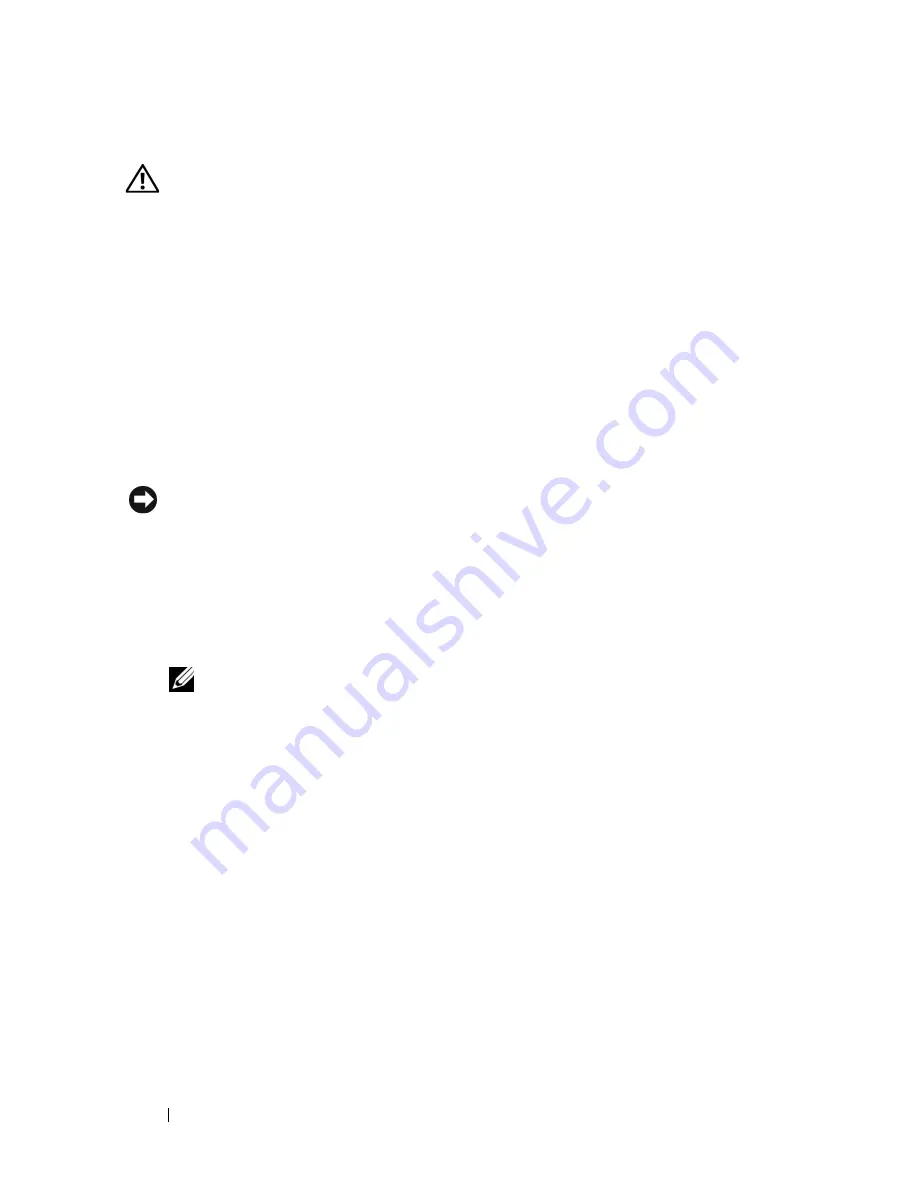
144
Troubleshooting Your System
Action
CAUTION:
Only trained service technicians are authorized to remove the system
cover and access any components inside the system. Before performing any
procedure, see your
Product Information Guide
for complete information about
safety precautions, working inside the computer, and protecting against
electrostatic discharge.
1
Run the appropriate online diagnostics test (see "Running the System
Diagnostics" on page 163).
2
Turn off the system and attached peripherals, and disconnect the system
from the electrical outlet.
3
Locate the faulty power supply.
The power supply's fault indicator is lit (see "Power Indicator Codes" on
page 17).
NOTICE:
You can hot-plug the redundant power supplies. One power supply must
be installed for the system to operate. The system is in the redundant mode when
two power supplies are installed. Remove and install only one power supply at a
time in a system that is powered on. Operating the system with only one power
supply installed for extended periods of time can cause the system to overheat.
4
Ensure that the power supply is properly installed by removing and
reinstalling it (see "Installing a Redundant Power Supply" on page 75).
NOTE:
After installing a power supply, allow several seconds for the system
to recognize the power supply and to determine if it is working properly. The
power indicator turns green to signify that the power supply is functioning
properly (see "Power Indicator Codes" on page 17).
5
If the problem persists, remove the faulty power supply (see "Removing a
Redundant Power Supply" on page 73).
6
Install a new power supply (see "Installing a Redundant Power Supply" on
page 75).
If the problem persists, see "Getting Help" on page 175.
Summary of Contents for POWEREDGE T300
Page 10: ...10 Contents ...
Page 132: ...132 Installing System Components ...
Page 174: ...174 Jumpers and Connectors ...
Page 176: ...176 Getting Help ...
Page 188: ...188 Glossary ...