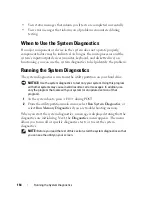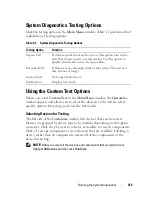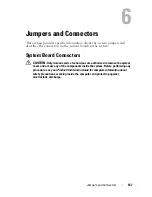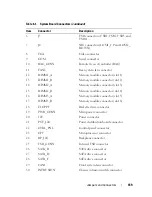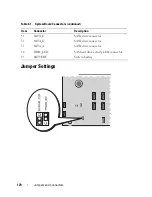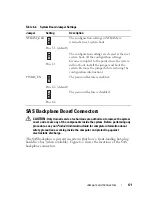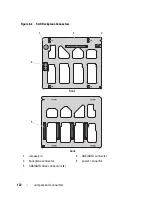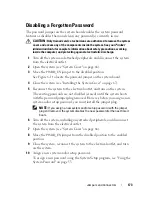158
Troubleshooting Your System
3
Restart the system and press the applicable key sequence to enter the
configuration utility program:
•
<Ctrl><C> for a SAS controller
•
<Ctrl><R> for a SAS RAID controller
See the controller's documentation for information about configuration
settings.
4
Check the configuration settings, make any necessary corrections, and
restart the system.
If the problem is not resolved, continue to the next step.
5
Turn off the system and attached peripherals, and disconnect the system
from its electrical outlet and peripherals.
6
Open the system (see "System Cover" on page 66).
7
Remove the processor airflow shroud (see "Removing the Processor Airflow
Shroud" on page 70).
8
Ensure that the controller card is firmly seated into the system board
connector (see "Installing an Expansion Card" on page 95).
9
If you have a SAS RAID controller, ensure that the following RAID
components are properly installed and connected:
•
Memory module
•
Battery
10
Verify that the cable connections between the hard drives and the SAS
controller are correct (see "Hard Drives" on page 77).
Ensure that the cables are firmly connected to the SAS controller and the
hard drives.
11
If your system has hot-pluggable hard drives in a front-loading drive bay
(when available), verify that the cable connections between the SAS/SATA
backplane and the SAS controller are correct (see "Installing the SAS
Backplane" on page 126).
12
Replace the processor airflow shroud (see "Installing the Processor Airflow
Shroud" on page 72).
13
Close the system (see "Installing the System Cover" on page 67).
Summary of Contents for POWEREDGE T300
Page 10: ...10 Contents ...
Page 132: ...132 Installing System Components ...
Page 174: ...174 Jumpers and Connectors ...
Page 176: ...176 Getting Help ...
Page 188: ...188 Glossary ...