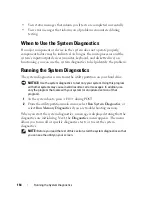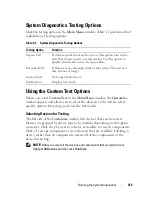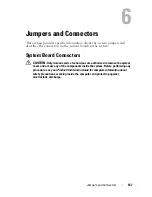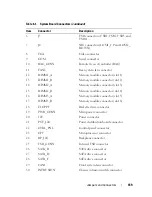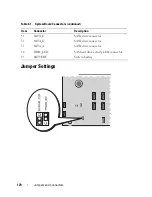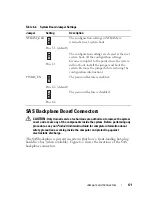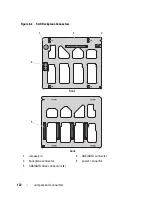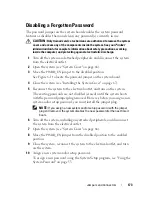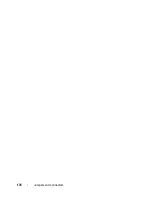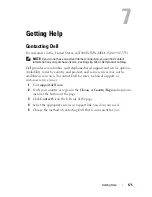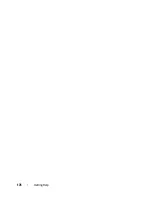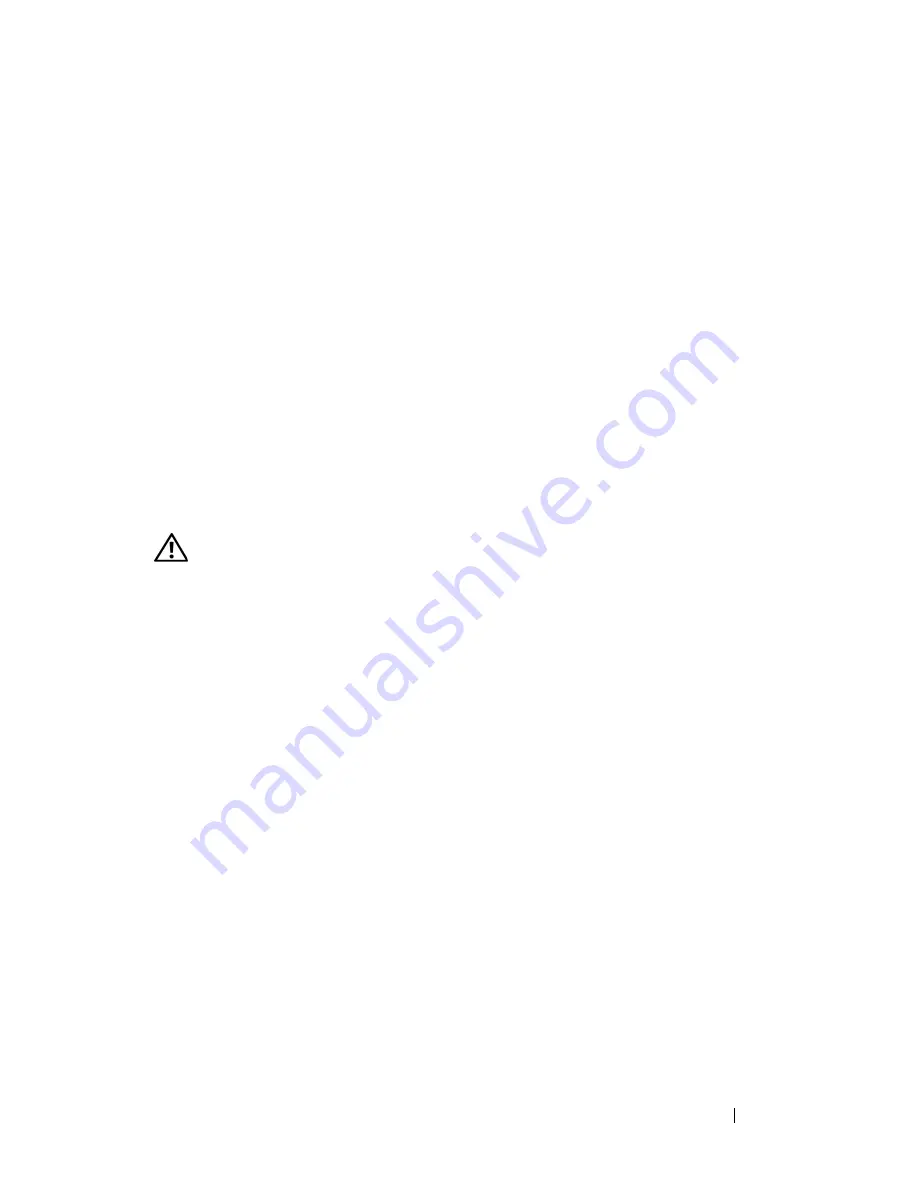
Troubleshooting Your System
161
h
Run the appropriate online diagnostic test.
If the tests fail, repeat step 17 for each expansion card until you are
able to single out the faulty expansion card.
If the tests fail for all expansion cards,
see
"Getting Help" on page 175
.
Troubleshooting the Microprocessor
Problem
•
Error message indicates a processor problem.
•
Front-panel status LCD indicates a problem with the processor or system
board.
•
A heat sink is not installed for the processor.
Action
CAUTION:
Only trained service technicians are authorized to remove the system
cover and access any components inside the system. Before performing any
procedure, see your
Product Information Guide
for complete information about
safety precautions, working inside the computer, and protecting against
electrostatic discharge.
1
If possible, run the appropriate online diagnostics test (see "Using Dell
PowerEdge Diagnostics" on page 163).
2
Turn off the system and attached peripherals, and disconnect the system
from the electrical outlet.
3
Open the system (see "System Cover" on page 66).
4
Remove the processor airflow shroud (see "Removing the Processor Airflow
Shroud" on page 70).
5
Ensure that the processor and heat sink is properly installed (see "Installing
the Processor" on page 117).
6
Install the processor airflow shroud (see "Installing the Processor Airflow
Shroud" on page 72).
7
Close the system (see "Installing the System Cover" on page 67).
8
Reconnect the system to the electrical outlet, and turn on the system and
attached peripherals.
Summary of Contents for POWEREDGE T300
Page 10: ...10 Contents ...
Page 132: ...132 Installing System Components ...
Page 174: ...174 Jumpers and Connectors ...
Page 176: ...176 Getting Help ...
Page 188: ...188 Glossary ...