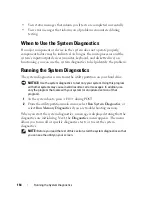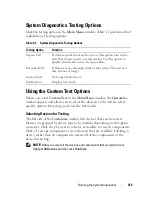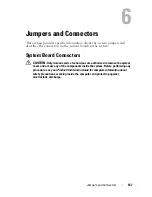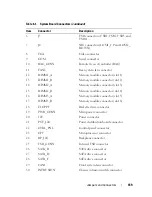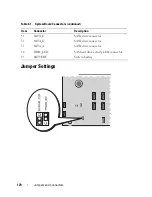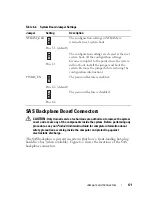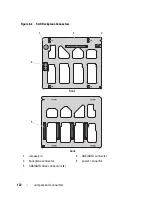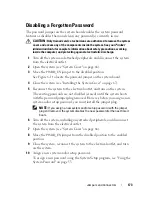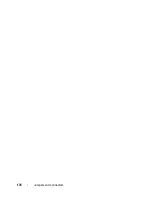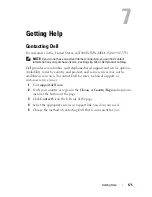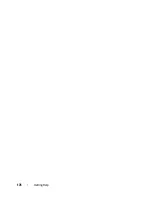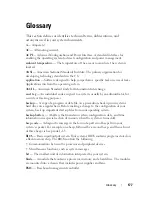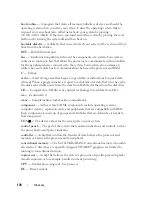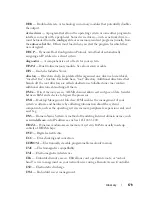Running the System Diagnostics
165
System Diagnostics Testing Options
Click the testing option in the
Main
Menu
window. Table 5-1 provides a brief
explanation of testing options.
Using the Custom Test Options
When you select
Custom Test
in the
Main
Menu
window, the
Customize
window appears and allows you to select the device(s) to be tested, select
specific options for testing, and view the test results.
Selecting Devices for Testing
The left side of the
Customize
window lists
devices that can be tested.
Devices are grouped by device type or by module, depending on the option
you select. Click the
(+)
next to a device or module to view its components.
Click
(+)
on any component to view the tests that are available. Clicking a
device, rather than its components, selects all of the components of the
device for testing.
NOTE:
After you select all the devices and components that you want to test,
highlight
All Devices
and then click
Run Tests
.
Table 5-1.
System Diagnostics Testing Options
Testing Option
Function
Express Test
Performs a quick check of the system. This option runs device
tests that do not require user interaction. Use this option to
quickly identify the source of your problem.
Extended Test
Performs a more thorough check of the system. This test can
take an hour or longer.
Custom Test
Tests a particular device.
Information
Displays test results.
Summary of Contents for POWEREDGE T300
Page 10: ...10 Contents ...
Page 132: ...132 Installing System Components ...
Page 174: ...174 Jumpers and Connectors ...
Page 176: ...176 Getting Help ...
Page 188: ...188 Glossary ...