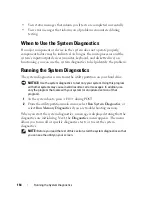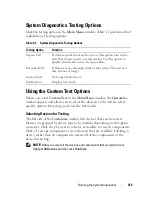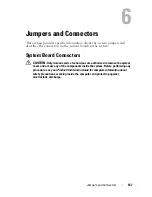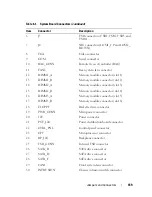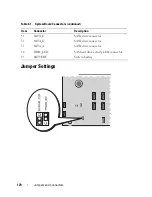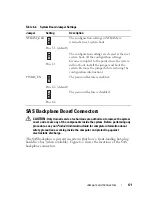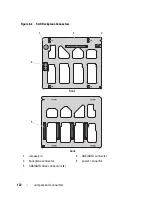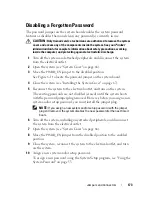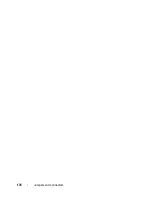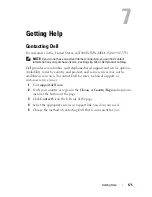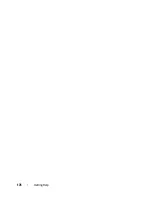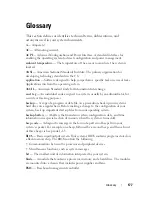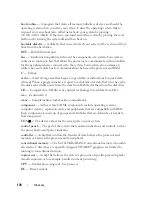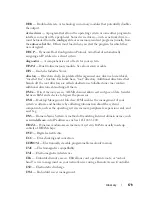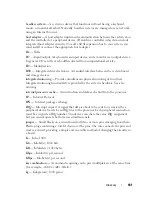166
Running the System Diagnostics
Selecting Diagnostics Options
Use the
Diagnostics Options
area to select how you want to test a device. You
can set the following options:
•
Non-Interactive Tests Only
— When checked, runs only tests that require
no user intervention.
•
Quick Tests Only
— When checked, runs only the quick tests on the
device. Extended tests will not run when you select this option.
•
Show Ending Timestamp
— When checked, time stamps the test log.
•
Test Iterations
— Selects the number of times the test is run.
•
Log output file pathname
— When checked, enables you to specify where
the test log file is saved.
Viewing Information and Results
The tabs in the
Customize
window provide information about the test and
the test results. The following tabs are available:
•
Results
— Displays the test that ran and the result.
•
Errors
— Displays any errors that occurred during the test.
•
Help
— Displays information about the currently selected device,
component, or test.
•
Configuration
— Displays basic configuration information about the
currently selected device.
•
Parameters
— If applicable, displays parameters that you can set for the
test.
Summary of Contents for POWEREDGE T300
Page 10: ...10 Contents ...
Page 132: ...132 Installing System Components ...
Page 174: ...174 Jumpers and Connectors ...
Page 176: ...176 Getting Help ...
Page 188: ...188 Glossary ...