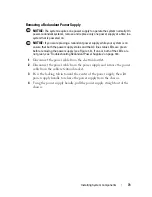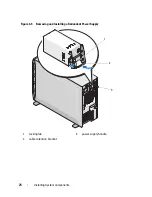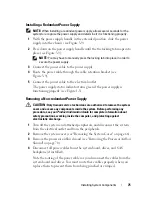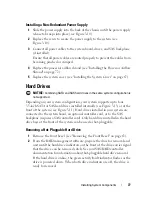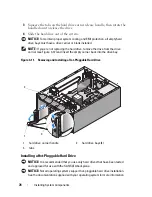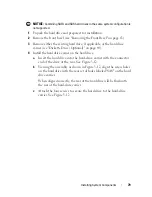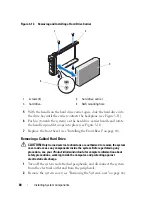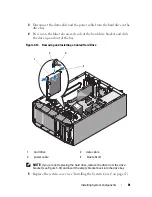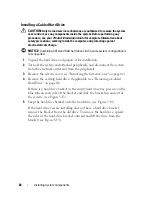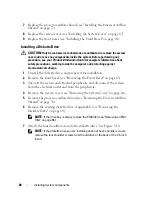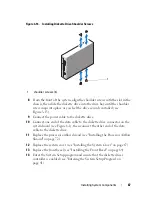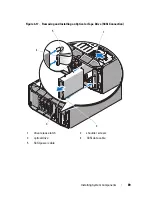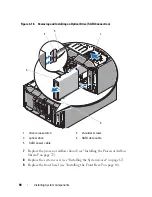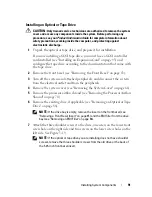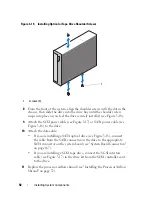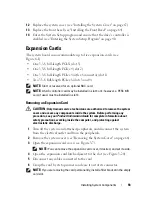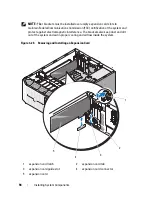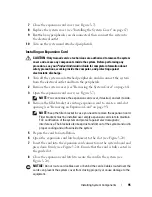80
Installing System Components
Figure 3-12.
Removing and Installing a Hard Drive Carrier
5
With the handle on the hard drive carrier open, slide the hard drive into
the drive bay until the carrier contacts the backplane (see Figure 3-11).
6
Push in (towards the system) on the hard drive carrier handle and rotate
the handle up until it snaps into place (see Figure 3-11).
7
Replace the front bezel (see
"Installing the Front Bezel" on page 64)
.
Removing a Cabled Hard Drive
CAUTION:
Only trained service technicians are authorized to remove the system
cover and access any components inside the system. Before performing any
procedure, see your
Product Information Guide
for complete information about
safety precautions, working inside the computer, and protecting against
electrostatic discharge.
1
Turn off the system and attached peripherals, and disconnect the system
from the electrical outlet and from the peripherals.
2
Remove the system cover (see "Removing the System Cover" on page 66).
1
screws (4)
2
hard drive carrier
3
hard drive
4
SAS mounting hole
1
2
3
4
Summary of Contents for POWEREDGE T300
Page 10: ...10 Contents ...
Page 132: ...132 Installing System Components ...
Page 174: ...174 Jumpers and Connectors ...
Page 176: ...176 Getting Help ...
Page 188: ...188 Glossary ...