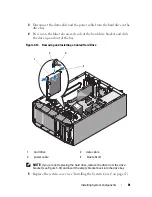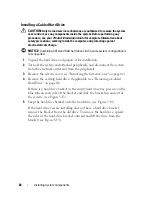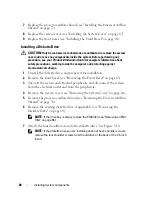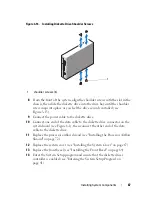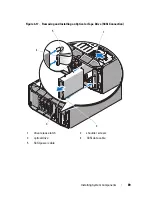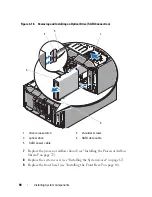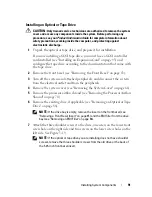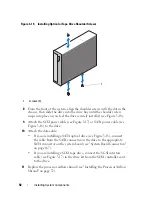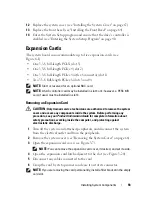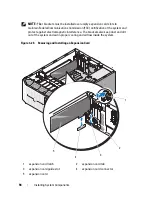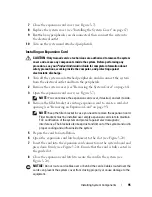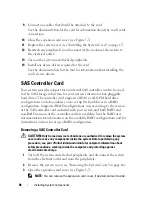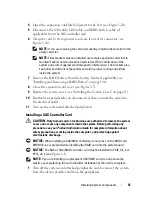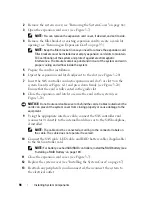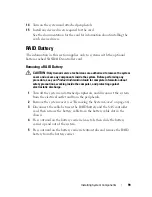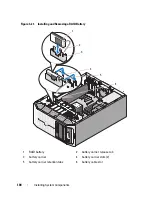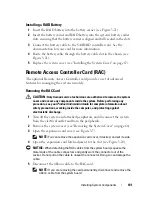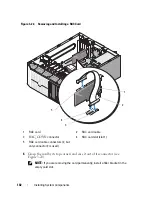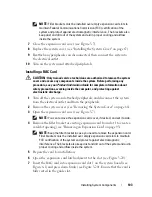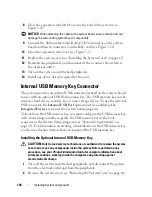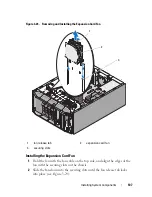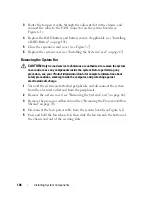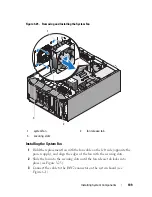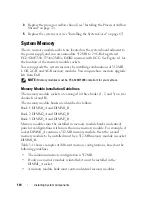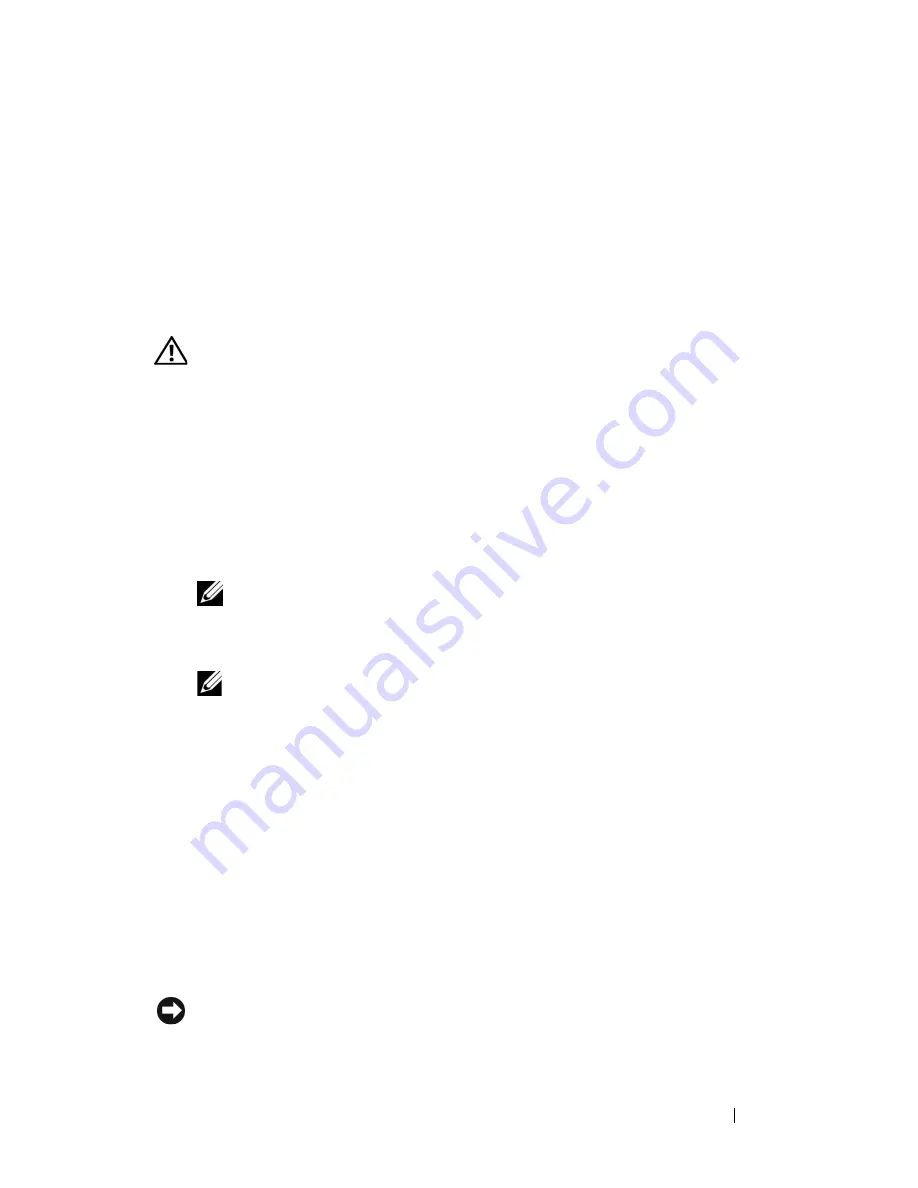
Installing System Components
95
7
Close the expansion card cover (see Figure 3-7).
8
Replace the system cover (see "Installing the System Cover" on page 67).
9
Reattach any peripherals you disconnected, then connect the system to
the electrical outlet.
10
Turn on the system and attached peripherals.
Installing an Expansion Card
CAUTION:
Only trained service technicians are authorized to remove the system
cover and access any components inside the system. Before performing any
procedure, see your
Product Information Guide
for complete information about
safety precautions, working inside the computer, and protecting against
electrostatic discharge.
1
Turn off the system and attached peripherals, and disconnect the system
from the electrical outlet and from the peripherals.
2
Remove the system cover (see "Removing the System Cover" on page 66).
3
Open the expansion card cover (see Figure 3-7).
NOTE:
You can remove the expansion card cover, if desired, and set it aside.
4
Remove the filler bracket or existing expansion card to create a card-slot
opening (see "Removing an Expansion Card" on page 93).
NOTE:
Keep the filler bracket in case you need to remove the expansion card.
Filler brackets must be installed over empty expansion card slots to maintain
FCC certification of the system and protect against electromagnetic
interference. The brackets also keep dust and dirt out of the system and aid in
proper cooling and airflow inside the system.
5
Prepare the card for installation.
6
Open the expansion card latch adjacent to the slot (see
Figure 3-20)
.
7
Insert the card into the expansion card connector on the system board and
press down firmly
(see
Figure 3-20). Ensure that the card is fully seated in
the guide slot.
8
Close the expansion card latch to secure the card in the system
(see
Figure 3-20).
NOTICE:
Do not route card cables over or behind the cards. Cables routed over the
cards can prevent the system cover from closing properly or cause damage to the
equipment.
Summary of Contents for POWEREDGE T300
Page 10: ...10 Contents ...
Page 132: ...132 Installing System Components ...
Page 174: ...174 Jumpers and Connectors ...
Page 176: ...176 Getting Help ...
Page 188: ...188 Glossary ...