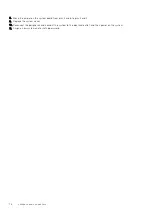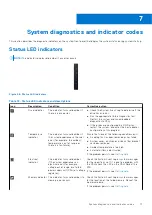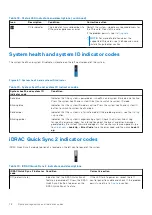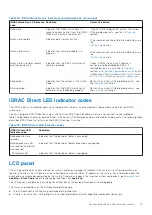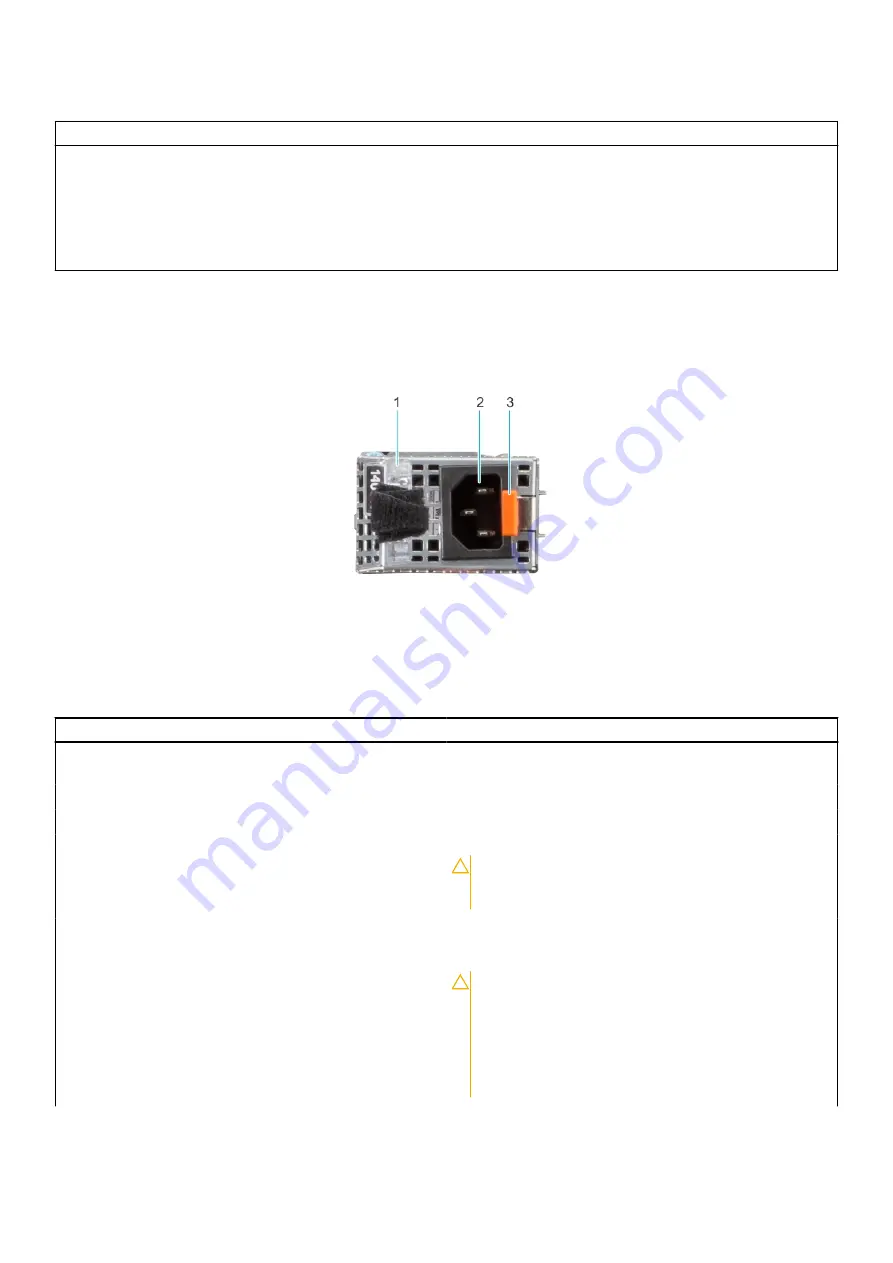
Table 79. NIC indicator codes (continued)
NIC indicator codes
Condition
Link indicator is green, and activity indicator is off.
Indicates that the NIC is connected to a valid network at its maximum
port speed, and data is not being sent or received.
Link indicator is amber, and activity indicator is off.
Indicates that the NIC is connected to a valid network at less than its
maximum port speed, and data is not being sent or received.
Link indicator is blinking green, and activity is off.
Indicates that the NIC identity is enabled through the NIC
configuration utility.
Power supply unit indicator codes
AC and DC power supply units (PSUs) have an illuminated translucent handle that serves as an indicator. The indicator shows if
power is present or if a power fault has occurred.
Figure 70. AC PSU status indicator
1. AC PSU handle
2. Socket
3. Release latch
Table 80. AC PSU status indicator codes
Power indicator codes
Condition
Green
Indicates that a valid power source is connected to the PSU
and the PSU is operational.
Blinking amber
Indicates an issue with the PSU.
Not powered on
Indicates that the power is not connected to the PSU.
Blinking green
Indicates that the firmware of the PSU is being updated.
CAUTION:
Do not disconnect the power cord or
unplug the PSU when updating firmware. If firmware
update is interrupted, the PSUs will not function.
Blinking green and powers off
When hot-plugging a PSU, it blinks green five times at a rate
of 4 Hz and powers off. This indicates a PSU mismatch due to
efficiency, feature set, health status, or supported voltage.
CAUTION:
If two PSUs are installed, both the PSUs
must have the same type of label; for example,
Extended Power Performance (EPP) label. Mixing
PSUs from previous generations of PowerEdge
servers is not supported, even if the PSUs have the
same power rating. This results in a PSU mismatch
condition or failure to power on the system.
82
System diagnostics and indicator codes