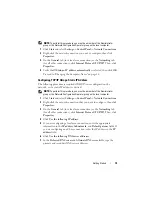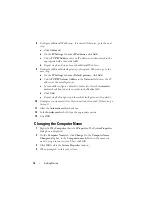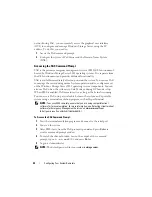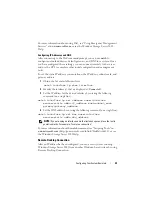Configuring DPM
29
Figure 3-2.
Verifying Prerequisites
After the wizard verifies your settings, it configures the Windows firewall for
DPM. In this step, the wizard will create firewall exceptions for the DPM
executables and open the TCP port for Windows Remote Procedure Call
(RPC) and Distributed COM (DCOM) (port 135). If the firewall service is
not running, this step will be skipped.
Summary of Contents for PowerVault 110T DLT VS80
Page 6: ...6 Contents Dell Hardware 48 Dell Software 49 Index 51 ...
Page 20: ...20 Getting Started ...
Page 26: ...26 Configuring Your System Remotely ...
Page 31: ...Configuring DPM 31 Figure 3 4 Launching Microsoft Data Protection Manager Mini setup Wizard ...
Page 36: ...36 Configuring DPM Figure 3 9 DPM 2007 Administrator Console ...
Page 42: ...42 DPM and Tape Devices ...
Page 44: ...44 Installing Server Administrator ...
Page 46: ...46 Updating Software ...
Page 50: ...50 Getting Help ...