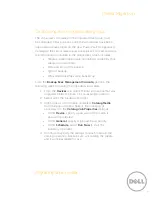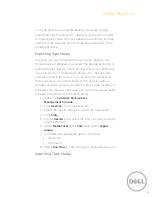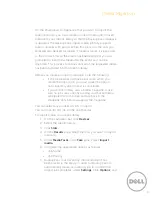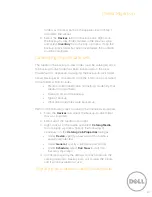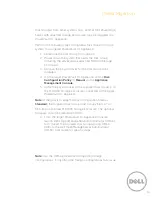Reviews:
No comments
Related manuals for PowerVault 110T DLT1

DES-7200
Brand: D-Link Pages: 100

DES-3226L
Brand: D-Link Pages: 134

DES-3010F
Brand: D-Link Pages: 187

DES-3010F
Brand: D-Link Pages: 225

DES-1048G
Brand: D-Link Pages: 31

DES-1050G
Brand: D-Link Pages: 35

DES-1016D - Switch
Brand: D-Link Pages: 19

COVR-2202
Brand: D-Link Pages: 107

AirPlusXtremeG DI-624
Brand: D-Link Pages: 5

DGS-1210-28P
Brand: D-Link Pages: 48

2604
Brand: Sagem Pages: 19

Network Card-MS
Brand: Eaton Pages: 89

Scene Master
Brand: JB Systems Pages: 24

CMX 24
Brand: JB Systems Pages: 61

AP25
Brand: Datasat Pages: 170

HAWA-Frontside 60/B
Brand: hawa Pages: 28

HiGain HLU-231 List 8F
Brand: ADC Pages: 7

EDP-10
Brand: Dialogic Pages: 2