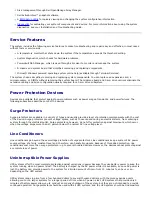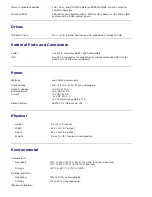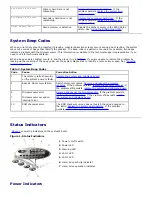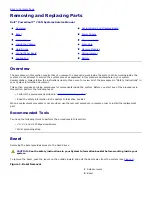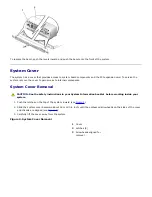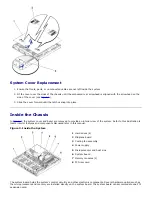Dell™ PowerVault™ 715N Systems Service Manual
System Overview
Basic Troubleshooting
Codes, Error Messages, and Indicators
Removing and Replacing Parts
Jumpers, Switches, and Connectors
Using the BIOS Setup Utility
Notes, Notices, and Cautions
NOTE:
A NOTE indicates important information that helps you make better use of your computer.
NOTICE:
A NOTICE indicates either potential damage to hardware or loss of data and tells you how to avoid the problem.
CAUTION:
A CAUTION indicates a potential for property damage, personal injury, or death.
Information in this document is subject to change without notice.
© 2002 Dell Computer Corporation. All rights reserved.
Reproduction in any manner whatsoever without the written permission of Dell Computer Corporation is strictly forbidden.
Trademarks used in this text: Dell, PowerVault, Dell ActiveArchive, and Dell OpenManage are trademarks of Dell Computer Corporation; Microsoft,
Windows, and Windows NT are registered trademarks of Microsoft Corporation; Intel and Pentium are registered trademarks and Celeron is a trademark of
Intel Corporation; Novell and NetWare are registered trademarks of Novell, Inc.; UNIX is a registered trademark of the Open Group in the United States
and other countries.
Other trademarks and trade names may be used in this document to refer to either the entities claiming the marks and names or their products. Dell
Computer Corporation disclaims any proprietary interest in trademarks and trade names other than its own.
Initial release: 9 Nov 2001
Last revised: 6 May 2002
Summary of Contents for PowerVault 715N
Page 10: ...Back to Contents Page ...