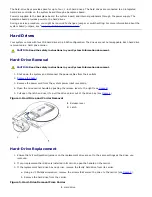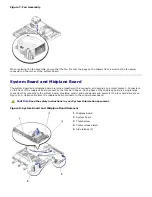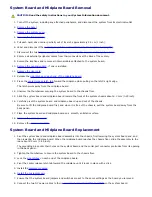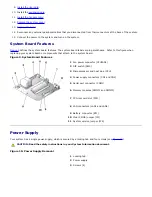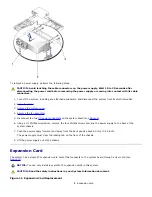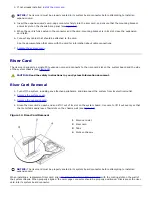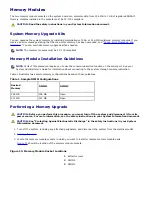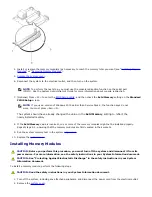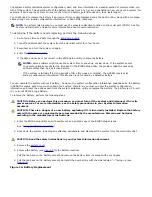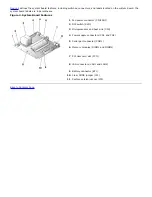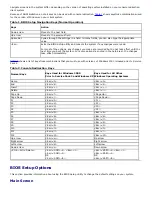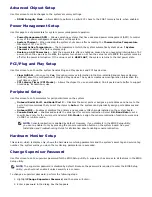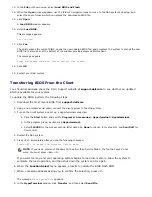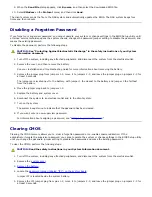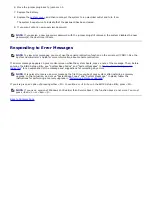The system battery maintains system configuration, date, and time information in a special section of memory when you
turn off the system. The operating life of the battery ranges from 2 to 5 years, depending on how you use the system (for
example, if you keep the system on most of the time, the battery gets little use and, thus, lasts longer).
You might need to replace the battery if an incorrect time or date displays during the boot routine, along with a message
about wrong time, invalid configuration information, or bad CMOS checksum.
NOTE:
To perform this procedure, you must use the console redirection function on the serial port (COM1). See the
System Administrator's Guide
for more information about console redirection.
To determine if the battery needs replacing, perform the following steps:
1. Re-enter the time and date through the
BIOS Setup utility
.
2. Turn off and disconnect the system from the electrical outlet for a few hours.
3. Reconnect and turn the system on again.
4. Enter the
BIOS Setup utility
.
If the date and time are not correct in the BIOS Setup utility, replace the battery.
NOTES:
Some software might cause the system time to speed up or slow down. If the system seems
to operate normally except for the time kept in the BIOS Setup utility, the problem might be caused by
software rather than by a defective battery.
If the system is turned off for long periods of time (for weeks or months), the NVRAM may lose its
system configuration information. This situation is not caused by a defective battery.
You can operate the system without a battery; however, the system configuration information maintained by the battery
in NVRAM is erased each time you shut down the system. Therefore, you must re-enter the system configuration
information and reset the options each time the system initializes, until you replace the battery. The battery is a 3.0-volt
(V), coin-cell CR2032-type battery.
To remove the battery, perform the following steps.
CAUTION:
Before you perform this procedure, you must turn off the system and disconnect it from its
power sources. For more information, see the safety precautions in your
System Information
document.
CAUTION:
There is a danger of a new battery exploding if it is incorrectly installed. Replace the battery
only with the same or equivalent type recommended by the manufacturer. Discard used batteries
according to the manufacturer’s instructions.
1. Enter the BIOS Setup utility and, if possible, make a printed copy of the BIOS Setup screens.
See "
Using the BIOS Setup Utility
."
2. Shut down the system, including any attached peripherals, and disconnect the system from the electrical outlet.
CAUTION:
Read the safety instructions in your
System Information
document.
3. Remove the
system cover
.
4. Remove the battery (see
Figure 9
for the battery location).
Pull the tab back on the battery socket and remove the battery from its socket with your fingers.
5. Pull the tab back on the battery socket and install the new battery with the side labeled "+" facing up (see
Figure 16
).
Figure 16. Battery Replacement
Summary of Contents for PowerVault 715N
Page 10: ...Back to Contents Page ...