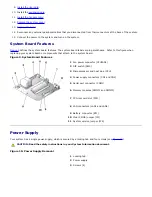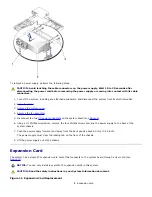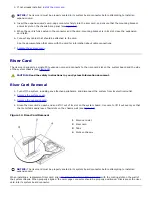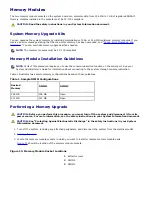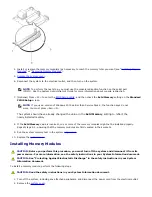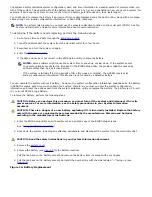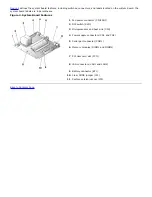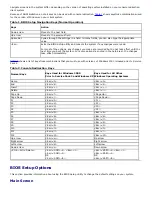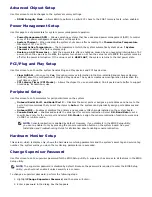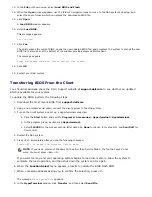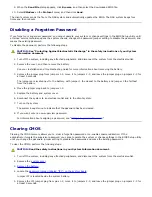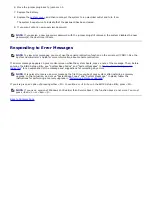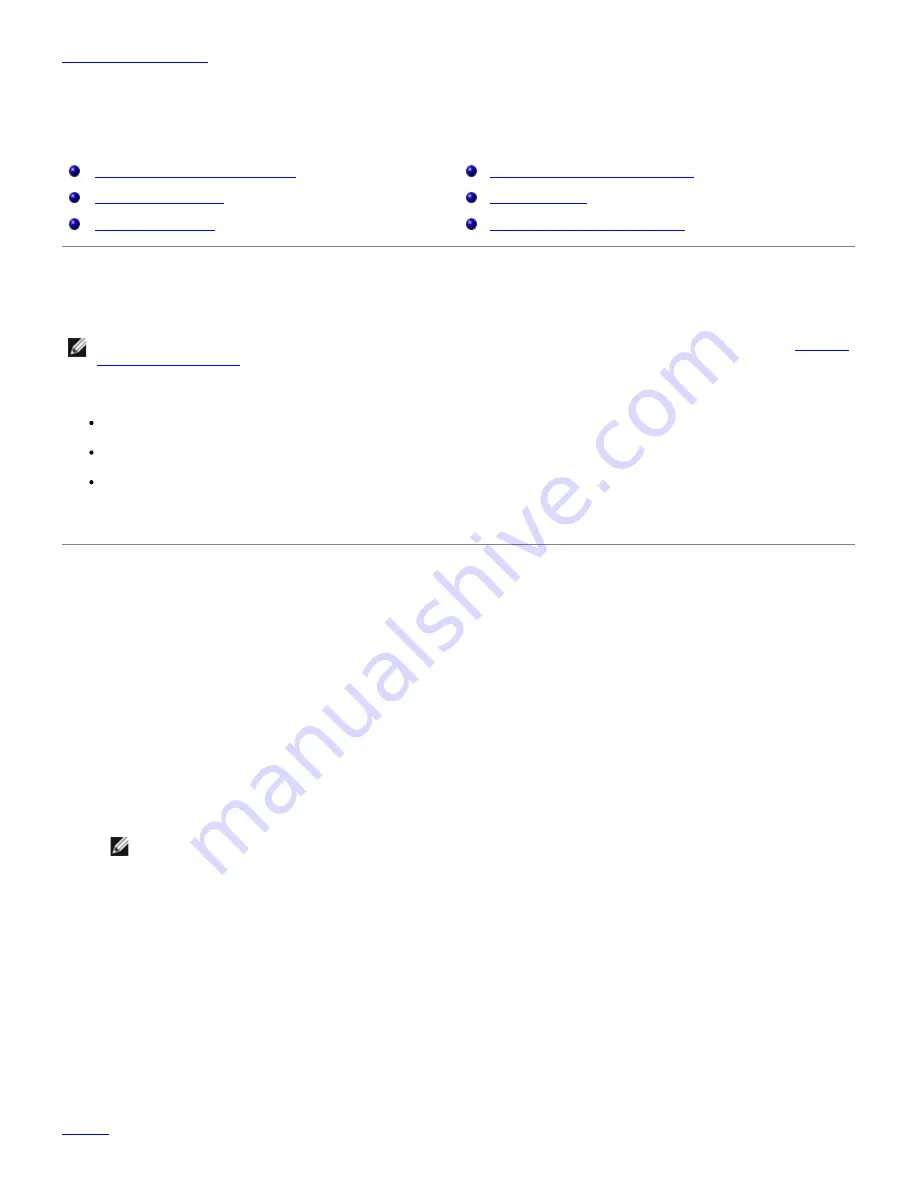
Back to Contents Page
Using the BIOS Setup Utility
Dell™ PowerVault™ 715N Systems Service Manual
Entering the BIOS Setup Utility
Disabling a Forgotten Password
BIOS Setup Options
Clearing CMOS
Updating the BIOS
Responding to Error Messages
This section describes the BIOS Setup utility, which is used to change the system configuration information stored in
NVRAM on the system board. If the system detects a discrepancy, an error message may appear on the screen that
identifies the incorrect configuration settings. Many of the settings are established using the BIOS Setup utility. The
system then prompts you to enter the BIOS Setup utility to correct the setting.
NOTE:
To use the BIOS Setup utility, you must use the console redirection function on the serial port. See "
Entering
the BIOS Setup Utility
" for information about connecting to the system through console redirection.
You can use the BIOS Setup utility as follows:
To change the system configuration information after you add, change, or remove any hardware in your system
To set or change user-selectable options—for example, the time or date on your system
To enable or disable all integrated devices in your system
After you set up your system, run the BIOS Setup utility to become familiar with your system configuration information
and optional settings. Print or record the information for future reference.
Entering the BIOS Setup Utility
1. Using a null modem serial cable, connect the client system to the NAS system.
2. Turn on the client system and set up a Hyperterminal connection.
a. Click the
Start
button and point to
Programs
®
Accessories
®
Hyperterminal
®
Hyperterminal
.
b. Select
115200
for the bits per second,
8
for data bits,
None
for parity,
1
for stop bits, and
Xon/Xoff
for
flow control.
3. Restart the NAS system.
4. Press <F2> immediately after you see the following message:
Press <F2> to enter the Function Select menu
NOTE:
If you use a version of Microsoft® Windows® 2000 earlier than Service Pack 2, the function keys do
not work. You must press <Esc><2>.
If you wait too long and your operating system begins to load into memory, allow the system to complete the load
operation, and then shut down the system and try again.
5. When the
Function Select
menu appears, press
6
to run the BIOS Setup utility.
Responding to Error Messages
If an error message appears on your screen while the system is booting, make a note of the message. Next, before
entering the BIOS Setup utility, see "System Beep Codes" and "System Messages" in your
Installation and
Troubleshooting Guide
for an explanation of the message and suggestions for correcting any errors.
Navigating the BIOS Setup Utility
Table 1
lists the basic keys used to view or change information in the screens and to exit the program. The keys used to
Summary of Contents for PowerVault 715N
Page 10: ...Back to Contents Page ...