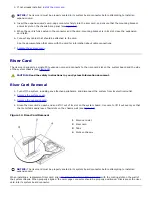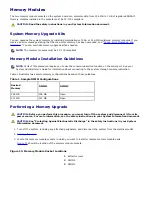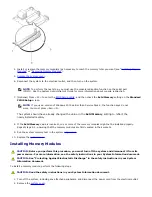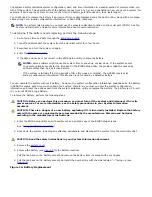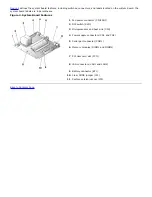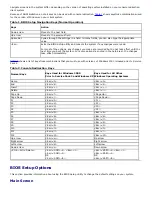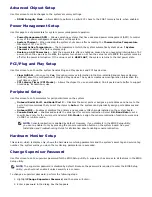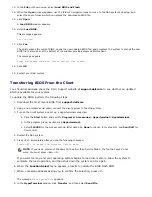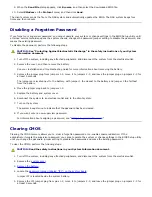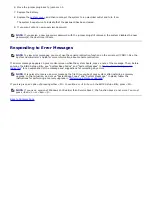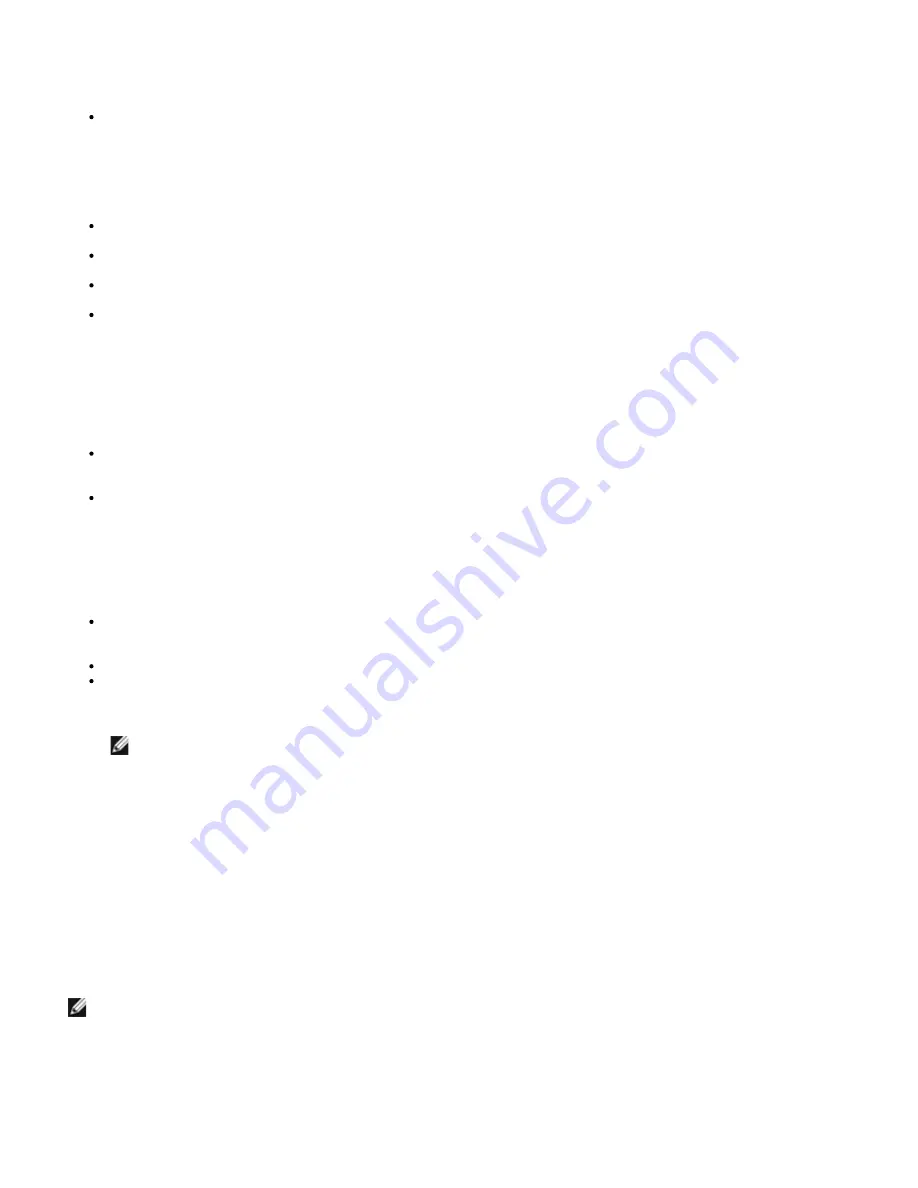
Advanced Chipset Setup
Use this screen to make changes to the system’s memory settings.
DRAM Integrity Mode
— Allows BIOS to perform a parity/ECC check to the POST memory tests, when enabled.
Power Management Setup
Use this page to set parameters for system power management operation.
Power Management/APM
— Allows operating systems that have advanced power management (APM) to control
some of the power management operations on the system.
System Thermal
— When enabled, the system shuts down after exceeding the
Thermal Active Temperature
threshold of 75°C or 167°F.
Thermal Active Temperature
— The temperature at which the system automatically shuts down if
System
Thermal
is enabled. This field is display only.
Restore on AC/Power Loss
— Sets the power state after a shutdown caused by an unexpected interruption of AC
power. When the value is set to
ON
, the system turns back on. When the value is set to
OFF
, the system remains
off after the power interruption. If the value is set to
KEEP LAST
, the system returns to the last power state.
PCI/Plug and Play Setup
Use this screen to set how the system handles Plug and Play devices and PCI bus devices.
Clear NVRAM
— When set to
Yes
, this option removes information in the Non-Volatile Random Access Memory
(NVRAM) about the configuration of Plug and Play devices. The system creates new configuration information the
next time you boot.
PCI Latency Timer (PCI Clocks)
— Allows the chipset to use an embedded, 32-bit posted write buffer to support
timed delay transaction cycles.
Peripheral Setup
Use this screen to set parameters for peripheral items on the system.
Onboard Serial Port 1 and Serial Port 2
— Disables the serial ports or assigns a port address and name to the
ports. Dell recommends that you set the items to
Auto
so the system can dynamically assign port addresses and
names.
Onboard IDE
— Enables or disables the primary and secondary IDE channels installed on the system board.
Console Redirect
— Enables and selects the serial port for console redirection. Select
C.R. Baud Rate
to set a
specific baud rate for the serial port and select
C.R. Mode
to assign the console redirection function to work only
on POST or runtime mode.
NOTE:
Console redirection is enabled by default. However, if you disable it in the BIOS Setup utility,
you can re-enable it only by pressing the console redirection button on the system board. See your
Installation and Troubleshooting Guide
for information about enabling console redirection.
Hardware Monitor Setup
This screen, which is display only, shows the hardware monitoring parameters and the system’s asset tag and service tag
number. The system warns you when the monitoring parameters are exceeded.
Change Supervisor Password
Use this screen to set a supervisor password for the BIOS Setup utility. A supervisor has access to all features in the BIOS
Setup utility.
NOTE:
The supervisor password is disabled by default. Because the password is required to enter the BIOS Setup
utility, you should not enable it unless security is a concern.
To change a supervisor password, perform the following steps:
1. Highlight
Change Supervisor Password
, and then press <Enter>.
2. Enter a password in the dialog box that appears.
Summary of Contents for PowerVault 715N
Page 10: ...Back to Contents Page ...