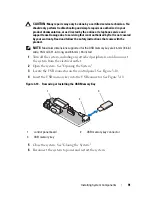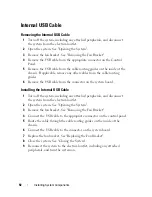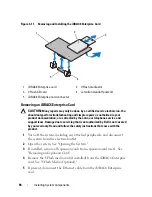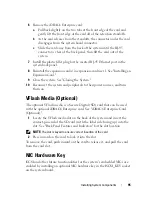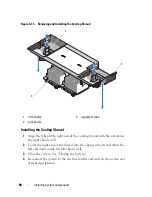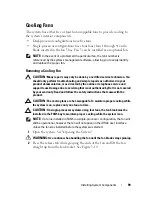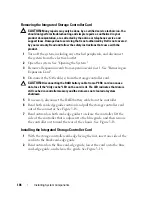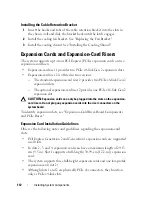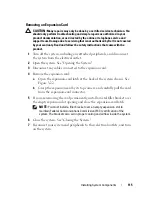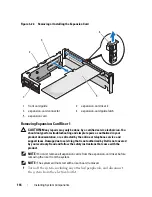Installing System Components
103
support team. Damage due to servicing that is not authorized by Dell is not covered
by your warranty. Read and follow the safety instructions that came with the
product.
1
Turn off the system, including any attached peripherals, and disconnect
the system from its electrical outlet.
2
Open the system. See "Opening the System."
3
To remove the optical drive blank, press down on the blue release tab at
the back of the blank and push the blank out of the system.
4
Align the optical drive with its opening in the front panel. See Figure 3-16.
5
Slide in the optical drive until the latch snaps into place.
6
Connect the optical drive cable to the back of the drive tray.
7
If not already done, connect the power and interface cables from the
optical drive to the system board connectors.
a
Connect the power cable to the DVD/TBU_PWR connector on the
front of the system board below the fan bracket. See Figure 6-2 for the
location of the connector.
b
Route the interface cable along the inside right wall of the chassis. See
"Cable Routing" and Figure 3-17.
c
Connect the cable to the SATA_A connector on the system board. See
Figure 6-2 for the location of the connector.
8
Close the system. See "Closing the System."
9
Replace the bezel. See "Installing the Front Bezel."
10
Reconnect your system and peripherals to their electrical outlets, and turn
on the system.
Summary of Contents for PowerVault DL2100
Page 1: ...Dell PowerVault DL2100 Systems Hardware Owner s Manual ...
Page 54: ...54 About Your System ...
Page 164: ...164 Troubleshooting Your System ...
Page 180: ...180 Jumpers and Connectors ...
Page 182: ...182 Getting Help ...
Page 192: ...192 Glossary ...
Page 200: ...200 Index ...