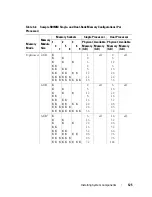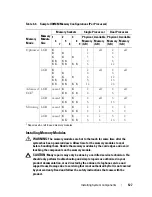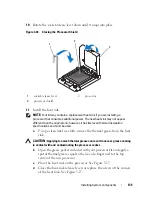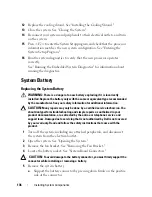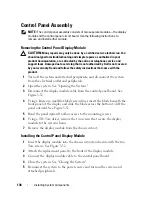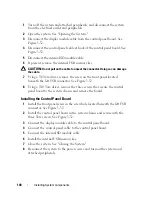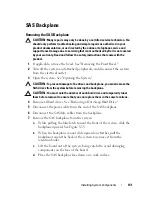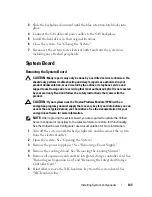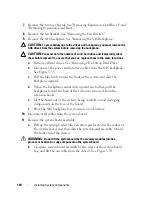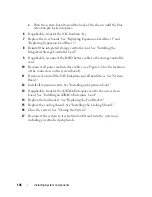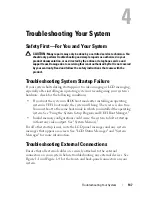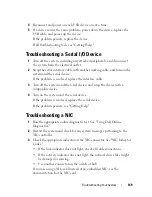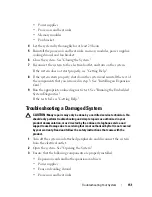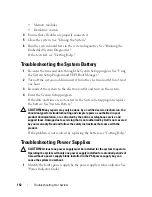Installing System Components
137
b
Press the battery toward the positive side of the connector and lift it
up out of the securing tabs at the negative side of the connector.
Figure 3-31.
Replacing the System Battery
6
Install the new system battery.
a
Support the battery connector by pressing down firmly on the positive
side of the connector.
b
Hold the battery with the "+" facing up, and slide it under the
securing tabs at the positive side of the connector.
c
Press the battery straight down into the connector until it snaps into
place.
7
Replace the fan bracket. See "Replacing the Fan Bracket."
8
Close the system. See "Closing the System."
9
Reconnect the system to the electrical outlet and turn the system on,
including any attached peripherals.
10
Enter the System Setup program to confirm that the battery is operating
properly. See "Entering the System Setup Program."
11
Enter the correct time and date in the System Setup program's
Time
and
Date
fields, and re-enter any customized option settings as needed.
12
Exit the System Setup program.
1
positive side of battery connector
2
system battery
3
negative side of battery connector
2
3
1
Summary of Contents for PowerVault DL2100
Page 1: ...Dell PowerVault DL2100 Systems Hardware Owner s Manual ...
Page 54: ...54 About Your System ...
Page 164: ...164 Troubleshooting Your System ...
Page 180: ...180 Jumpers and Connectors ...
Page 182: ...182 Getting Help ...
Page 192: ...192 Glossary ...
Page 200: ...200 Index ...