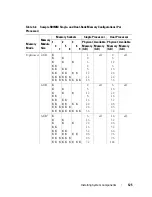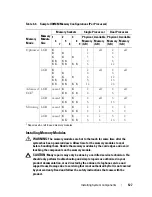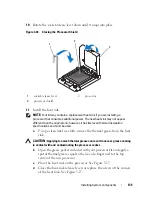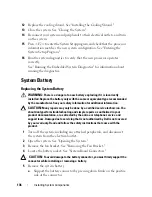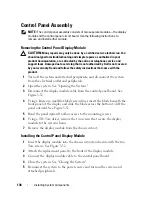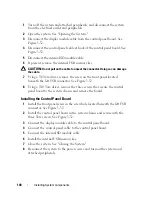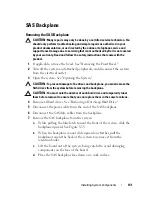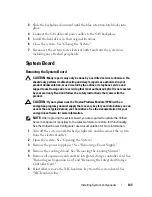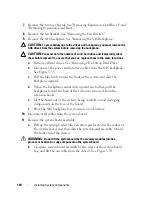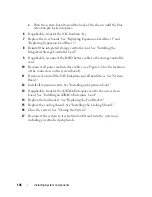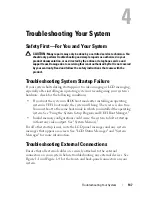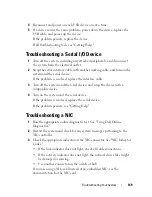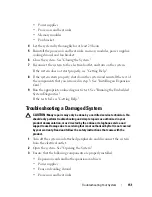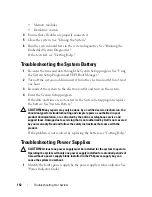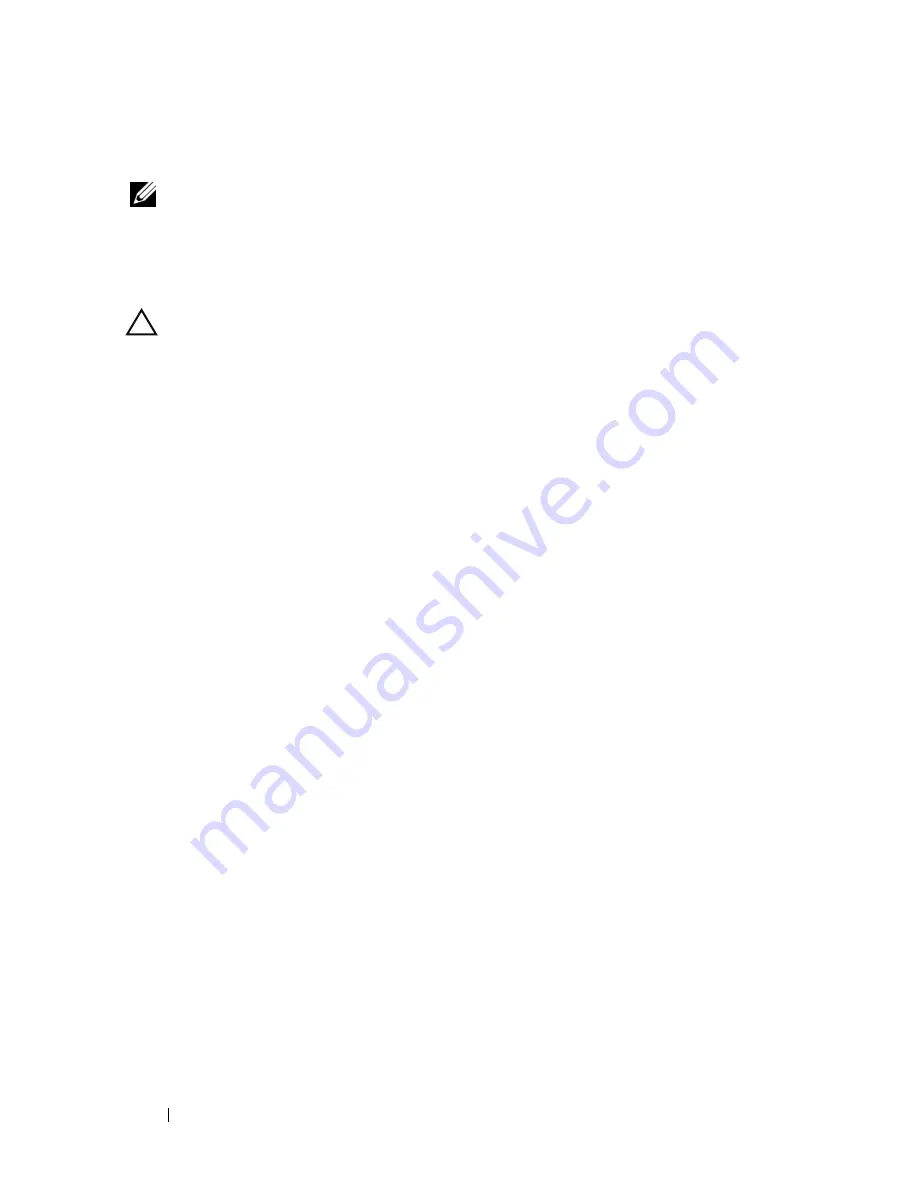
138
Installing System Components
Control Panel Assembly
NOTE:
The control panel assembly consists of two separate modules—the display
module and the control panel circuit board. Use the following instructions to
remove and install either module.
Removing the Control Panel Display Module
CAUTION:
Many repairs may only be done by a certified service technician. You
should only perform troubleshooting and simple repairs as authorized in your
product documentation, or as directed by the online or telephone service and
support team. Damage due to servicing that is not authorized by Dell is not covered
by your warranty. Read and follow the safety instructions that came with the
product.
1
Turn off the system and attached peripherals, and disconnect the system
from the electrical outlet and peripherals.
2
Open the system. See "Opening the System."
3
Disconnect the display module cable from the control panel board. See
Figure 3-32.
4
Using a knife or a small flat-blade screwdriver, insert the blade beneath the
front panel of the display and slide the blade across the bottom to lift the
panel outward. See Figure 3-32.
5
Bend the panel upward to allow access to the mounting screws.
6
Using a T10 Torx driver, remove the two screws that secure the display
module to the system chassis.
7
Remove the display module from the chassis cutout.
Installing the Control Panel Display Module
1
Insert the display module into the chassis cutout and secure with the two
Torx screws. See Figure 3-32.
2
Attach the replacement panel to the front of the display module.
3
Connect the display module cable to the control panel board.
4
Close the system. See "Closing the System."
5
Reconnect the system to the power source and turn on the system and
attached peripherals.
Summary of Contents for PowerVault DL2100
Page 1: ...Dell PowerVault DL2100 Systems Hardware Owner s Manual ...
Page 54: ...54 About Your System ...
Page 164: ...164 Troubleshooting Your System ...
Page 180: ...180 Jumpers and Connectors ...
Page 182: ...182 Getting Help ...
Page 192: ...192 Glossary ...
Page 200: ...200 Index ...