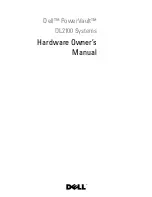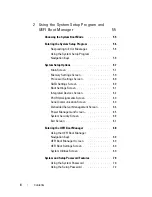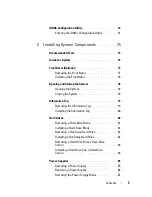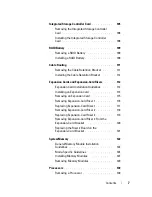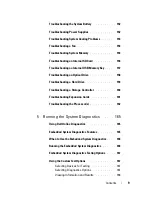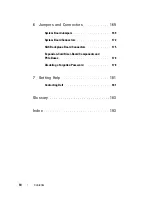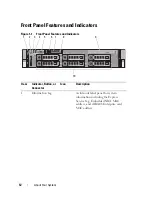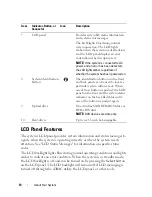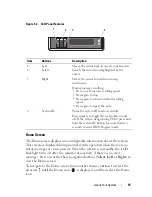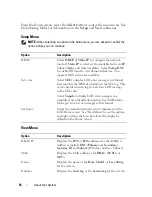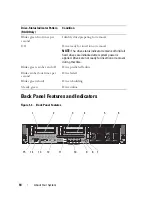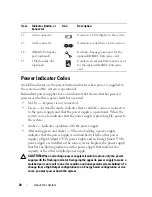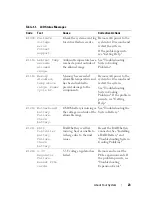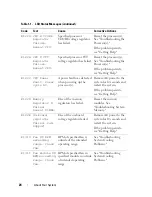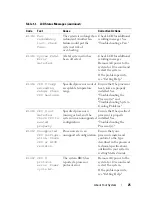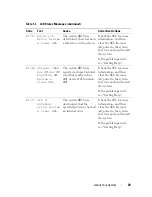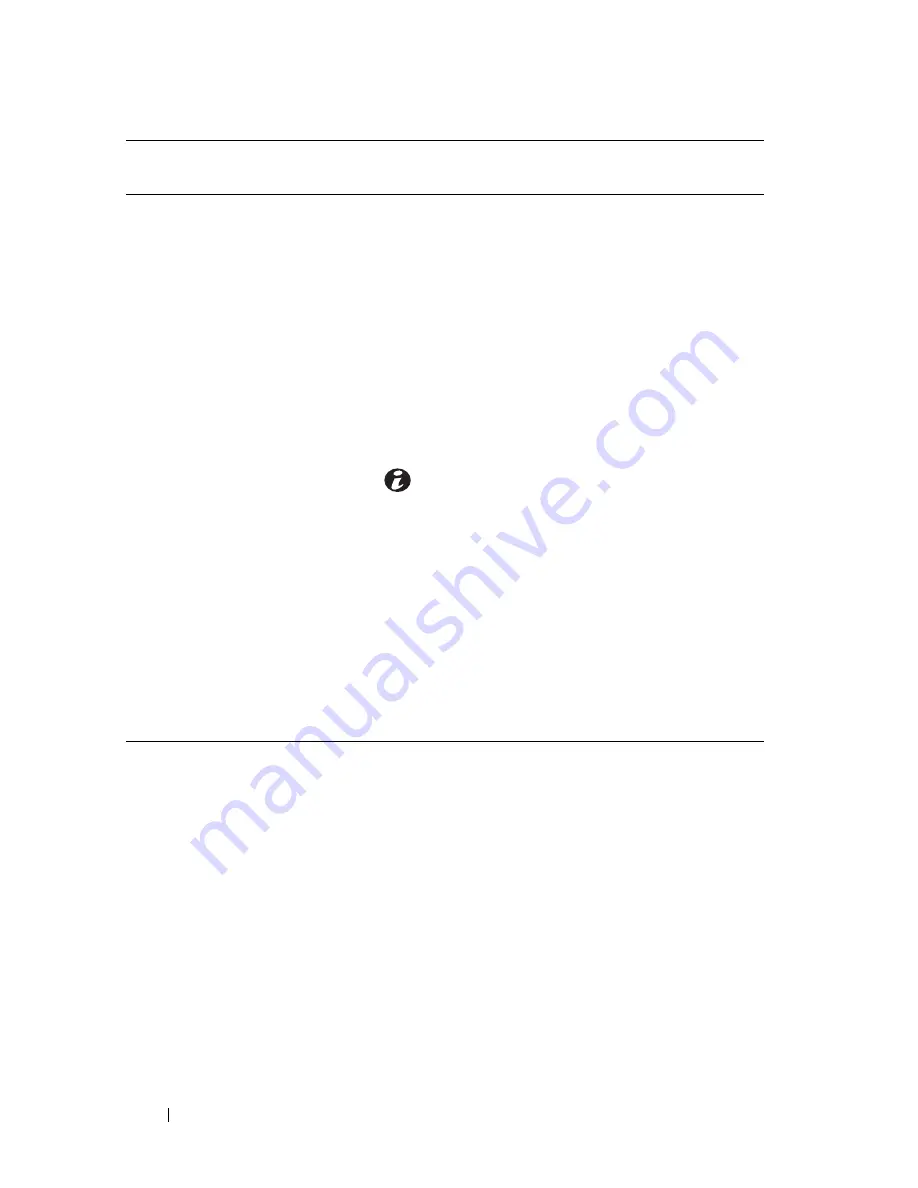
14
About Your System
LCD Panel Features
The system's LCD panel provides system information and status messages to
signify when the system is operating correctly or when the system needs
attention. See "LCD Status Messages" for information on specific status
codes.
The LCD backlight lights blue during normal operating conditions and lights
amber to indicate an error condition. When the system is in standby mode,
the LCD backlight is off and can be turned on by pressing the
Select
button
on the LCD panel. The LCD backlight will remain off if LCD messaging is
turned off through the iDRAC utility, the LCD panel, or other tools.
7
LCD panel
Provides system ID, status information,
and system error messages.
The LCD lights blue during normal
system operation. The LCD lights
amber when the system needs attention,
and the LCD panel displays an error
code followed by descriptive text.
NOTE:
If the system is connected to AC
power and an error has been detected,
the LCD lights amber regardless of
whether the system has been powered on.
8
System identification
button
The identification buttons on the front
and back panels can be used to locate a
particular system within a rack. When
one of these buttons is pushed, the LCD
panel on the front and the system status
indicator on the back flash blue until
one of the buttons is pushed again.
9
Optical drive
One slim-line SATA DVD-ROM drive or
DVD+RW drive.
NOTE:
DVD devices are data only.
10
Hard drives
Up to six 3.5-inch hot-swappable.
Item
Indicator, Button, or
Connector
Icon
Description
Summary of Contents for PowerVault DL2100
Page 1: ...Dell PowerVault DL2100 Systems Hardware Owner s Manual ...
Page 54: ...54 About Your System ...
Page 164: ...164 Troubleshooting Your System ...
Page 180: ...180 Jumpers and Connectors ...
Page 182: ...182 Getting Help ...
Page 192: ...192 Glossary ...
Page 200: ...200 Index ...