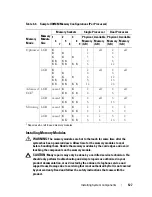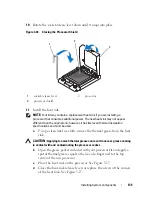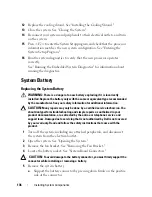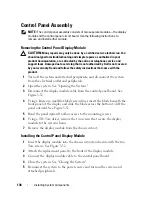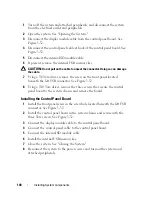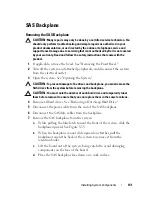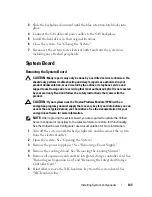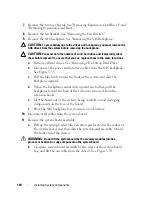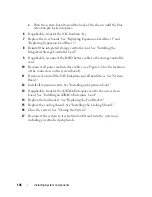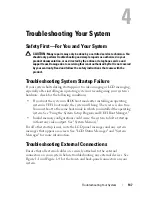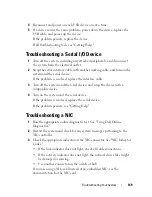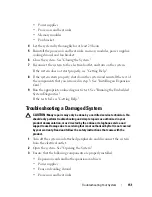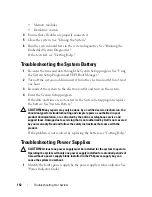140
Installing System Components
1
Turn off the system and attached peripherals, and disconnect the system
from the electrical outlet and peripherals.
2
Open the system. See "Opening the System."
3
Disconnect the display module cable from the control panel board. See
Figure 3-32.
4
Disconnect the control panel cable at back of the control panel board. See
Figure 3-32.
5
Disconnect the internal SD module cable.
6
If present, remove the internal USB memory key.
CAUTION:
Do not pull on the cable to unseat the connector. Doing so can damage
the cable.
7
Using a T8 Torx driver, remove the screw on the front panel located
beneath the left USB connector. See Figure 3-32.
8
Using a T10 Torx driver, remove the three screws that secure the control
panel board to the system chassis and remove the board.
Installing the Control Panel Board
1
Install the front panel screw in the screw hole located beneath the left USB
connector. See Figure 3-32.
2
Install the control panel board in the system chassis and secure with the
three Torx screws. See Figure 3-32.
3
Connect the display module cable to the control panel board.
4
Connect the control panel cable to the control panel board.
5
Connect the internal SD module cable.
6
Install the internal USB memory key.
7
Close the system. See "Closing the System."
8
Reconnect the system to the power source and turn on the system and
attached peripherals.
Summary of Contents for PowerVault DL2100
Page 1: ...Dell PowerVault DL2100 Systems Hardware Owner s Manual ...
Page 54: ...54 About Your System ...
Page 164: ...164 Troubleshooting Your System ...
Page 180: ...180 Jumpers and Connectors ...
Page 182: ...182 Getting Help ...
Page 192: ...192 Glossary ...
Page 200: ...200 Index ...