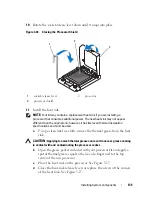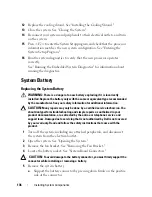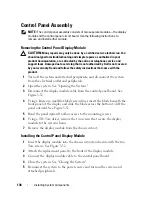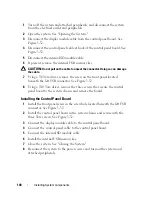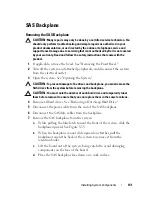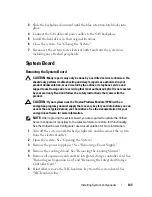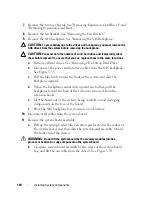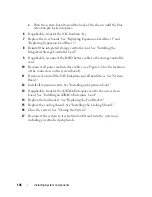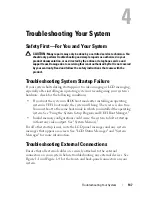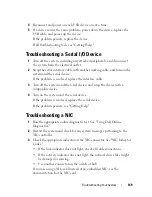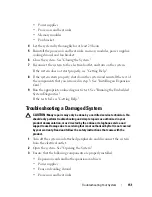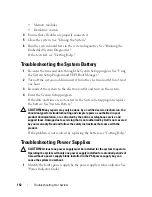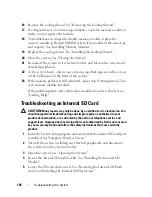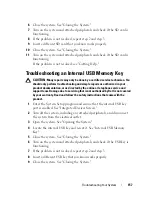146
Installing System Components
c
Push the system board toward the back of the chassis until the blue
retention pin locks into place.
6
If applicable, transfer the NIC hardware key.
7
Replace the riser boards. See "Replacing Expansion-Card Riser 1" and
"Replacing Expansion-Card Riser 2."
8
Reinstall the integrated storage controller card. See "Installing the
Integrated Storage Controller Card."
9
If applicable, reconnect the RAID battery cable to the storage controller
card.
10
Reconnect all power and interface cables (see Figure 6-2 for the locations
of the connectors on the system board).
11
If removed, reinstall the SAS backplane and all hard drives. See "System
Board."
12
Install all expansion cards. See "Installing an Expansion Card."
13
If applicable, transfer the iDRAC6 Enterprise card to the new system
board. See "Installing an iDRAC6 Enterprise Card."
14
Replace the fan bracket. See "Replacing the Fan Bracket."
15
Replace the cooling shroud. See "Installing the Cooling Shroud."
16
Close the system. See "Closing the System."
17
Reconnect the system to its electrical outlet and turn the system on,
including any attached peripherals.
Summary of Contents for PowerVault DL2100
Page 1: ...Dell PowerVault DL2100 Systems Hardware Owner s Manual ...
Page 54: ...54 About Your System ...
Page 164: ...164 Troubleshooting Your System ...
Page 180: ...180 Jumpers and Connectors ...
Page 182: ...182 Getting Help ...
Page 192: ...192 Glossary ...
Page 200: ...200 Index ...