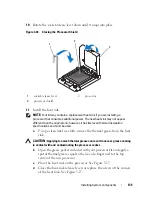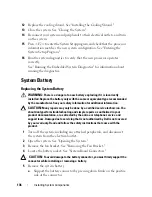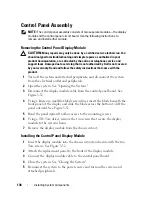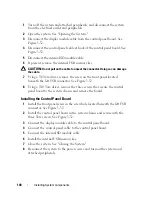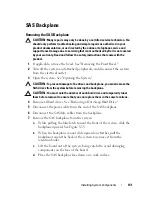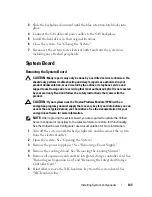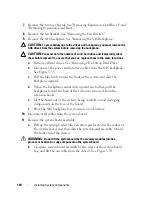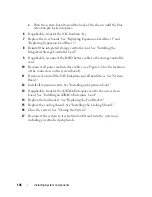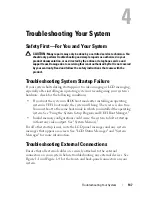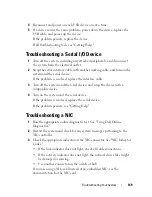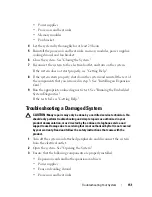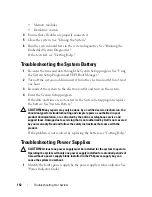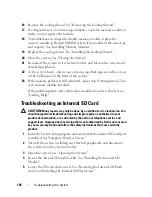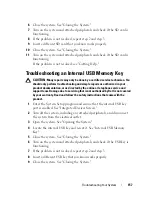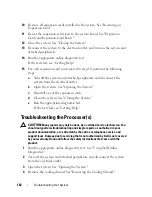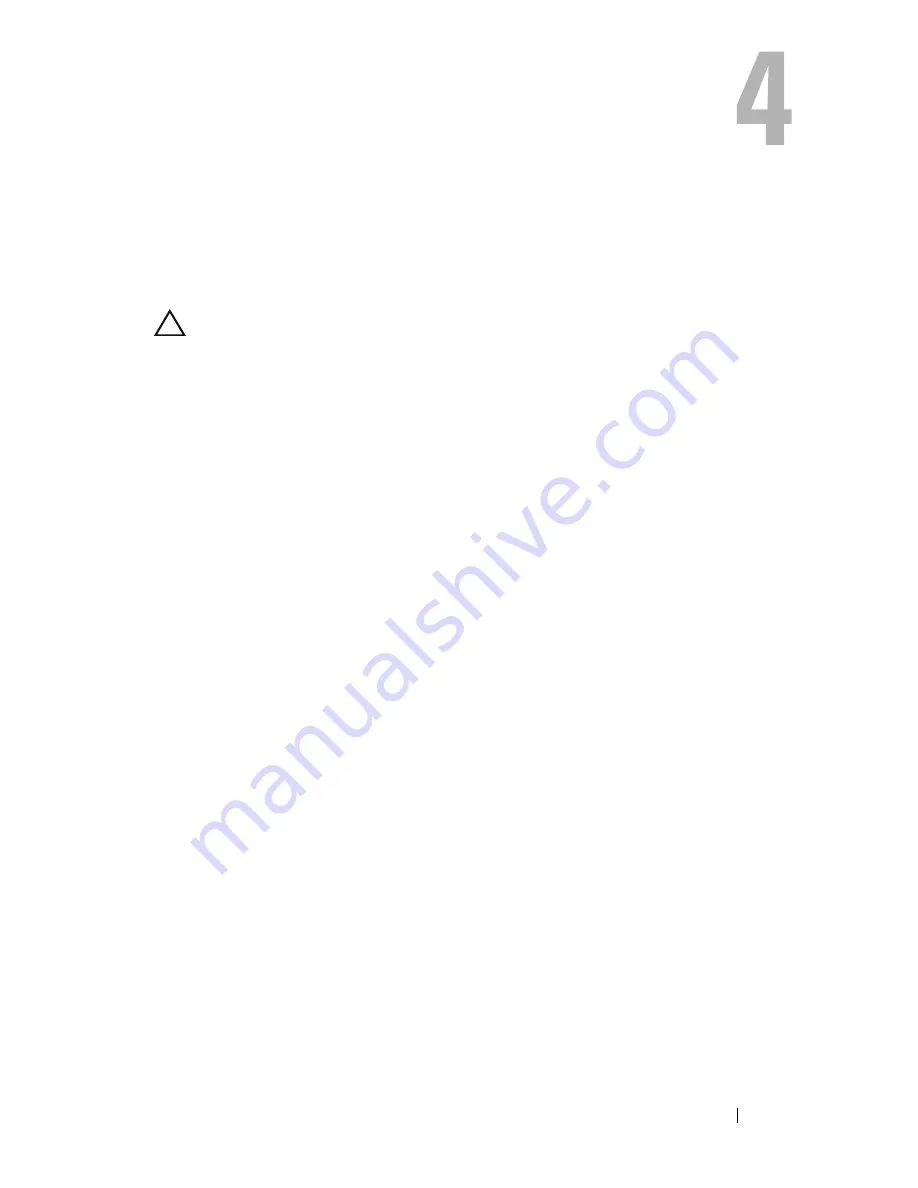
Troubleshooting Your System
147
Troubleshooting Your System
Safety First—For You and Your System
CAUTION:
Many repairs may only be done by a certified service technician. You
should only perform troubleshooting and simple repairs as authorized in your
product documentation, or as directed by the online or telephone service and
support team. Damage due to servicing that is not authorized by Dell is not covered
by your warranty. Read and follow the safety instructions that came with the
product.
Troubleshooting System Startup Failure
If your system halts during startup prior to video imaging or LCD messaging,
especially after installing an operating system or reconfiguring your system’s
hardware, check for the following conditions.
•
If you boot the system in BIOS boot mode after installing an operating
system in UEFI boot mode, the system will hang. The reverse is also true.
You must boot to the same boot mode in which you installed the operating
system. See "Using the System Setup Program and UEFI Boot Manager."
•
Invalid memory configurations could cause the system to halt at startup
without any video output. See "System Memory."
For all other startup issues, note the LCD panel messages and any system
messages that appear on-screen. See "LCD Status Messages" and "System
Messages" for more information.
Troubleshooting External Connections
Ensure that all external cables are securely attached to the external
connectors on your system before troubleshooting any external devices. See
Figure 1-1 and Figure 1-4 for the front- and back-panel connectors on your
system.
Summary of Contents for PowerVault DL2100
Page 1: ...Dell PowerVault DL2100 Systems Hardware Owner s Manual ...
Page 54: ...54 About Your System ...
Page 164: ...164 Troubleshooting Your System ...
Page 180: ...180 Jumpers and Connectors ...
Page 182: ...182 Getting Help ...
Page 192: ...192 Glossary ...
Page 200: ...200 Index ...